WP Job Manager Statistics Addon
$4.49
- Very cheap price & Original product !
- We Purchase And Download From Original Authors
- You’ll Receive Untouched And Unmodified Files
- 100% Clean Files & Free From Virus
- Unlimited Domain Usage
- Free New Version
- License : GPL
- Product Version : 2.7.4
Last updated on : August 11th, 2024
DOWNLOAD NOW!
This and 3000+ plugins and themes can be downloaded as a premium member for only $15. Join The Club Now!WP Job Manager Statistics Addon
The WP Job Manager Statistics Addon is an essential extension designed to provide comprehensive analytics and reporting for your WordPress job board. By integrating this addon, you gain valuable insights into job listing performance, user engagement, and overall site activity. This guide will walk you through the features, setup process, and best practices for using the Statistics Addon to optimize your job board’s performance.
Overview of WP Job Manager Statistics Addon
The Statistics Addon enhances the WP Job Manager plugin by adding advanced analytics capabilities. It allows you to track various metrics related to job listings and user activity, offering a data-driven approach to managing and optimizing your job board. Whether you’re looking to analyze job listing performance, monitor user interactions, or generate detailed reports, this addon provides the tools you need.
Key Features of the Statistics Addon
- Detailed Job Listing Analytics
Gain insights into the performance of individual job listings, including views, applications, and engagement metrics. - User Activity Tracking
Monitor user interactions on your site, such as job searches, application submissions, and profile updates. - Customizable Reports
Generate and customize reports based on various metrics, including job listing performance, user engagement, and site traffic. - Graphical Data Representation
Visualize data through charts and graphs, making it easier to interpret and analyze key statistics. - Export Data
Export statistics and reports in various formats, such as CSV or PDF, for offline analysis or sharing with stakeholders. - Performance Metrics
Track essential performance metrics, including the number of job listings, applications, and user sign-ups over time. - Filtering and Sorting
Apply filters and sorting options to focus on specific data sets, such as time periods, job categories, or user demographics. - Dashboard Integration
Integrate statistics and reports directly into your WordPress dashboard for easy access and real-time updates.
Setting Up WP Job Manager Statistics Addon
1. Install and Activate the Addon
- Purchase and Download: Obtain the WP Job Manager Statistics Addon from the official WP Job Manager website or a trusted provider.
- Install the Addon: Log in to your WordPress dashboard, navigate to Plugins > Add New, and upload the addon ZIP file. Click Install Now and then Activate.
2. Configure Statistics Settings
- Access Settings: Go to Job Listings > Settings > Statistics to access the settings for the Statistics Addon.
- Set Up Tracking Options: Configure the tracking options to capture data related to job listings, user activity, and site performance. Choose the metrics you want to track and the frequency of data collection.
- Customize Report Settings: Adjust settings for generating and customizing reports. Select the metrics, time periods, and formats for your reports.
- Enable Dashboard Widgets: Integrate statistics and reports into your WordPress dashboard by enabling relevant widgets. This allows you to view key metrics and updates without leaving the dashboard.
3. View and Analyze Statistics
- Access Statistics Dashboard: Navigate to Job Listings > Statistics to view the main dashboard for statistics and analytics.
- Explore Data Reports: Use the dashboard to explore various data reports, including job listing performance, user activity, and site traffic.
- Generate Custom Reports: Create custom reports based on your selected metrics and time periods. Use the filters and sorting options to focus on specific data sets.
- Visualize Data: Review graphical representations of data through charts and graphs to identify trends and patterns.
4. Export and Share Data
- Export Reports: Export statistics and reports in formats such as CSV or PDF for offline analysis or sharing with stakeholders. Navigate to the report section and select the export option.
- Share Insights: Share exported reports with team members or stakeholders to provide insights into job board performance and user engagement.
Best Practices for Using the Statistics Addon
1. Regularly Monitor Performance
Regularly check the statistics dashboard to monitor job listing performance and user activity. This helps you stay informed about trends and make data-driven decisions.
2. Customize Reports to Fit Your Needs
Create and customize reports based on your specific needs and goals. Tailor reports to focus on key metrics, such as job listing performance or user engagement.
3. Use Data to Optimize Listings
Analyze data to identify which job listings perform best and which need improvement. Use these insights to optimize job postings and improve overall site performance.
4. Track User Behavior
Monitor user activity to understand how users interact with your job board. Use this information to enhance user experience and address any issues or barriers to engagement.
5. Share Insights with Stakeholders
Provide regular updates and insights to stakeholders using exported reports. This helps keep everyone informed about job board performance and progress.
6. Leverage Graphical Data Representations
Utilize charts and graphs to make data interpretation easier. Visual representations of data can help you quickly identify trends and patterns.
Troubleshooting Common Issues
1. Data Not Displaying Correctly
If statistics or reports are not displaying correctly, verify that tracking options are properly configured. Check for any conflicts with other plugins or themes and ensure that data collection is functioning as expected.
2. Exporting Problems
If you encounter issues exporting reports, ensure that the export settings are correctly configured. Verify that the chosen format is supported and check for any errors during the export process.
3. Dashboard Widget Issues
If statistics widgets are not appearing on the dashboard, check that the widgets are enabled in the settings. Ensure that there are no conflicts with other dashboard elements or plugins.
4. Data Accuracy Concerns
If there are concerns about data accuracy, review the tracking settings and data collection methods. Verify that all relevant metrics are being captured and address any discrepancies in the data.
Conclusion
The WP Job Manager Statistics Addon is a powerful tool that enhances your job board by providing detailed analytics and reporting capabilities. By following the setup guide and best practices outlined in this article, you can effectively monitor job listing performance, track user activity, and generate valuable insights.
With its comprehensive features and customizable options, the Statistics Addon helps you make data-driven decisions, optimize job listings, and improve overall site performance. Implementing this addon allows you to better understand your job board’s activity and make informed adjustments to enhance user experience and engagement.
Be the first to review “WP Job Manager Statistics Addon” Cancel reply
Related products
Astoundify
Astoundify
Wordpress Plugins
Astoundify
Astoundify
Astoundify


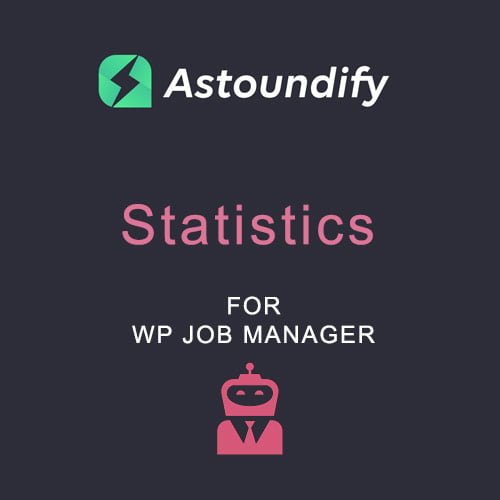
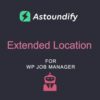
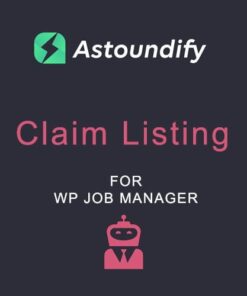
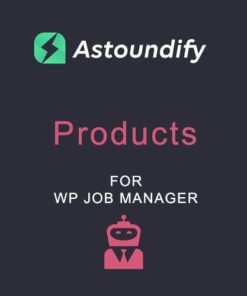


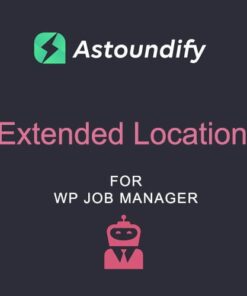
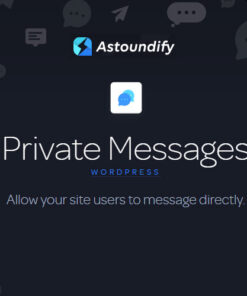
Reviews
There are no reviews yet.