WP Job Manager Extended Location Addon
$29.00 Original price was: $29.00.$4.49Current price is: $4.49.
- Very cheap price & Original product !
- We Purchase And Download From Original Authors
- You’ll Receive Untouched And Unmodified Files
- 100% Clean Files & Free From Virus
- Unlimited Domain Usage
- Free New Version
- License : GPL
- Product Version : 3.5.4
Last updated on : August 11th, 2024
DOWNLOAD NOW!
This and 3000+ plugins and themes can be downloaded as a premium member for only $15. Join The Club Now!WP Job Manager Extended Location Addon
The WP Job Manager Extended Location Addon is a robust extension designed to enhance the location features of the WP Job Manager plugin. This addon allows you to provide more detailed and flexible location options for job listings, making it easier for users to find and post jobs based on specific geographical areas. In this comprehensive guide, we’ll explore the key features of the Extended Location Addon, its setup process, and best practices to make the most out of this tool.
Overview of WP Job Manager Extended Location Addon
The Extended Location Addon extends the default location capabilities of WP Job Manager by offering advanced features for managing and displaying job locations. It allows you to set up custom location fields, integrate with Google Maps, and offer enhanced search functionality for job seekers.
Key Features of the Extended Location Addon
- Custom Location Fields
Create and manage custom location fields to capture specific location details, such as neighborhood, district, or region. - Advanced Location Search
Enable advanced search options for job seekers to filter job listings based on detailed location criteria. - Google Maps Integration
Integrate with Google Maps to display job locations on a map, allowing users to visualize job postings geographically. - Location Radius Search
Allow job seekers to search for jobs within a specified radius of a chosen location, enhancing the relevance of search results. - Enhanced Location Filtering
Provide improved location filtering options for job listings, including the ability to filter by multiple locations or specific location attributes. - Customizable Location Settings
Adjust settings for location fields, search options, and map integration to fit the specific needs of your job board. - Location-Based Job Categories
Associate job listings with specific location-based categories, making it easier for users to find jobs in their preferred areas. - User-Friendly Interface
Offer a streamlined and intuitive interface for both job posters and seekers, making it simple to add, manage, and search for job locations.
Setting Up WP Job Manager Extended Location Addon
1. Install and Activate the Addon
- Purchase and Download: Obtain the WP Job Manager Extended Location Addon from the official WP Job Manager website or a trusted provider.
- Install the Addon: Log in to your WordPress dashboard, navigate to Plugins > Add New, and upload the addon ZIP file. Click Install Now and then Activate.
2. Configure Location Settings
- Access Settings: Go to Job Listings > Settings > Location to access the settings for the Extended Location Addon.
- Set Up Custom Location Fields: Define custom location fields that you want to include in job listings. These might include fields for neighborhoods, districts, or any other location-specific details.
- Configure Google Maps Integration: Enter your Google Maps API key to enable map functionality on your job board. Set up map display options and configure how locations are shown on the map.
- Adjust Search Options: Configure the advanced search options to allow job seekers to filter job listings based on detailed location criteria, such as radius search or specific location attributes.
3. Add and Manage Locations
- Create Location Fields: Navigate to Job Listings > Locations to add and manage custom location fields. Define the field names, types, and any additional options.
- Assign Locations to Job Listings: When adding or editing job listings, assign specific locations using the custom fields you’ve set up. This ensures that job postings are accurately tagged with relevant location information.
- Update Location Settings: Regularly review and update your location settings to ensure they meet the needs of your users and reflect any changes in location requirements or search options.
4. Customize Location Display
- Design Location Pages: Customize the appearance of location pages to match your site’s branding. Ensure that location information is displayed clearly and attractively.
- Configure Map Settings: Adjust map settings to control how job locations are displayed on Google Maps. Customize map styles, zoom levels, and marker options to enhance user experience.
- Optimize Search Functionality: Fine-tune search filters and options to ensure that job seekers can easily find jobs based on their preferred locations.
Best Practices for Using the Extended Location Addon
1. Provide Clear Location Details
Ensure that job listings include accurate and detailed location information. Use custom location fields to capture all relevant details, making it easier for job seekers to find and evaluate job postings.
2. Optimize for Mobile
Make sure that location features, including maps and search filters, are optimized for mobile devices. A responsive design will enhance the user experience for job seekers accessing your site from smartphones and tablets.
3. Regularly Update Location Data
Keep your location data up to date by reviewing and updating location fields and settings as needed. Ensure that job listings reflect current and accurate location information.
4. Utilize Google Maps Features
Leverage Google Maps integration to offer users a visual representation of job locations. Use features such as street view and satellite imagery to provide additional context for job postings.
5. Monitor Search Performance
Track the performance of location-based searches and filters to identify trends and user preferences. Use this data to make informed decisions about adjusting location settings and improving search functionality.
6. Offer Support for Location-Related Issues
Provide support to users who encounter issues with location features, such as incorrect location data or problems with the map display. Ensure that help is available to resolve any challenges promptly.
Troubleshooting Common Issues
1. Google Maps Integration Issues
If you encounter problems with Google Maps integration, verify that your API key is correctly entered and that the API key has the necessary permissions. Check for any issues with the map display settings and consult Google Maps documentation if needed.
2. Location Field Display Problems
If custom location fields are not displaying correctly, ensure that the fields are properly configured and that there are no conflicts with other plugins or themes. Review field settings and test the display on various devices.
3. Search Functionality Errors
For issues related to search functionality, review the search settings and filters to ensure they are correctly configured. Test search options to identify any problems and adjust settings as needed.
4. Map Performance Issues
If the map is not performing as expected, check for any issues with map settings, such as zoom levels or marker options. Verify that the map is loading correctly and that there are no conflicts with other site features.
Conclusion
The WP Job Manager Extended Location Addon is a valuable extension that enhances the location features of your job board, making it easier for users to find and post jobs based on specific geographical areas. By following the setup guide and best practices outlined in this article, you can effectively integrate advanced location features, improve user experience, and provide more precise search options for job seekers.
With its robust capabilities and customizable options, the Extended Location Addon helps you create a more dynamic and user-friendly job board. Implementing this addon can significantly improve the functionality of your site and make it a more effective platform for job listings and job searches.
Be the first to review “WP Job Manager Extended Location Addon” Cancel reply
Related products
Wordpress Plugins
MainWP
CodeCanyon
WooCommerce Plugins
Multilingual
WooCommerce Plugins


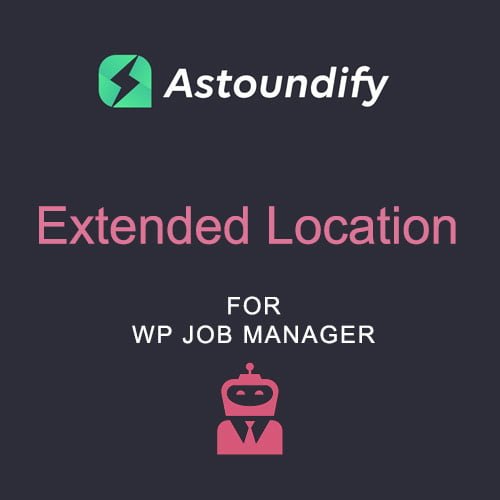
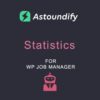



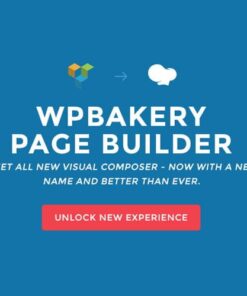
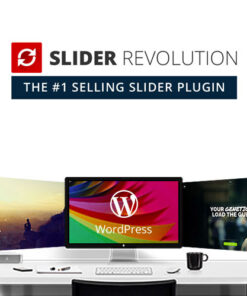
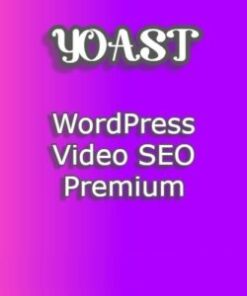
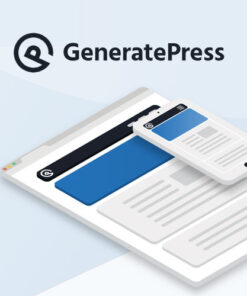
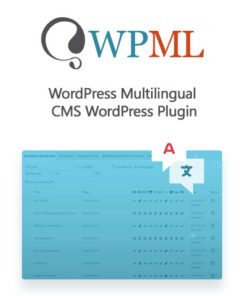
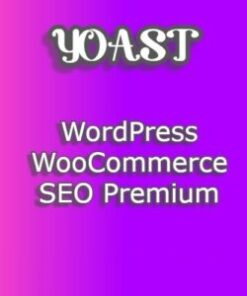
Reviews
There are no reviews yet.