Wallace Inline – Front-end Content Editor for Beaver Builder
$99.00 Original price was: $99.00.$4.49Current price is: $4.49.
- Very cheap price & Original product !
- We Purchase And Download From Original Authors
- You’ll Receive Untouched And Unmodified Files
- 100% Clean Files & Free From Virus
- Unlimited Domain Usage
- Free New Version
- License : GPL
- Product Version : 2.3.0
Last updated on : August 11th, 2024
DOWNLOAD NOW!
This and 3000+ plugins and themes can be downloaded as a premium member for only $15. Join The Club Now!Wallace Inline: Front-End Content Editor for Beaver Builder
Wallace Inline is a front-end content editor designed to enhance the Beaver Builder page builder plugin, allowing users to edit their website content directly from the front-end. This tool simplifies content management and streamlines the editing process, making it easier for users to make real-time changes and see their modifications immediately. In this guide, we’ll explore Wallace Inline’s features, installation process, and best practices to help you leverage its full potential.
Overview of Wallace Inline
Wallace Inline provides a user-friendly front-end editing experience that integrates seamlessly with Beaver Builder. It focuses on improving content editing by enabling users to interact with their content directly on the live site, without navigating away from the page or post editor.
Key Features of Wallace Inline
1. Real-Time Front-End Editing
- Direct Editing: Make changes to your content directly from the front-end of your site, seeing updates in real-time.
- WYSIWYG Experience: Experience a “What You See Is What You Get” (WYSIWYG) editor, allowing you to make changes and see exactly how they will appear to visitors.
2. Seamless Integration with Beaver Builder
- Compatibility: Works seamlessly with Beaver Builder, enhancing its functionality by adding front-end editing capabilities.
- Enhanced Workflow: Improve your content management workflow by editing pages and posts directly from the live site.
3. User-Friendly Interface
- Intuitive Controls: Use intuitive controls and options to make quick edits to text, images, and other content elements.
- Inline Toolbar: Access a context-sensitive toolbar that provides editing options and formatting controls directly on the page.
4. Enhanced Content Management
- Inline Text Editing: Edit text content directly on the page, including headings, paragraphs, and lists.
- Media Management: Update and manage media elements such as images and videos with ease.
- Content Previews: View changes in real-time and make adjustments without navigating away from the page.
5. Responsive Design
- Mobile-Friendly Editing: Ensure that your content edits are responsive and look great on all devices.
- Device Previews: Preview your content on different screen sizes to ensure a consistent user experience.
6. Access Control
- Role-Based Permissions: Manage who can access and use Wallace Inline based on user roles and permissions.
- Content Locking: Lock content areas to prevent unauthorized edits and maintain content integrity.
7. Developer-Friendly Features
- Custom CSS: Add custom CSS directly from the front-end editor to make advanced styling adjustments.
- Integration with Custom Code: Use Wallace Inline alongside custom code and advanced features for tailored content management solutions.
8. Support and Documentation
- Comprehensive Documentation: Access detailed guides and tutorials to help you get started and make the most of Wallace Inline.
- Customer Support: Receive support for troubleshooting and technical assistance to resolve any issues.
Installing and Setting Up Wallace Inline
1. Purchase and Download
- Purchase: Obtain Wallace Inline from the appropriate source or developer’s website.
- Download: Download the plugin ZIP file from your account dashboard or purchase confirmation email.
2. Install the Plugin
- Log in to WordPress Dashboard: Navigate to Plugins > Add New.
- Upload Plugin: Click Upload Plugin and select the ZIP file you downloaded. Click Install Now.
- Activate Plugin: After installation, click Activate to enable Wallace Inline on your site.
3. Configure Basic Settings
- Access Settings: Go to Wallace Inline > Settings to configure basic options.
- Set Up Permissions: Define user roles and permissions for accessing and using the front-end editor.
- Customize Options: Adjust settings such as editor appearance and default behaviors to suit your needs.
4. Using Wallace Inline
- Enable Front-End Editing: Go to the page or post you want to edit and click Edit with Wallace Inline or a similar option to activate the front-end editor.
- Make Edits: Use the inline toolbar and editing controls to modify text, images, and other content elements directly on the page.
- Save Changes: Save your changes and preview them to ensure everything looks as expected.
Best Practices for Using Wallace Inline
1. Plan Your Content Layout
Before making edits, plan your content layout and structure. Determine which areas you need to update and how you want them to appear on the live site.
2. Utilize Real-Time Editing
Take advantage of the real-time editing feature to see changes immediately. This allows you to make adjustments on the fly and ensure that your content looks exactly as you intend.
3. Test Across Devices
Preview your content on different devices and screen sizes to ensure that it is responsive and looks good on all platforms. Make adjustments as needed to maintain a consistent user experience.
4. Manage User Permissions
Set up role-based permissions to control who can access and use Wallace Inline. This helps prevent unauthorized edits and ensures that only authorized users make changes.
5. Keep the Plugin Updated
Regularly update Wallace Inline to access new features, improvements, and security patches. This ensures compatibility with the latest versions of WordPress and Beaver Builder.
6. Explore Developer Options
If you have development skills, explore the custom CSS and advanced features available in Wallace Inline. This allows you to make more complex customizations and integrate with other tools.
7. Use Documentation and Support
Refer to Wallace Inline’s documentation and support resources for assistance with setup, customization, and troubleshooting. This helps you resolve issues quickly and effectively.
Troubleshooting Common Issues
1. Plugin Conflicts
If you encounter issues with Wallace Inline, check for conflicts with other plugins or themes. Deactivate other plugins and switch to a default theme to identify potential conflicts.
2. Editing Problems
If you have trouble making edits, ensure that Wallace Inline is correctly installed and activated. Verify that you have the necessary permissions and check for any updates or known issues.
3. Front-End Editor Not Loading
If the front-end editor is not loading, clear your site’s cache and refresh the page. Check for JavaScript errors in your browser’s console and resolve any conflicts with other scripts.
4. Performance Concerns
If you experience performance issues, optimize your site’s assets and review any heavy content or scripts that may be impacting load times. Regularly monitor and improve site speed.
Conclusion
Wallace Inline is a valuable tool that enhances the Beaver Builder page builder plugin by providing a front-end content editing experience. With its real-time editing capabilities, seamless integration with Beaver Builder, and user-friendly interface, it streamlines content management and improves your workflow.
By following the installation instructions and best practices outlined in this guide, you can effectively use Wallace Inline to make real-time content changes and create a more dynamic and engaging website. If you have any additional questions or need further assistance, feel free to ask!
Be the first to review “Wallace Inline – Front-end Content Editor for Beaver Builder” Cancel reply
Related products
Beaver Builder
Beaver Builder
Beaver Builder
Beaver Builder
WooCommerce Plugins
Beaver Builder
Beaver Builder
Beaver Builder


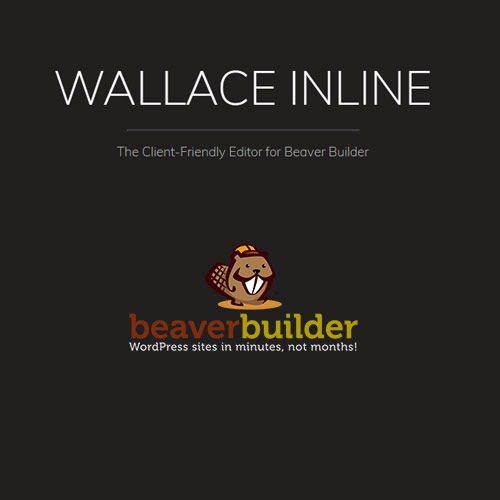

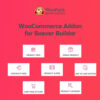
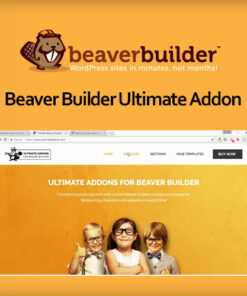
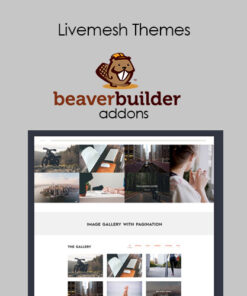
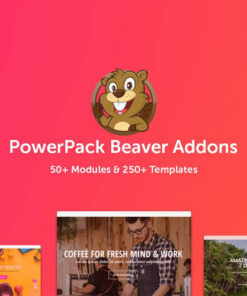
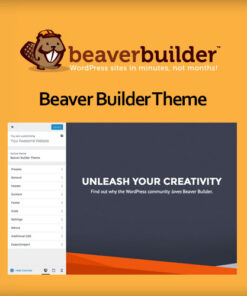
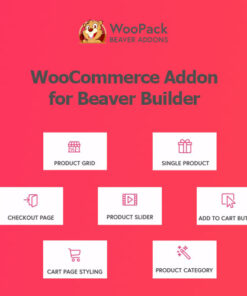
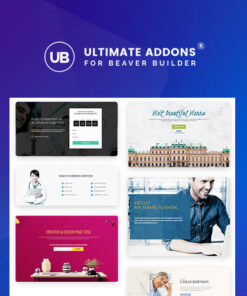
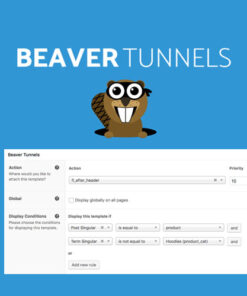

Reviews
There are no reviews yet.