JetThemeCore For Elementor
$39.00 Original price was: $39.00.$4.49Current price is: $4.49.
- Very cheap price & Original product !
- We Purchase And Download From Original Authors
- You’ll Receive Untouched And Unmodified Files
- 100% Clean Files & Free From Virus
- Unlimited Domain Usage
- Free New Version
- License : GPL
- Product Version : 2.2.2.1
Last updated on : August 11th, 2024
DOWNLOAD NOW!
This and 3000+ plugins and themes can be downloaded as a premium member for only $15. Join The Club Now!JetThemeCore for Elementor: A Comprehensive Guide to Building WordPress Websites
JetThemeCore for Elementor is an advanced WordPress plugin that enables you to create and customize your website’s theme elements with ease. Developed by Crocoblock, this powerful plugin integrates seamlessly with Elementor, one of the most popular page builders for WordPress, to provide a user-friendly interface for building headers, footers, single pages, archive pages, and more.
Whether you’re a beginner or an experienced developer, JetThemeCore offers a range of tools to help you design a fully functional and visually appealing website without touching a single line of code.
Key Features of JetThemeCore for Elementor
1. Dynamic Theme Building
- Header & Footer Builder: Create and customize your website’s headers and footers with JetThemeCore’s intuitive drag-and-drop interface. Design unique headers and footers for different pages or posts, giving your site a cohesive and professional look.
- Single Page Templates: Build custom single page templates for blog posts, products, or any other content type. Tailor each template to fit the specific needs of your content, enhancing user experience.
- Archive Templates: Create custom archive templates for categories, tags, authors, and more. This feature allows you to control how your content is displayed across different sections of your website.
2. Pre-Designed Templates
- Template Library: JetThemeCore offers a vast library of pre-designed templates for various website elements, including headers, footers, sections, and pages. These templates are fully customizable, allowing you to quickly set up your website with professional designs.
- Import & Export Templates: Easily import templates from the JetThemeCore library or export your custom designs to use on other websites. This feature is particularly useful for developers managing multiple sites.
3. Global Theme Parts
- Global Widgets: Create global widgets that can be reused across multiple pages or posts. This feature is perfect for elements like call-to-action buttons, contact forms, or promotional banners, ensuring consistency throughout your site.
- Dynamic Content Integration: Integrate dynamic content into your theme parts, such as post titles, featured images, or custom fields. JetThemeCore allows you to pull dynamic data from your WordPress database, making it easier to manage content updates.
4. Seamless Elementor Integration
- Elementor Widgets Compatibility: JetThemeCore works seamlessly with all Elementor widgets, including those from Elementor Pro and third-party plugins. This compatibility gives you endless possibilities for designing custom themes.
- Responsive Design: Ensure your theme parts look great on all devices. JetThemeCore allows you to design responsive layouts that automatically adjust to different screen sizes, enhancing the mobile user experience.
5. User-Friendly Interface
- Drag-and-Drop Editor: JetThemeCore’s drag-and-drop editor simplifies the design process, allowing you to visually build and customize theme parts without any coding knowledge.
- Visual Preview: Instantly preview your changes in real-time, ensuring your design looks exactly how you want it before publishing.
6. Advanced Customization Options
- Custom Post Types & Taxonomies: Create and manage custom post types and taxonomies directly within JetThemeCore. This feature is ideal for websites that require unique content types, such as portfolios, testimonials, or product catalogs.
- Conditional Display Rules: Set conditional display rules for your theme parts, controlling when and where they appear on your site. For example, you can show a specific header on certain pages or hide a footer on mobile devices.
7. Multilingual & Multisite Support
- WPML Compatibility: JetThemeCore is fully compatible with WPML, allowing you to create multilingual websites with ease. Translate your theme parts into multiple languages to cater to a global audience.
- Multisite Support: Manage multiple websites from a single WordPress installation with JetThemeCore’s multisite support. This feature is particularly useful for agencies and developers working on several projects simultaneously.
Setting Up JetThemeCore for Elementor
1. Installation
- Purchase and Download: Purchase JetThemeCore from the Crocoblock website and download the plugin ZIP file.
- Install Plugin: Log in to your WordPress dashboard, navigate to Plugins > Add New, upload the JetThemeCore ZIP file, and click Install Now.
- Activate Plugin: Once installed, click Activate to enable the plugin on your site.
2. Configuring Basic Settings
- Access JetThemeCore: After activation, you’ll find JetThemeCore settings under Crocoblock > Theme Builder in your WordPress dashboard.
- Import Starter Templates: If you’re starting from scratch, consider importing a starter template from the JetThemeCore library to kickstart your design process.
3. Creating Custom Theme Parts
- Build a Header: To create a custom header, go to Crocoblock > Theme Builder > Add New and select Header as the type. Use Elementor to design the header, adding elements like logos, menus, and search bars.
- Design a Footer: Follow the same process to create a footer, adding widgets like contact information, social media links, and copyright notices.
- Single Page & Archive Templates: Create custom templates for single posts, pages, and archives. Design these templates with Elementor, incorporating dynamic content to ensure each page displays the correct information.
4. Custom Post Types & Taxonomies
- Create Custom Post Types: Navigate to Crocoblock > JetEngine > Post Types to create custom post types for your content. Define the labels, fields, and settings for each post type, tailoring them to your website’s needs.
- Manage Taxonomies: Set up custom taxonomies to categorize your content. This feature allows you to create unique categories, tags, or filters that improve content organization and user navigation.
5. Implementing Conditional Display Rules
- Set Display Conditions: While editing a theme part, use the Conditions tab to set display rules. For example, you can configure a header to appear only on the homepage or hide a footer on mobile devices.
- Preview & Test: Use the visual preview feature to test how your theme parts will appear under different conditions, ensuring your settings are correct.
Best Practices for Using JetThemeCore
1. Maintain Consistency
Ensure consistency across your site by reusing global widgets and styling settings. Consistent design elements, such as colors, fonts, and spacing, help create a cohesive user experience.
2. Optimize for Speed
Optimize your site’s performance by minimizing the number of active plugins and keeping your database clean. JetThemeCore is lightweight, but good performance practices will ensure your site remains fast and responsive.
3. Regularly Update Templates
Keep your templates updated to match any changes in your branding or website structure. Regular updates also ensure compatibility with new WordPress versions and plugins.
4. Leverage Dynamic Content
Use dynamic content to automate content display, such as pulling in the latest posts or displaying user-specific information. This approach reduces manual updates and ensures your site remains current.
5. Test Responsiveness
Regularly test your theme parts on different devices to ensure they look and function correctly. Use Elementor’s responsive mode to preview designs on desktop, tablet, and mobile.
Common Issues and Troubleshooting
1. Theme Part Not Displaying
If a theme part isn’t displaying as expected, check your conditional display rules and ensure they are set correctly. Also, verify that the correct template is assigned to the relevant post or page.
2. Design Conflicts
If your design looks off, it could be due to conflicts with your theme’s CSS. Try using Elementor’s custom CSS feature to override any conflicting styles.
3. Plugin Compatibility Issues
If JetThemeCore isn’t working as expected, it might be due to compatibility issues with other plugins. Deactivate other plugins to identify any conflicts, and consider reaching out to Crocoblock support for assistance.
4. Slow Performance
If your site is running slow, consider optimizing your images, enabling caching, and using a content delivery network (CDN). Ensure that JetThemeCore and Elementor are both up to date for the best performance.
Conclusion
JetThemeCore for Elementor is an essential tool for anyone looking to build and customize a WordPress website with ease. Its seamless integration with Elementor, combined with a wide array of features, makes it a versatile and powerful plugin for creating professional, responsive, and dynamic websites.
By following the setup steps and best practices outlined in this guide, you can unlock the full potential of JetThemeCore, creating a website that not only looks great but also functions smoothly across all devices. Whether you’re a web designer, developer, or business owner, JetThemeCore offers the flexibility and tools you need to build a successful online presence.
Be the first to review “JetThemeCore For Elementor” Cancel reply
Related products
Security
Multilingual
Astra
THEMIFY
WooCommerce Plugins
GeoDirectory


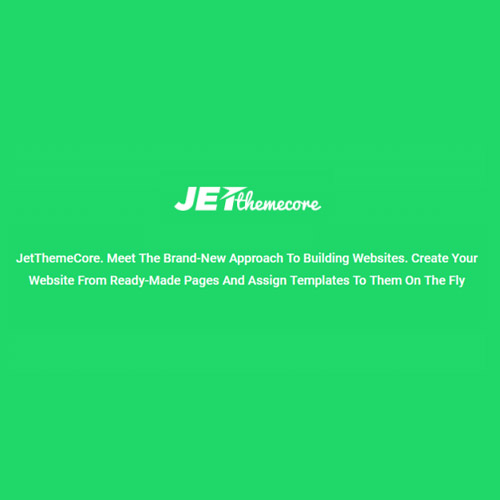


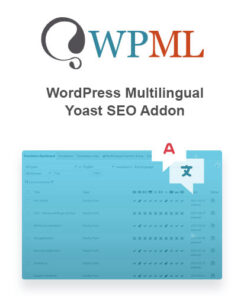

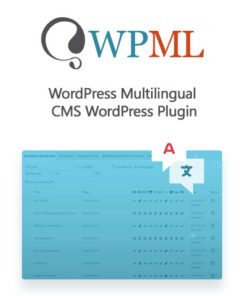
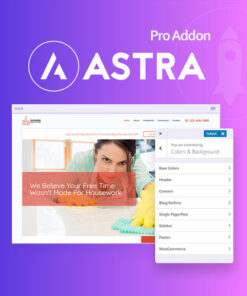
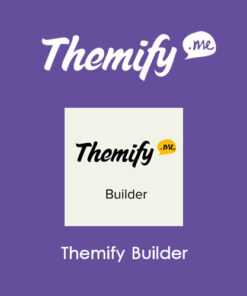
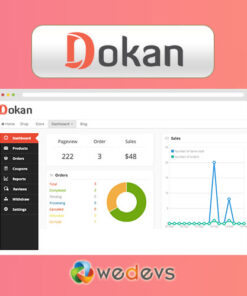
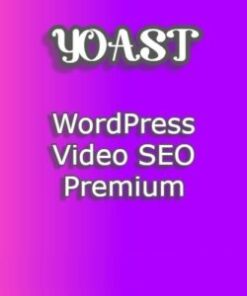

Reviews
There are no reviews yet.