JetStyleManager for Elementor
$49.00 Original price was: $49.00.$4.49Current price is: $4.49.
- Very cheap price & Original product !
- We Purchase And Download From Original Authors
- You’ll Receive Untouched And Unmodified Files
- 100% Clean Files & Free From Virus
- Unlimited Domain Usage
- Free New Version
- License : GPL
- Product Version : 1.3.6
Last updated on : August 12th, 2024
DOWNLOAD NOW!
This and 3000+ plugins and themes can be downloaded as a premium member for only $15. Join The Club Now!JetStyleManager for Elementor: Advanced Design Control for Your WordPress Website
JetStyleManager for Elementor is a powerful plugin developed by Crocoblock that enhances the styling capabilities of Elementor, allowing you to gain full control over the design of your WordPress website. This plugin provides advanced design options, making it easier for you to customize the appearance of your website without the need for coding skills. Whether you’re a designer looking to fine-tune every detail or a developer aiming to streamline the styling process, JetStyleManager offers the tools you need.
In this comprehensive guide, we will explore the key features, setup process, and best practices for using JetStyleManager with Elementor to create visually stunning and highly functional websites.
Key Features of JetStyleManager for Elementor
1. Full Control Over Widget Styles
- Advanced Style Editing: JetStyleManager allows you to access and modify the styling options of Elementor widgets in great detail. You can tweak margins, padding, typography, colors, backgrounds, and more.
- Selective Style Loading: Choose which styles to load on your pages to optimize performance. This feature ensures that only the necessary CSS is included, reducing page load times.
2. Global Styling Options
- Global Controls: Apply styles globally across your website for consistency. Change the design of headers, footers, buttons, or any other element site-wide with just a few clicks.
- Theme Style Integration: Integrate JetStyleManager with your current theme styles, ensuring that your website has a cohesive look and feel.
3. Advanced Customization
- CSS Variables: Use CSS variables to create dynamic and reusable styles. This feature simplifies the management of styles across your site by allowing you to define custom properties that can be used throughout your stylesheets.
- Custom Breakpoints: JetStyleManager lets you set custom breakpoints, enabling you to create responsive designs that work perfectly on all devices.
4. User-Friendly Interface
- Intuitive Controls: The plugin integrates seamlessly with Elementor’s interface, offering an intuitive and user-friendly experience. You can easily switch between different styling options and preview changes in real-time.
- Drag-and-Drop Functionality: Utilize Elementor’s drag-and-drop interface to apply and adjust styles without needing to write any code.
5. Preset Manager
- Create and Save Presets: JetStyleManager allows you to create, save, and reuse style presets. This feature is especially useful for maintaining consistency across different pages and projects.
- Preset Import/Export: Easily export your style presets to use on other projects or import them into new designs, saving time and ensuring uniformity.
6. Dynamic Content Styling
- Dynamic Styles: JetStyleManager supports dynamic content styling, allowing you to apply styles based on dynamic content fields. This is particularly useful for websites with content that changes frequently.
- Condition-Based Styling: Apply different styles based on conditions such as user roles, device types, or specific pages. This feature helps create personalized and targeted user experiences.
7. Lightweight and Optimized
- Performance Optimization: JetStyleManager is designed to be lightweight, ensuring that your website remains fast and efficient. It loads only the necessary CSS, which helps improve overall site performance.
- Compatibility with Other Plugins: The plugin is fully compatible with other Crocoblock plugins and most third-party Elementor add-ons, ensuring smooth integration and operation.
How to Set Up JetStyleManager for Elementor
1. Installation and Activation
- Download and Install: Purchase JetStyleManager from Crocoblock or download it from the WordPress repository. Install and activate the plugin via your WordPress dashboard.
- Activate Plugin: After installation, activate the plugin to start using its features with Elementor.
2. Configuring Global Styles
- Access Global Settings: Navigate to the JetStyleManager settings in your WordPress dashboard. Here, you can configure global styling options that will be applied across your site.
- Set Global Styles: Define global styles for typography, colors, spacing, and other elements. These styles will be applied universally, ensuring a consistent design.
3. Creating and Managing Presets
- Create Style Presets: Use JetStyleManager to create style presets for different elements such as buttons, headings, and sections. Save these presets for reuse across different pages.
- Manage Presets: Easily manage your saved presets by editing, duplicating, or deleting them as needed. You can also export presets for use on other projects.
4. Customizing Widgets
- Access Widget Styles: In Elementor, select a widget and access its styling options through JetStyleManager. Use the advanced controls to customize every aspect of the widget’s design.
- Selective Style Loading: Choose which styles to load on the page to ensure optimal performance. This feature helps reduce unnecessary CSS, improving load times.
5. Implementing Responsive Design
- Custom Breakpoints: Set custom breakpoints to ensure your design looks great on all devices. Adjust styles for different screen sizes, such as mobile, tablet, and desktop.
- Responsive Preview: Use Elementor’s responsive preview tool to see how your changes will look on different devices and make adjustments as needed.
6. Applying Dynamic Content Styling
- Dynamic Styling: Use JetStyleManager’s dynamic content features to apply styles based on dynamic fields such as post titles, custom fields, or WooCommerce product attributes.
- Condition-Based Styles: Set conditions to apply specific styles based on factors like user role, page type, or device type, allowing you to create personalized user experiences.
7. Testing and Finalizing
- Review and Test: Before publishing, review your styling changes across different devices and browsers to ensure consistency and functionality.
- Publish: Once satisfied, publish your changes to make them live on your website.
Best Practices for Using JetStyleManager for Elementor
1. Maintain Design Consistency
- Use Global Styles: Take advantage of JetStyleManager’s global styling options to maintain a consistent design throughout your website. This helps create a cohesive brand identity.
- Apply Presets: Utilize style presets to ensure uniformity across different pages and sections. This not only saves time but also ensures that your design elements are consistent.
2. Optimize for Performance
- Selective Style Loading: Load only the necessary styles on each page to minimize the amount of CSS loaded. This helps improve page speed and overall performance.
- Minimize Custom CSS: While JetStyleManager allows for extensive customization, try to keep custom CSS to a minimum to avoid unnecessary complexity and potential performance issues.
3. Focus on Responsiveness
- Custom Breakpoints: Use custom breakpoints to create designs that look great on all devices. Ensure that your styling is responsive and adapts well to different screen sizes.
- Test Across Devices: Regularly test your designs on various devices to ensure they are fully responsive and provide a good user experience on mobile, tablet, and desktop.
4. Leverage Dynamic Content
- Dynamic Styling: Apply styles based on dynamic content fields to create more interactive and personalized user experiences. This is especially useful for e-commerce sites or blogs with frequently changing content.
- Condition-Based Design: Use condition-based styling to tailor your website’s appearance to different user groups or devices, enhancing the overall user experience.
5. Utilize Presets for Efficiency
- Create Reusable Presets: Save time by creating and reusing style presets across different projects. This not only speeds up the design process but also ensures consistency across your work.
- Export/Import Presets: Take advantage of the export/import feature to transfer presets between projects, ensuring a streamlined workflow.
6. Regular Updates and Maintenance
- Keep the Plugin Updated: Regularly update JetStyleManager to ensure compatibility with the latest versions of WordPress, Elementor, and other plugins.
- Review Styles Periodically: Periodically review and update your styles to ensure they remain current with your brand identity and design trends.
Common Issues and Troubleshooting
1. Styling Conflicts
- Conflict with Other Plugins: If you experience styling issues, check for conflicts with other plugins by disabling them one at a time to identify the source of the problem.
- CSS Overlaps: Ensure that your custom CSS does not conflict with Elementor’s default styles or other customizations you have made.
2. Performance Issues
- Slow Loading: If your site is slow, review the styles you have applied and consider reducing the number of customizations. Also, ensure that selective style loading is properly configured.
- Heavy CSS: Minimize the amount of CSS used by leveraging global styles and presets rather than applying unique styles to each element.
3. Responsiveness Problems
- Breakpoints Not Working: If your responsive designs aren’t working as expected, double-check your custom breakpoints and ensure they are correctly set.
- Inconsistent Layouts: Test your layouts on different devices to identify any inconsistencies and make necessary adjustments to maintain a responsive design.
Conclusion
JetStyleManager for Elementor is an essential tool for anyone looking to take their WordPress website design to the next level. By providing advanced styling options, global controls, and performance optimization features, JetStyleManager enables you to create professional, responsive, and visually stunning websites without the need for coding.
By following the setup instructions and best practices outlined in this guide, you can effectively use JetStyleManager to enhance your Elementor-powered website, ensuring a seamless and engaging user experience for your visitors. Whether you’re building a personal blog, a corporate website, or an online store, JetStyleManager provides the flexibility and control you need to bring your design vision to life.
Be the first to review “JetStyleManager for Elementor” Cancel reply
Related products
Astra
LearnDash LMS
All in One SEO


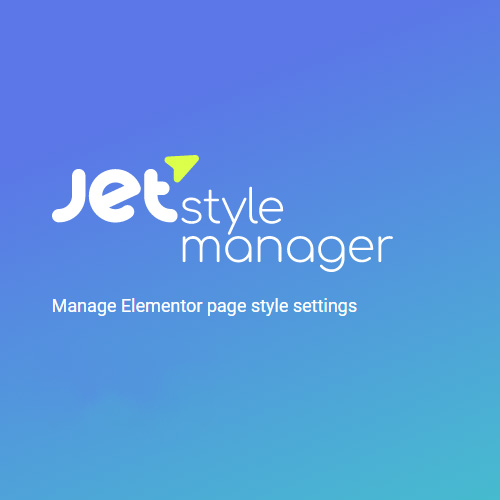


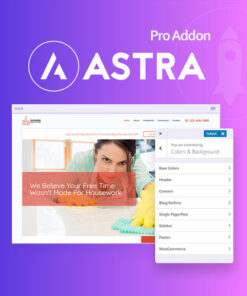
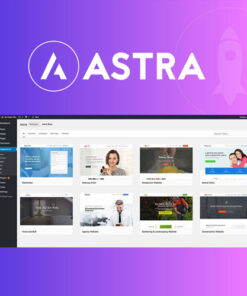
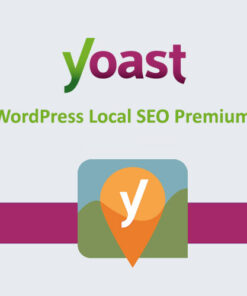

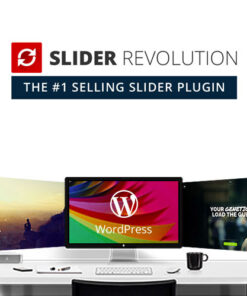
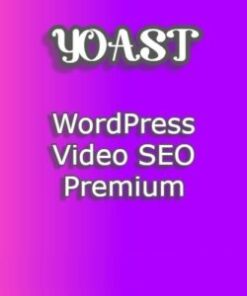
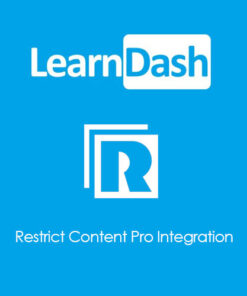

Reviews
There are no reviews yet.