JetSearch For Elementor
$22.00 Original price was: $22.00.$4.49Current price is: $4.49.
- Very cheap price & Original product !
- We Purchase And Download From Original Authors
- You’ll Receive Untouched And Unmodified Files
- 100% Clean Files & Free From Virus
- Unlimited Domain Usage
- Free New Version
- License : GPL
- Product Version : 3.5.2.1
Last updated on : August 11th, 2024
DOWNLOAD NOW!
This and 3000+ plugins and themes can be downloaded as a premium member for only $15. Join The Club Now!JetSearch for Elementor: Supercharge Your WordPress Search Functionality
JetSearch for Elementor is an advanced search plugin designed to enhance the search functionality of your WordPress website. Developed by Crocoblock, this powerful addon for Elementor allows you to create a fast, user-friendly, and highly customizable search experience that can greatly improve user engagement and satisfaction.
Why JetSearch is Essential for Your Elementor Website
1. Instant Ajax Search Results
- Real-Time Search: JetSearch provides instant search results as users type, powered by Ajax technology. This feature delivers a faster, more efficient search experience, reducing the time users spend looking for content.
- Seamless User Experience: The real-time results ensure users find what they’re looking for without needing to reload the page, providing a seamless and interactive browsing experience.
2. Advanced Search Filtering
- Customizable Filters: JetSearch allows you to add various filters to refine search results. Users can filter by categories, tags, post types, and more, making it easier to find specific content.
- Hierarchical Search: If your site has a lot of content, hierarchical search filtering helps users narrow down their search results by applying multiple filters step-by-step.
3. Elementor Integration
- Drag-and-Drop Search Widgets: JetSearch integrates seamlessly with Elementor, providing a range of drag-and-drop widgets to add search bars and results displays anywhere on your site.
- Design Flexibility: Customize the appearance of your search forms and results with Elementor’s intuitive interface. You can adjust colors, typography, and layout to match your site’s branding.
4. High Speed and Performance
- Optimized for Speed: JetSearch is optimized for performance, ensuring that the search function doesn’t slow down your site. This is particularly important for large websites with extensive content libraries.
- Minimal Server Load: The plugin is designed to minimize server load, even with heavy traffic, ensuring that your search functionality remains fast and responsive.
5. Multilingual Support
- WPML Compatibility: JetSearch is fully compatible with WPML, making it ideal for multilingual websites. Users can search for content in different languages, and the search results will respect the language settings of your site.
- Translation Ready: The plugin is translation-ready, allowing you to translate search-related texts and ensure a consistent experience for all users, regardless of language.
6. E-commerce Friendly
- WooCommerce Integration: JetSearch works perfectly with WooCommerce, allowing customers to quickly find products on your online store. They can search by product name, SKU, category, and more, improving the shopping experience.
- Product Filters: Add filters for price range, attributes, and other WooCommerce-specific options, helping customers find exactly what they need.
7. Custom Post Type Support
- Search Custom Content: JetSearch supports custom post types, so you can create search forms that include or exclude specific types of content, such as portfolios, testimonials, or products.
- Enhanced Content Discovery: This feature is particularly useful for niche websites where custom content types play a significant role in user engagement.
Setting Up JetSearch for Elementor
1. Installation
- Purchase and Download: Purchase JetSearch from the Crocoblock website and download the plugin ZIP file.
- Install Plugin: Log in to your WordPress dashboard, navigate to Plugins > Add New, upload the JetSearch ZIP file, and click Install Now.
- Activate Plugin: Once installed, click Activate to enable JetSearch on your site.
2. Configuring JetSearch
- Access JetSearch Settings: After activation, go to Crocoblock > JetPlugins Settings > JetSearch to configure the plugin.
- Customize Search Form: Use the settings panel to customize the search form’s appearance, set up filters, and adjust the behavior of search results.
- Add Search Widgets: Go to Elementor Editor and drag the JetSearch widget to your desired location on the page. Customize it using Elementor’s styling options.
3. Advanced Customization
- Adjust Query Parameters: Use JetSearch’s advanced settings to control which post types, taxonomies, and metadata are included in search queries.
- Exclude Content: If necessary, exclude certain content types or posts from search results to maintain relevance and avoid cluttering the results.
4. Adding Filters
- Filter by Category: Enable users to filter search results by category, helping them quickly narrow down to the content that matters most.
- Tag-Based Filters: Implement tag-based filtering to allow users to find related content across different categories.
5. Enhancing Search Results
- Highlighting Search Terms: Configure JetSearch to highlight the search term in the results, making it easier for users to spot relevant information.
- Post Thumbnails and Excerpts: Display post thumbnails and excerpts in the search results for a richer, more informative search experience.
Best Practices for Using JetSearch
1. Optimize Search Speed
Ensure your search functionality is fast by minimizing the number of active plugins and optimizing your database. Use a caching plugin to improve overall site performance.
2. Regularly Update the Plugin
Keep JetSearch updated to the latest version to benefit from new features, improvements, and security patches.
3. Test Search Functionality
Regularly test your search functionality to ensure it works across all devices and browsers. Pay special attention to mobile responsiveness and speed.
4. Leverage Analytics
Use analytics tools to track search behavior on your site. Identify popular search terms and refine your content strategy to match user intent.
5. Provide Clear No-Results Messages
If a search returns no results, provide a clear message with suggestions or a link to a sitemap or popular content, helping users find what they need.
Common Issues and Troubleshooting
1. Search Results Not Displaying
Ensure that the correct post types and taxonomies are selected in the JetSearch settings. Check for plugin conflicts by deactivating other plugins and reactivating them one by one.
2. Slow Search Performance
If search results are slow to load, consider optimizing your database or upgrading your hosting plan. You might also need to adjust the JetSearch settings to reduce the amount of data being queried.
3. Styling Issues
If the search form or results don’t match your site’s design, use Elementor’s styling tools to customize the appearance. Ensure there are no conflicts with your theme’s CSS.
4. Search Results Irrelevant
Review the query settings in JetSearch to ensure the right content is being searched. Exclude irrelevant content types or metadata to improve search relevance.
Conclusion
JetSearch for Elementor is an essential tool for any WordPress website looking to provide an enhanced, user-friendly search experience. Whether you’re running a content-heavy blog, a WooCommerce store, or a multilingual website, JetSearch offers the speed, flexibility, and customization options needed to improve user engagement and satisfaction.
Be the first to review “JetSearch For Elementor” Cancel reply
Related products
All in One SEO
GeoDirectory
MainWP
Security
Wordpress Plugins
LearnDash LMS


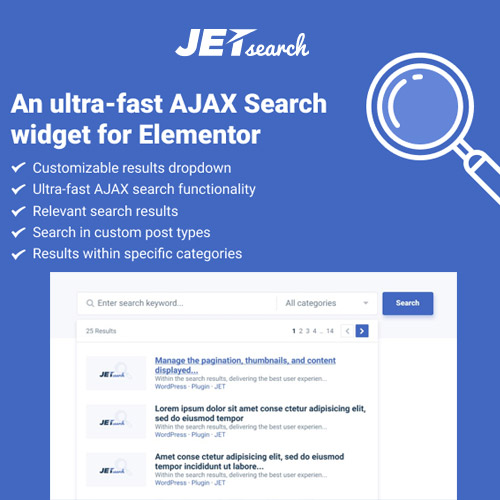

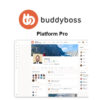




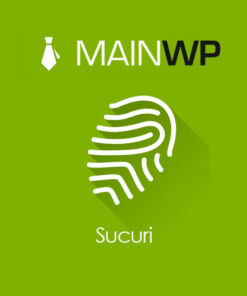

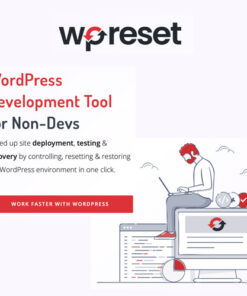
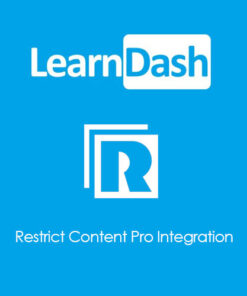
Reviews
There are no reviews yet.