JetProductGallery For Elementor
$10.00 Original price was: $10.00.$4.49Current price is: $4.49.
- Very cheap price & Original product !
- We Purchase And Download From Original Authors
- You’ll Receive Untouched And Unmodified Files
- 100% Clean Files & Free From Virus
- Unlimited Domain Usage
- Free New Version
- License : GPL
- Product Version : 2.1.17
Last updated on : August 12th, 2024
DOWNLOAD NOW!
This and 3000+ plugins and themes can be downloaded as a premium member for only $15. Join The Club Now!JetProductGallery for Elementor: Enhance Your WooCommerce Product Display
JetProductGallery for Elementor is a powerful addon designed to supercharge the way you showcase products in your WooCommerce store. Developed by Crocoblock, this plugin integrates seamlessly with the Elementor page builder, offering a suite of tools to create stunning product galleries that can significantly boost your store’s visual appeal and improve customer experience.
In this article, we’ll explore the key features of JetProductGallery for Elementor, provide a step-by-step guide on how to set it up, and share best practices to maximize its potential on your WooCommerce site.
Key Features of JetProductGallery for Elementor
1. Multiple Gallery Layouts
- Grid Layout: Display your products in a clean, organized grid, perfect for showcasing multiple items at once.
- Carousel Layout: Create a rotating gallery that highlights products in a dynamic and engaging way, ideal for capturing attention.
- Slider Layout: Showcase individual products with large images in a slider format, providing an immersive viewing experience.
2. Flexible Thumbnails
- Horizontal and Vertical Thumbnails: Choose between horizontal or vertical thumbnails to match the layout and design of your product pages.
- Custom Thumbnail Positioning: Position thumbnails above, below, or beside the main image to optimize the user interface and improve navigation.
- Image Zoom: Enable zoom on thumbnails, allowing customers to get a closer look at product details without leaving the gallery.
3. Product Video Integration
- Embed Videos: Incorporate product videos directly into your galleries. JetProductGallery supports YouTube, Vimeo, and self-hosted videos, enabling you to provide more dynamic and informative content.
- Video Thumbnails: Use video thumbnails in place of static images to create a more engaging gallery experience.
4. Lightbox Integration
- Full-Screen Viewing: JetProductGallery includes lightbox functionality, allowing customers to view images and videos in full-screen mode. This feature is especially useful for products that require a detailed visual inspection.
- Customizable Lightbox: Personalize the lightbox settings, including background color, overlay opacity, and transition effects, to ensure it matches your store’s branding.
5. Dynamic Gallery Options
- Gallery with Variation Images: Automatically update the gallery when customers select different product variations (e.g., color or size). This dynamic feature ensures that customers see the exact product they are interested in.
- WooCommerce Integration: JetProductGallery seamlessly integrates with WooCommerce, allowing you to create galleries that automatically pull in product images and data without additional setup.
6. Elementor Widget Compatibility
- Drag-and-Drop Interface: Like other Crocoblock addons, JetProductGallery uses Elementor’s intuitive drag-and-drop interface. This makes it easy to add and customize product galleries directly within the Elementor editor.
- Custom Widgets: JetProductGallery includes specialized widgets that you can drag into your Elementor layouts, including Product Gallery Grid, Product Gallery Slider, and Product Gallery Video.
7. Responsive Design
- Mobile-Friendly: All galleries created with JetProductGallery are fully responsive, ensuring that they look great and function smoothly on mobile devices, tablets, and desktops.
- Custom Breakpoints: Adjust gallery settings based on different screen sizes to ensure the best user experience across all devices.
8. Customizable Gallery Styles
- Styling Options: JetProductGallery provides extensive styling options, allowing you to customize borders, shadows, hover effects, and more. You can match the gallery style to your store’s branding and aesthetic.
- Custom CSS Support: For advanced users, JetProductGallery allows the addition of custom CSS, giving you even more control over the gallery’s appearance.
9. WooCommerce-Friendly Features
- Quick View Support: Integrate Quick View functionality with your product galleries, enabling customers to view product details without leaving the current page.
- Add to Cart Button: Include an Add to Cart button within the gallery to streamline the shopping experience and reduce the number of clicks needed to make a purchase.
10. Regular Updates and Support
- Continuous Development: JetProductGallery is regularly updated to ensure compatibility with the latest versions of WordPress, Elementor, and WooCommerce. These updates often include new features, improvements, and bug fixes.
- Comprehensive Support: Crocoblock provides detailed documentation and customer support to help you troubleshoot issues and make the most of JetProductGallery.
How to Set Up JetProductGallery for Elementor
1. Installation and Activation
- Download the Plugin: Purchase and download JetProductGallery from the Crocoblock website.
- Install the Plugin: Navigate to Plugins > Add New in your WordPress dashboard. Upload the JetProductGallery ZIP file and click Install Now.
- Activate the Plugin: Once installed, click Activate to enable JetProductGallery on your site.
2. Creating a Product Gallery
- Access Elementor Editor: Go to the product page you want to edit and open it in the Elementor editor.
- Add JetProductGallery Widget: Drag and drop the desired JetProductGallery widget (e.g., Product Gallery Slider) into your product page layout.
- Customize the Gallery: Use Elementor’s editing tools to customize the gallery. You can add images, adjust layout settings, and apply styles as needed.
3. Setting Up Dynamic Galleries
- Enable Dynamic Content: If your products have variations (such as different colors), set up dynamic galleries by linking images to WooCommerce product attributes.
- Test the Gallery: Preview your product page to ensure that the gallery updates correctly when different variations are selected.
4. Finalizing and Publishing
- Review Settings: Double-check all settings, including responsiveness and lightbox options, to make sure everything is configured correctly.
- Publish the Page: Once satisfied with the gallery, click Publish to make it live on your WooCommerce store.
Best Practices for Using JetProductGallery for Elementor
1. High-Quality Images
- Use Professional Photos: Ensure that all images used in your product galleries are high-quality and professionally taken. Clear, detailed images are crucial for convincing customers to make a purchase.
- Optimize Image Sizes: While high resolution is important, make sure your images are optimized for web use to prevent slow loading times.
2. Incorporate Product Videos
- Engaging Content: Where possible, include product videos in your galleries. Videos can provide a more comprehensive view of the product, demonstrating its features and benefits more effectively than images alone.
- Video Quality: Ensure that videos are of high quality and load quickly to maintain user engagement.
3. Focus on Mobile Users
- Responsive Layouts: Given the growing number of mobile shoppers, ensure that your product galleries are fully responsive. Test your galleries on different devices to ensure they look and function well on smaller screens.
- Touch-Friendly Controls: Optimize gallery navigation for touchscreens, with easy-to-tap thumbnails and swipe functionality.
4. Leverage Dynamic Galleries
- Showcase Variations: Use dynamic galleries to automatically update images based on selected product variations. This enhances the shopping experience by showing customers exactly what they are interested in purchasing.
- Simplify the Buying Process: Incorporate Add to Cart buttons within the gallery to streamline the purchasing process.
5. Monitor Performance
- Track User Engagement: Use tools like Google Analytics to monitor how users interact with your product galleries. This data can help you optimize the layout and functionality of your galleries over time.
- A/B Testing: Experiment with different gallery layouts, styles, and content to see what resonates most with your audience.
Common Issues and Troubleshooting
1. Gallery Not Displaying Correctly
- Check Plugin Conflicts: Deactivate other plugins to see if there’s a conflict causing the gallery not to display properly. Reactivate them one by one to identify the issue.
- Update Elementor: Ensure that both Elementor and JetProductGallery are updated to the latest versions, as outdated plugins can cause compatibility issues.
2. Slow Loading Times
- Optimize Images: Compress your images to reduce their file size without compromising quality. This can significantly improve loading times.
- Use Caching Plugins: Implement a caching plugin to speed up your site, which can also help your galleries load faster.
3. Responsiveness Issues
- Adjust Breakpoints: Use Elementor’s responsive settings to tweak the gallery layout for different screen sizes. Test on various devices to ensure a consistent experience.
Conclusion
JetProductGallery for Elementor is an essential tool for WooCommerce store owners looking to enhance their product displays. With its flexible layouts, dynamic content options, and seamless integration with Elementor, JetProductGallery allows you to create visually stunning and highly functional product galleries that can improve user engagement and boost conversions.
By following the setup guide and best practices outlined in this article, you can make the most of JetProductGallery, creating product displays that not only look great but also drive sales and enhance the overall shopping experience on your site.
Be the first to review “JetProductGallery For Elementor” Cancel reply
Related products
WooCommerce Plugins
WooCommerce Plugins
WooCommerce Plugins
WooCommerce Plugins
WooCommerce Plugins
WooCommerce Plugins
WooCommerce Plugins
WooCommerce Plugins


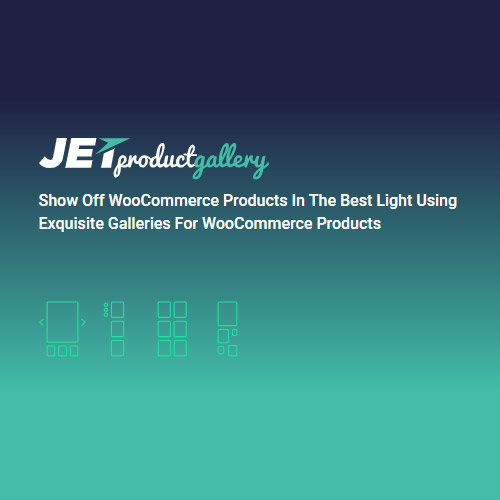



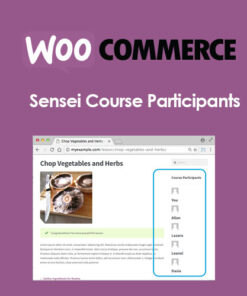
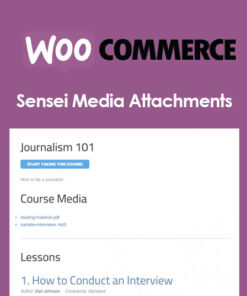
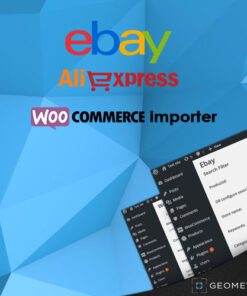
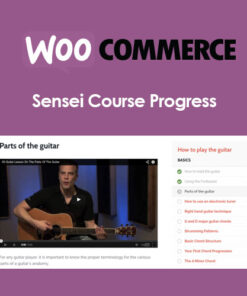

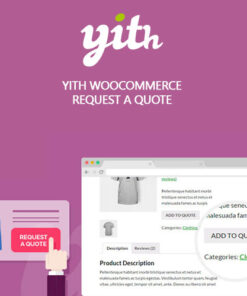
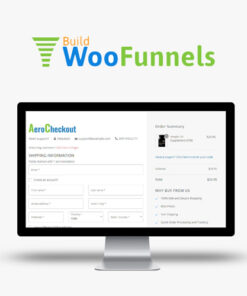
Reviews
There are no reviews yet.