JetCompareWishlist For Elementor
$15.00 Original price was: $15.00.$4.49Current price is: $4.49.
- Very cheap price & Original product !
- We Purchase And Download From Original Authors
- You’ll Receive Untouched And Unmodified Files
- 100% Clean Files & Free From Virus
- Unlimited Domain Usage
- Free New Version
- License : GPL
- Product Version : 1.5.7
Last updated on : August 12th, 2024
DOWNLOAD NOW!
This and 3000+ plugins and themes can be downloaded as a premium member for only $15. Join The Club Now!JetCompareWishlist for Elementor: Enhance Your WooCommerce Store with Advanced Comparison and Wishlist Features
JetCompareWishlist for Elementor is an essential plugin designed to elevate the functionality of WooCommerce stores by integrating advanced comparison and wishlist features. Developed by Crocoblock, this plugin seamlessly integrates with Elementor, allowing you to create custom comparison tables, add wishlist buttons, and improve overall user experience. With JetCompareWishlist, you can provide your customers with the tools they need to make informed purchasing decisions, ultimately boosting conversions and customer satisfaction.
In this comprehensive guide, we’ll delve into the key features, setup process, and best practices for using JetCompareWishlist on your WordPress site.
Key Features of JetCompareWishlist for Elementor
1. Customizable Comparison Tables
- Flexible Table Layouts: JetCompareWishlist allows you to create fully customizable comparison tables, where you can compare multiple products side by side. Adjust the table layout, colors, and styles to match your website’s branding.
- Dynamic Data Display: Automatically pull product data such as price, rating, and attributes directly from your WooCommerce catalog into the comparison tables.
- Feature Comparison: Enable customers to compare specific product features, helping them make more informed purchasing decisions.
2. Interactive Wishlist Functionality
- Add to Wishlist Button: Easily add customizable “Add to Wishlist” buttons to your product pages. These buttons can be styled to match your theme and can be placed anywhere on the page.
- Wishlist Management: Allow users to manage their wishlists, including adding, removing, and viewing products at any time. This enhances the shopping experience by enabling users to save items for later.
- Guest Wishlists: JetCompareWishlist supports wishlists for both logged-in users and guests, ensuring that all customers can benefit from this feature.
3. Seamless Integration with WooCommerce
- Product Data Integration: JetCompareWishlist pulls real-time data from your WooCommerce products, ensuring that comparison tables and wishlists are always up to date.
- WooCommerce Compatibility: The plugin is fully compatible with WooCommerce, ensuring smooth operation without any conflicts.
4. Elementor Widgets
- Drag-and-Drop Interface: JetCompareWishlist includes dedicated Elementor widgets such as Compare Button, Wishlist Button, Compare Table, and Wishlist. These widgets can be easily dragged into your Elementor layouts, allowing you to build custom comparison and wishlist sections.
- Live Editing: Make changes to your comparison tables and wishlists in real-time with Elementor’s live editing feature. This ensures that you can see exactly how your content will appear on the front end.
5. AJAX Functionality
- AJAX-Powered Actions: The plugin utilizes AJAX for adding items to wishlists and comparison tables, meaning users don’t need to reload the page. This leads to a smoother, more responsive user experience.
- Instant Updates: Any changes made to the comparison table or wishlist are instantly reflected without page refreshes, ensuring a seamless shopping experience.
6. Responsive Design
- Mobile-Optimized: JetCompareWishlist is fully responsive, ensuring that comparison tables and wishlists look great and function properly on all devices, including mobile phones and tablets.
- Customizable Breakpoints: You can adjust the display settings for different screen sizes, ensuring that your content remains accessible and easy to navigate on any device.
7. SEO-Friendly
- Schema Markup: JetCompareWishlist supports schema markup, helping search engines understand and index your comparison tables and wishlists, potentially leading to better SEO performance.
- Optimized Load Times: The plugin is optimized for speed, ensuring that your site remains fast even when using dynamic content features like comparison tables and wishlists.
8. Multiple Comparison Types
- Vertical and Horizontal Comparisons: Choose between vertical and horizontal comparison layouts, depending on what best suits your content and site design.
- Unlimited Comparison Criteria: JetCompareWishlist allows you to set unlimited comparison criteria, ensuring that your customers can compare products based on the attributes that matter most to them.
9. Translation Ready
- Multi-Language Support: The plugin is compatible with translation plugins like WPML, making it easy to translate comparison tables and wishlists into multiple languages.
10. Continuous Updates and Support
- Regular Updates: Crocoblock frequently updates JetCompareWishlist to ensure compatibility with the latest versions of WordPress, Elementor, and WooCommerce.
- Dedicated Support: Receive assistance from Crocoblock’s support team whenever you encounter issues or need help setting up the plugin.
How to Set Up JetCompareWishlist for Elementor
1. Installation and Activation
- Download and Install: Purchase JetCompareWishlist from Crocoblock, then install and activate it via your WordPress dashboard by navigating to Plugins > Add New and uploading the plugin file.
- Activate Plugin: Once installed, activate the plugin to enable its features on your site.
2. Configuring Wishlist Functionality
- Add Wishlist Buttons: Use the Wishlist Button widget in Elementor to place “Add to Wishlist” buttons on your product pages. Customize the button’s appearance to align with your site’s design.
- Set Wishlist Page: Create a dedicated wishlist page where users can view their saved items. Use the Wishlist widget to display the saved items list.
3. Setting Up Comparison Tables
- Create a Comparison Page: Create a new page for product comparisons. Use the Compare Table widget in Elementor to build your comparison table, pulling in the necessary product data dynamically.
- Enable Compare Buttons: Add Compare Button widgets to your product pages, allowing users to add items to the comparison table with a single click.
4. Customizing and Styling
- Widget Customization: Customize the appearance of your comparison tables and wishlist items using Elementor’s styling options. Adjust fonts, colors, spacing, and layout to create a cohesive look.
- Responsive Settings: Ensure your comparison and wishlist elements are fully responsive by adjusting settings in Elementor for different screen sizes.
5. Finalizing and Publishing
- Review and Test: Before publishing, review your wishlist and comparison setups to ensure everything works smoothly. Test the functionality on various devices and browsers.
- Publish: Once satisfied, publish your pages and widgets to make them live on your WooCommerce store.
Best Practices for Using JetCompareWishlist for Elementor
1. Enhance User Experience
- Intuitive Navigation: Make it easy for users to find and use the wishlist and comparison features. Position buttons and links prominently on product pages.
- Clear Calls to Action: Use clear, actionable language for buttons and links, such as “Add to Wishlist” or “Compare Now,” to encourage user interaction.
2. Optimize for Mobile
- Responsive Design: Ensure that all wishlist and comparison features are optimized for mobile devices. This includes testing on different screen sizes and adjusting layouts as needed.
- Mobile-Friendly Buttons: Make sure that buttons and interactive elements are large enough and well-spaced for easy tapping on touchscreen devices.
3. Leverage for Marketing
- Promote Wishlists: Encourage users to create wishlists by offering incentives like discounts or alerts when wishlist items go on sale.
- Highlight Comparisons: Use comparison tables to showcase the strengths of your best products. This can help guide users toward higher-value purchases.
4. Maintain SEO Health
- Use Schema Markup: Ensure that schema markup is properly configured to help search engines understand and rank your content.
- Regular Updates: Keep your content fresh by regularly updating comparison tables with new products or features, signaling to search engines that your site is active.
5. Integrate with Other Plugins
- WooCommerce Extensions: JetCompareWishlist works well with other WooCommerce extensions. Consider integrating with WooCommerce Subscriptions, WooCommerce Memberships, or other plugins to offer a more comprehensive shopping experience.
- Crocoblock Suite: Utilize other JetPlugins alongside JetCompareWishlist for enhanced functionality. For example, JetElements and JetTabs can help you create more engaging product pages.
6. Monitor Performance
- Analytics Integration: Track the performance of your comparison and wishlist features using Google Analytics or other tools. This data can help you understand user behavior and make informed decisions about your site’s design and content.
- A/B Testing: Experiment with different layouts, button placements, and feature sets to see what resonates best with your audience.
Common Issues and Troubleshooting
1. Wishlist Not Saving Items
- Check AJAX Functionality: Ensure that AJAX is functioning correctly on your site. Conflicts with other plugins or themes can sometimes cause AJAX requests to fail.
- Compatibility Check: Disable other plugins one by one to check for conflicts that might be preventing the wishlist from saving items.
2. Comparison Table Not Displaying Correctly
- Responsive Issues: If the comparison table doesn’t display correctly on mobile devices, revisit the responsive settings in Elementor to make adjustments.
- Dynamic Data Problems: Ensure that the product data being pulled into the comparison table is correct and that your WooCommerce settings are properly configured.
3. Slow Performance
- Optimize for Speed: Compress images and limit the number of products in comparison tables to avoid slowing down your site. Additionally, consider using a caching plugin to improve load times.
- Minimize Dynamic Content: If your site is slow, reduce the number of dynamic content elements being loaded at once, as these can contribute to slower page speeds.
Conclusion
JetCompareWishlist for Elementor is an invaluable tool for WooCommerce store owners looking to enhance their online shopping experience. By providing advanced comparison and wishlist features, you can help your customers make better purchasing decisions, which can lead to increased sales and customer satisfaction.
By following the setup instructions and best practices outlined in this guide, you can effectively implement JetCompareWishlist on your WordPress site and create a more engaging and user-friendly shopping environment.
Be the first to review “JetCompareWishlist For Elementor” Cancel reply
Related products
WooCommerce Plugins
WooCommerce Plugins
CACHE & MINIFY
WooCommerce Plugins


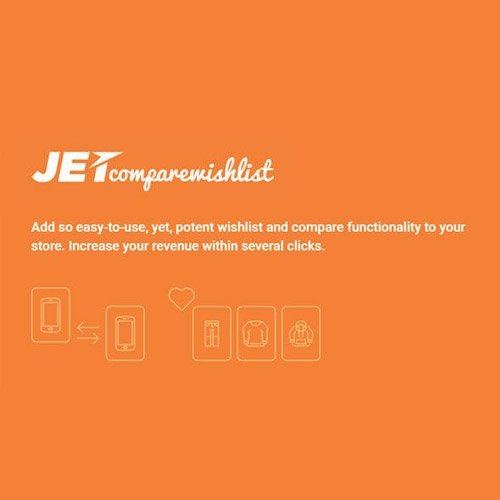


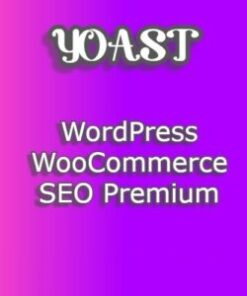
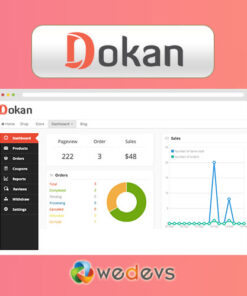
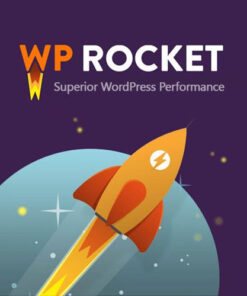

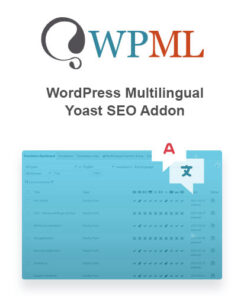
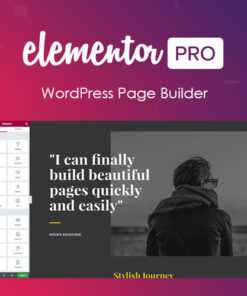
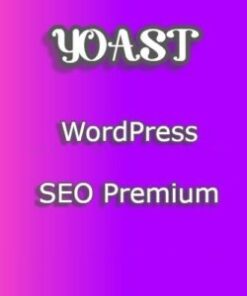
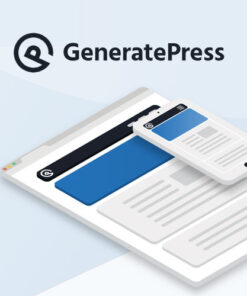
Reviews
There are no reviews yet.