JetBlocks For Elementor
$49.00 Original price was: $49.00.$4.49Current price is: $4.49.
- Very cheap price & Original product !
- We Purchase And Download From Original Authors
- You’ll Receive Untouched And Unmodified Files
- 100% Clean Files & Free From Virus
- Unlimited Domain Usage
- Free New Version
- License : GPL
- Product Version : 1.3.12.1
Last updated on : August 12th, 2024
DOWNLOAD NOW!
This and 3000+ plugins and themes can be downloaded as a premium member for only $15. Join The Club Now!JetBlocks for Elementor: Enhancing Your WordPress Site’s Headers and Footers
JetBlocks for Elementor is a powerful addon designed to extend the functionality of the Elementor page builder by enabling you to create and customize dynamic headers, footers, and other essential site elements. Developed by Crocoblock, JetBlocks provides a collection of widgets that allow you to craft visually appealing and highly functional site structures without needing any coding skills.
Whether you’re a beginner building your first website or an experienced developer looking to streamline your workflow, JetBlocks offers a range of tools that make it easier to create professional-grade website designs.
Key Features of JetBlocks for Elementor
1. Advanced Header & Footer Builder
- Customizable Headers and Footers: With JetBlocks, you can create fully custom headers and footers tailored to your website’s needs. Use Elementor’s drag-and-drop interface to design layouts that align with your brand.
- Sticky Headers: Make your headers sticky to ensure they remain visible as users scroll down the page. This feature enhances navigation and user experience by keeping essential links and menus easily accessible.
2. Powerful Widgets Collection
- Login Form Widget: Create a custom login form that matches your site’s design. JetBlocks’ Login Form widget allows you to add login, registration, and password recovery forms directly to your headers, footers, or any other section of your site.
- Registration Form Widget: Enable users to register directly on your site with a customizable registration form. This widget is ideal for membership sites, online stores, and community-driven platforms.
- Search Bar Widget: Add a search bar to your site’s header or footer, making it easy for visitors to find content. JetBlocks’ Search Bar widget offers advanced customization options, including styling and placeholder text.
- Navigation Menu Widget: Build and customize navigation menus with JetBlocks’ Navigation Menu widget. This tool supports drop-down menus, mobile-friendly designs, and advanced styling options, allowing you to create intuitive and user-friendly navigation.
- Shopping Cart Widget: Ideal for eCommerce sites, the Shopping Cart widget displays a mini cart with product counts and total amounts. Customize the widget’s appearance to match your site’s branding and improve the shopping experience for your customers.
3. Dynamic Content Integration
- Dynamic Site Logo: Automatically display your site’s logo within headers or footers using JetBlocks’ Site Logo widget. The widget dynamically pulls the logo from your site settings, ensuring consistency across all pages.
- Dynamic User Profile: Display a user’s profile picture, username, or other information using the Dynamic User Profile widget. This feature is particularly useful for membership sites and online communities where user personalization is key.
- Breadcrumbs Widget: Improve your site’s navigation with the Breadcrumbs widget, which displays a trail of links that show the user’s current location on the site. This helps users easily backtrack to previous pages or sections.
4. Enhanced Customization Options
- Responsive Design: JetBlocks ensures that all your headers, footers, and widgets are fully responsive, meaning they will look great on any device, from desktops to smartphones.
- Styling Options: Enjoy complete control over the appearance of your headers, footers, and widgets with JetBlocks’ extensive styling options. Customize colors, fonts, spacing, and more to ensure your site aligns with your brand identity.
- Conditional Display Rules: Set display conditions for your headers and footers based on specific pages, user roles, or devices. This feature allows you to create targeted content that improves user experience.
5. Seamless Elementor Integration
- Compatibility with Elementor Pro Widgets: JetBlocks works flawlessly with Elementor Pro widgets, allowing you to combine the power of both tools to create highly customized and functional site elements.
- Real-Time Editing: Use Elementor’s real-time editing feature to see changes instantly as you build or modify headers, footers, and other site elements with JetBlocks. This ensures that your designs meet your expectations before they go live.
6. User-Friendly Interface
- Intuitive Drag-and-Drop Builder: JetBlocks leverages Elementor’s drag-and-drop builder, making it easy to add and customize widgets without needing to write any code. This feature is particularly beneficial for beginners who want to create professional designs without a steep learning curve.
- Visual Preview: Preview your headers and footers as you build them, ensuring they look and function exactly as intended across different devices.
Setting Up JetBlocks for Elementor
1. Installation
- Download and Install: Purchase JetBlocks from the Crocoblock website, then download the plugin. Install it by navigating to Plugins > Add New in your WordPress dashboard, uploading the JetBlocks ZIP file, and clicking Install Now.
- Activate Plugin: Once installed, click Activate to enable JetBlocks on your site.
2. Configuring Basic Settings
- Access JetBlocks Widgets: After activation, you’ll find JetBlocks widgets available within the Elementor editor. These widgets can be dragged and dropped into your headers, footers, or any section of your site.
- Customize Widgets: Start customizing each widget by adjusting its settings within the Elementor panel. You can modify layout, styling, content, and more to fit your design requirements.
3. Creating Custom Headers and Footers
- Build a Header: Go to Templates > Theme Builder in your WordPress dashboard and select Add New Header. Use JetBlocks widgets to create a header that suits your site’s needs, such as adding a navigation menu, logo, and search bar.
- Design a Footer: Similarly, create a custom footer by selecting Add New Footer and dragging JetBlocks widgets like the login form, social icons, and breadcrumbs to your design.
4. Setting Display Conditions
- Conditional Rules: While editing your header or footer, navigate to the Display Conditions section to set rules for where and when these elements should appear. For example, you can show a specific header only on certain pages or hide it for logged-in users.
Best Practices for Using JetBlocks for Elementor
1. Maintain Brand Consistency
Ensure that your headers and footers reflect your brand’s colors, fonts, and overall style. Consistent branding across your site helps build trust and recognition among your visitors.
2. Optimize for Performance
Keep your site’s performance in mind when using multiple widgets. While JetBlocks is optimized for speed, it’s important to avoid overcrowding your headers and footers with too many elements, which could slow down page loading times.
3. Test Responsiveness
Regularly test your headers and footers on different devices to ensure they are fully responsive. Use Elementor’s responsive mode to preview how your designs will look on desktops, tablets, and smartphones.
4. Leverage Dynamic Content
Use dynamic widgets like the Site Logo and Dynamic User Profile to automatically display relevant content. This approach saves time and ensures consistency across your site.
5. Regularly Update and Maintain
Keep JetBlocks and Elementor updated to the latest versions to ensure compatibility and access to new features. Regular updates also help maintain site security and performance.
Common Issues and Troubleshooting
1. Widgets Not Displaying Properly
If a JetBlocks widget isn’t displaying as expected, check for any conflicts with other plugins or your theme’s CSS. Disable other plugins one by one to identify potential conflicts, and consider using custom CSS to resolve styling issues.
2. Slow Loading Headers or Footers
If your headers or footers are slow to load, optimize your images, enable caching, and minimize the number of widgets used. Additionally, check your site’s overall performance settings to ensure optimal speed.
3. Compatibility Issues with Other Plugins
If you experience compatibility issues with other plugins, reach out to Crocoblock’s support team for assistance. They can provide guidance on resolving conflicts or suggest alternative solutions.
4. Header or Footer Not Displaying
If your header or footer isn’t appearing on the frontend, review your conditional display rules to ensure they are set correctly. Double-check that the correct template is assigned to the relevant pages.
Conclusion
JetBlocks for Elementor is an invaluable tool for anyone looking to enhance their WordPress website with custom headers, footers, and essential site elements. Its seamless integration with Elementor, combined with a robust set of widgets and customization options, makes it a must-have for both novice and experienced web designers.
By following the setup instructions and best practices outlined in this guide, you can effectively utilize JetBlocks to create a professional, responsive, and user-friendly website. Whether you’re building a simple blog or a complex eCommerce site, JetBlocks offers the flexibility and functionality you need to bring your vision to life.
Be the first to review “JetBlocks For Elementor” Cancel reply
Related products
Security
Wordpress Plugins
CACHE & MINIFY
All in One SEO
Astra
WooCommerce Plugins


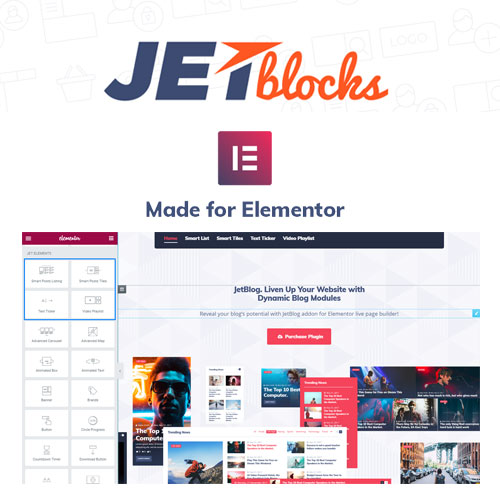



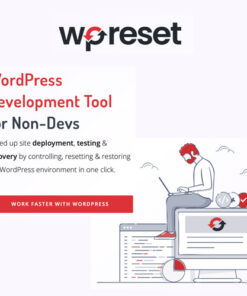
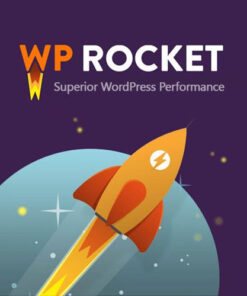
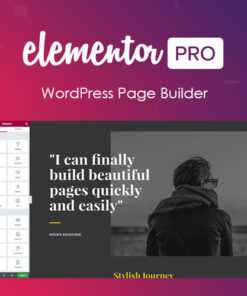

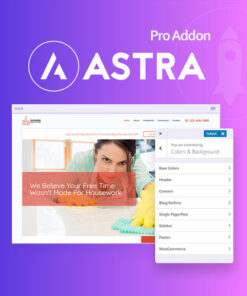
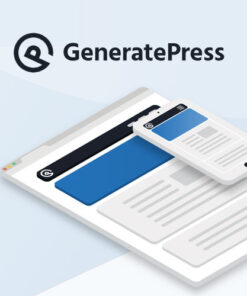

Reviews
There are no reviews yet.