JetAppointments Booking
$19.00 Original price was: $19.00.$4.49Current price is: $4.49.
- Very cheap price & Original product !
- We Purchase And Download From Original Authors
- You’ll Receive Untouched And Unmodified Files
- 100% Clean Files & Free From Virus
- Unlimited Domain Usage
- Free New Version
- License : GPL
- Product Version : 2.1.1
Last updated on : August 11th, 2024
DOWNLOAD NOW!
This and 3000+ plugins and themes can be downloaded as a premium member for only $15. Join The Club Now!JetAppointments Booking: A Comprehensive Guide to Setting Up and Managing Appointments on WordPress
JetAppointments Booking is a robust WordPress plugin designed to help businesses manage their appointment scheduling efficiently. Developed by Crocoblock, this plugin integrates seamlessly with Elementor, allowing you to create a fully customizable booking system that suits your business needs. Whether you’re a freelancer, run a service-based business, or manage a healthcare facility, JetAppointments Booking can help you streamline the appointment process.
Key Features of JetAppointments Booking
1. Seamless Elementor Integration
- Drag-and-Drop Interface: JetAppointments Booking integrates with Elementor, giving you access to a drag-and-drop interface for designing your booking forms and pages.
- Customizable Widgets: Utilize a variety of widgets to display appointment forms, calendars, and service listings, all styled to match your website’s design.
2. Flexible Booking Options
- Service-Based Bookings: Offer different services with varying durations, prices, and availability. This flexibility makes it easy to manage multiple services under one platform.
- Buffer Time: Set buffer times between appointments to avoid overlaps and ensure you have time to prepare for the next client.
- Multiple Providers: Assign different providers or staff members to specific services, allowing clients to book appointments directly with the person they prefer.
3. Advanced Scheduling
- Custom Schedules: Create custom schedules for each service provider, including working hours, days off, and holidays.
- Appointment Padding: Add padding time before or after appointments to account for preparation or cleanup time.
- Recurring Appointments: Allow clients to book recurring appointments, making it easier to manage long-term scheduling.
4. WooCommerce Integration
- Payment Processing: JetAppointments Booking integrates with WooCommerce, enabling you to accept payments for appointments directly through your site.
- Service Add-Ons: Offer additional services or products at checkout, increasing your revenue opportunities.
5. Custom Fields and Forms
- Customizable Forms: Add custom fields to your booking forms to collect all necessary information from clients, such as contact details, special requests, or health information.
- Conditional Logic: Use conditional logic to show or hide form fields based on the user’s selections, ensuring a streamlined and relevant booking experience.
6. Email Notifications
- Automated Notifications: Set up automated email notifications to confirm bookings, remind clients of upcoming appointments, or notify them of any changes or cancellations.
- Customizable Email Templates: Personalize the email templates to match your brand’s voice and ensure clear communication with your clients.
7. Appointment Management
- Dashboard Overview: Manage all your appointments from a centralized dashboard, where you can view upcoming bookings, client details, and payment statuses.
- Calendar Sync: Sync your appointment calendar with Google Calendar to keep track of bookings and availability across platforms.
8. Multilingual and Multi-Currency Support
- WPML Compatibility: JetAppointments Booking is compatible with WPML, making it easy to create a multilingual booking system.
- Currency Support: Accept payments in multiple currencies, catering to an international client base.
Setting Up JetAppointments Booking
1. Installation
- Purchase and Download: Purchase JetAppointments Booking from the Crocoblock website and download the plugin ZIP file.
- Install Plugin: Log in to your WordPress dashboard, navigate to Plugins > Add New, upload the JetAppointments Booking ZIP file, and click Install Now.
- Activate Plugin: Once installed, click Activate to enable the plugin on your site.
2. Configuring Basic Settings
- General Settings: Go to JetAppointments > Settings to configure basic settings such as time format, currency, and timezone.
- Set Up Services: Add the services you offer, including duration, price, and the staff member assigned to each service.
- Create Custom Schedules: For each service provider, set up custom schedules including working hours, days off, and any specific availability.
3. Integrating with WooCommerce
- Set Up Payment Methods: Go to WooCommerce > Settings > Payments to configure your preferred payment methods, such as PayPal, Stripe, or bank transfers.
- Service Products: Link your services to WooCommerce products so that clients can pay for their appointments at checkout.
- Add-On Products: If applicable, create add-on products or services that clients can select during the booking process.
4. Designing Booking Forms
- Using Elementor: Open the Elementor editor and drag the JetAppointments Booking widgets onto your desired page. Customize the look and functionality of your booking forms to match your website’s design.
- Add Custom Fields: Go to JetAppointments > Forms to add custom fields that capture additional information during the booking process.
- Conditional Logic: Set up conditional logic to ensure the booking form adapts to the user’s choices, making the process intuitive and efficient.
5. Setting Up Email Notifications
- Configure Emails: Go to JetAppointments > Email Notifications to set up automated emails for booking confirmations, reminders, and cancellations.
- Customize Templates: Personalize the email templates using the built-in editor, ensuring they align with your brand’s messaging.
Best Practices for Using JetAppointments Booking
1. Optimize Booking Form Usability
Ensure your booking forms are user-friendly by keeping them concise and only including essential fields. Use placeholder text and tooltips to guide users through the process.
2. Keep Your Calendar Updated
Regularly update your availability in the calendar to avoid overbooking and ensure clients can only book slots that are genuinely available.
3. Automate Follow-Ups
Set up automated follow-up emails or SMS reminders to reduce no-shows and keep clients engaged.
4. Monitor Performance
Use analytics tools to monitor booking patterns and identify peak times, which can help in adjusting your availability or offering promotions during slower periods.
5. Test the Booking Process
Regularly test the booking process to ensure everything works smoothly, especially after plugin updates or changes to your services.
Common Issues and Troubleshooting
1. Appointment Overlaps
If appointments are overlapping, check your buffer time and padding settings. Ensure that your providers’ schedules are correctly configured.
2. Payment Issues
If clients are experiencing payment issues, verify that your WooCommerce settings are correctly configured and that your payment gateway is functioning properly.
3. Email Notifications Not Sending
Ensure that your email server settings are correctly configured. If emails aren’t sending, consider using an SMTP plugin to improve deliverability.
4. Booking Form Errors
If the booking form isn’t functioning correctly, check for conflicts with other plugins. Deactivate all other plugins and reactivate them one by one to identify the source of the conflict.
Conclusion
JetAppointments Booking is a comprehensive solution for managing appointments on your WordPress website. With its seamless integration with Elementor, WooCommerce support, and extensive customization options, this plugin is ideal for any business that relies on appointments or bookings.
Be the first to review “JetAppointments Booking” Cancel reply
Related products
Wordpress Plugins
WooCommerce Plugins
Security
WooCommerce Plugins


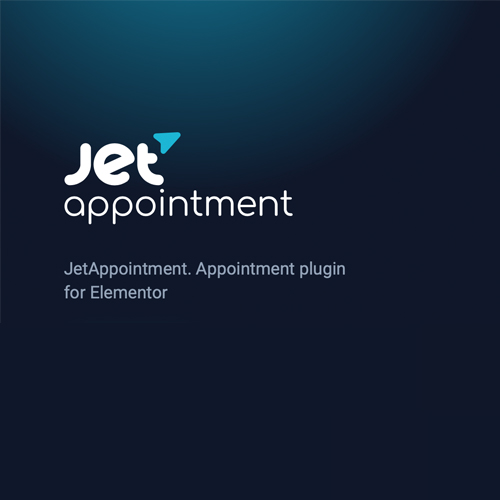

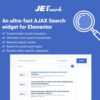

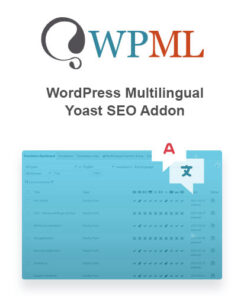
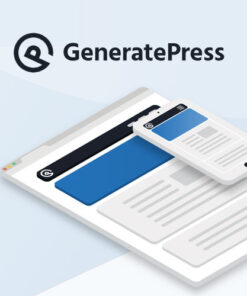


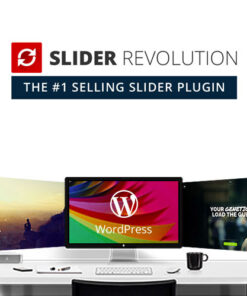

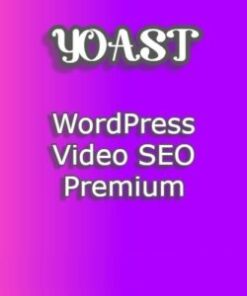
Reviews
There are no reviews yet.