Gravity Perks – Gravity Forms Read Only
$0.00
- Very cheap price & Original product !
- We Purchase And Download From Original Authors
- You’ll Receive Untouched And Unmodified Files
- 100% Clean Files & Free From Virus
- Unlimited Domain Usage
- Free New Version
- License : GPL
- Product Version : 1.9.23
Last updated on : September 9th, 2024
DOWNLOAD NOW!
This and 3000+ plugins and themes can be downloaded as a premium member for only $15. Join The Club Now!
Gravity Perks – Gravity Forms Read Only: Enhance Form Control with Non-Editable Fields
Gravity Perks – Gravity Forms Read Only is a useful plugin that adds an essential feature to Gravity Forms— the ability to make form fields read-only. This feature allows site administrators to display data that users cannot edit, ensuring that the information presented remains consistent throughout the form submission process.
In this article, we’ll explore what the Read Only plugin does, how to set it up, and how it can be beneficial for your forms.
What is Gravity Perks – Gravity Forms Read Only?
The Gravity Forms Read Only addon is part of the Gravity Perks suite of plugins. It adds the ability to mark specific form fields as “read-only,” meaning users can view but cannot modify the data within these fields. This feature is especially useful when you need to pre-populate certain fields with data that should remain unchanged during submission.
For example, you may want to display a user’s account information or pre-filled data from another system without allowing the user to alter it. The Read Only plugin helps to maintain data integrity and provide clarity to form users.
Key Features of Gravity Perks Read Only Addon
- Read-Only Fields: Easily mark any field as read-only, preventing users from modifying the content.
- Seamless Integration: Works with all standard Gravity Forms fields, including text, number, date, and more.
- Control User Input: Provide users with important information in a non-editable format.
- Improved Data Accuracy: Ensure that certain form data remains intact, reducing errors and unwanted edits.
Benefits of Using Gravity Perks Read Only Addon
1. Pre-Populated Data Integrity
The Read Only plugin is an excellent solution for forms that need to display pre-populated data, such as user names, membership IDs, or transaction details, without allowing changes. This feature helps preserve the accuracy of critical data fields and prevents users from accidentally or intentionally altering information.
2. Enhanced User Guidance
Making fields read-only provides clear instructions to users by showcasing specific information that is not meant to be modified. For example, you can show the user’s current plan in a subscription form or their email address in a profile update form, giving context without giving them the ability to make changes.
3. Better Control Over Form Submissions
With the ability to restrict field modifications, you ensure that your form submissions are accurate and consistent. This is particularly useful in workflows where changes to certain data could result in processing errors or unwanted outcomes.
4. Improved Data Security
When handling sensitive or critical data, making fields read-only adds an extra layer of security. By preventing users from modifying specific information, you reduce the risk of intentional or unintentional data manipulation.
How to Set Up Gravity Perks Read Only
1. Install and Activate the Plugin
- Download and install the Gravity Perks – Gravity Forms Read Only plugin from your Gravity Perks account.
- Go to your WordPress dashboard, navigate to Plugins > Add New, upload the plugin file, and click Install Now.
- After the installation is complete, activate the plugin.
2. Create or Edit a Gravity Form
- Go to Forms > New Form in your WordPress dashboard or edit an existing form if you have one.
- Add the required fields that you want to make read-only.
3. Set Fields to Read-Only
- While editing the form, select the field you want to make read-only.
- In the field settings, you will see an option labeled Read Only (enabled by the plugin).
- Check the box next to Read Only to prevent users from editing the field.
4. Test the Form
- Preview the form to ensure that the read-only fields are correctly displayed and that users cannot modify them.
- If everything works as expected, publish the form on your website.
Use Cases for Gravity Perks Read Only Addon
1. User Profile Updates
When users update their profiles, you may want to display specific information such as usernames or account IDs in read-only fields to maintain data integrity. This prevents users from accidentally changing key details that are used to identify them in your system.
2. Pre-Populated Forms
For forms that pull data from other systems, such as CRMs or databases, you can use read-only fields to display information like customer IDs or order numbers. This ensures that users cannot alter data that is critical to the workflow.
3. Invoice or Payment Forms
When dealing with invoices or payment forms, you can show pre-calculated totals or transaction details in read-only fields to ensure that users don’t accidentally or intentionally change important financial data.
4. Booking or Appointment Forms
For appointment scheduling forms, you may want to show a user’s previously booked time or assigned agent in a read-only format. This provides users with relevant information without allowing them to modify the details.
Conclusion
The Gravity Perks – Gravity Forms Read Only plugin is a valuable tool for anyone looking to enhance control over form data in Gravity Forms. By marking fields as read-only, you can display important, non-editable information to users, ensuring data accuracy, security, and a better overall user experience.
Whether you’re running a membership site, an eCommerce platform, or simply need to maintain data integrity in your forms, the Read Only plugin provides the flexibility and control needed to create robust, reliable forms in WordPress.
Be the first to review “Gravity Perks – Gravity Forms Read Only” Cancel reply
Related products
Gravity Perks
Gravity Perks
Gravity Perks
Gravity Perks
Gravity Perks
Gravity Perks
Gravity Perks
Gravity Forms


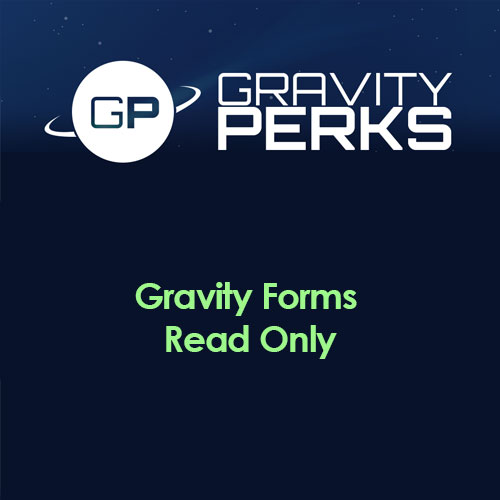


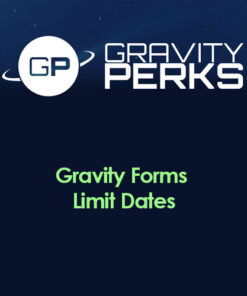
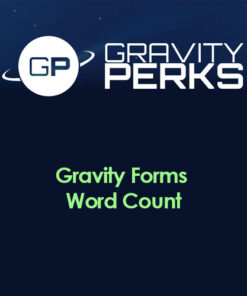




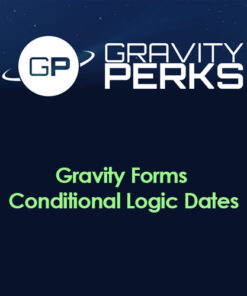
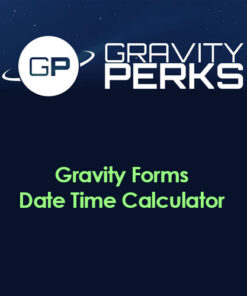
Reviews
There are no reviews yet.