Gravity Perks – Gravity Forms Nested Forms
$0.00
- Very cheap price & Original product !
- We Purchase And Download From Original Authors
- You’ll Receive Untouched And Unmodified Files
- 100% Clean Files & Free From Virus
- Unlimited Domain Usage
- Free New Version
- License : GPL
- Product Version : 1.1.62
Last updated on : August 31st, 2024
DOWNLOAD NOW!
This and 3000+ plugins and themes can be downloaded as a premium member for only $15. Join The Club Now!
Gravity Perks – Gravity Forms Nested Forms: Mastering Complex Form Structures with Ease
The Gravity Perks Nested Forms plugin is a powerful extension for Gravity Forms that allows users to create and manage complex form structures with ease. This plugin enhances Gravity Forms by enabling the creation of nested, hierarchical forms, making it ideal for scenarios where multiple related entries need to be captured within a single form submission.
In this article, we will delve into the features, benefits, setup process, and practical applications of the Gravity Perks Nested Forms plugin, helping you leverage its full potential for more advanced form management.
What is the Gravity Perks Nested Forms Plugin?
The Gravity Perks Nested Forms plugin allows users to embed forms within other forms, creating a parent-child relationship between entries. This feature is particularly useful for managing complex data structures where related information needs to be collected and organized in a hierarchical manner.
Key Features of the Gravity Perks Nested Forms Plugin
- Hierarchical Form Structure: Create nested forms that allow users to enter related information in a structured, hierarchical format.
- Dynamic Form Embedding: Embed sub-forms within parent forms, enabling the capture of related data in a single submission.
- Conditional Logic: Utilize conditional logic to show or hide nested forms based on user input or other form conditions.
- Customizable Layouts: Customize the appearance and layout of nested forms to fit the design and functionality of your site.
- Data Management: Easily manage and view nested form data through Gravity Forms’ built-in data management features.
Benefits of Using the Gravity Perks Nested Forms Plugin
1. Streamlined Data Collection
Nested forms simplify the process of collecting related data by allowing users to input multiple sets of information within a single form submission, reducing the need for multiple forms and entries.
2. Enhanced User Experience
By providing a structured and organized approach to data entry, nested forms improve the user experience and make complex data collection tasks more intuitive and manageable.
3. Improved Data Organization
Hierarchical form structures help keep related data together, making it easier to analyze and manage entries in a structured and organized manner.
4. Customizable and Flexible
The ability to customize nested forms and use conditional logic provides greater flexibility in designing forms that meet specific needs and requirements.
How to Set Up the Gravity Perks Nested Forms Plugin
1. Install and Activate the Plugin
Begin by installing and activating the Gravity Perks Nested Forms plugin on your WordPress site.
- Installation Steps:
- Go to Plugins > Add New in your WordPress dashboard.
- Search for “Gravity Perks Nested Forms” or upload the plugin file if you have it.
- Click Install Now and then Activate the plugin.
2. Create the Parent Form
Create the main form that will include the nested forms.
- Steps:
- Navigate to Forms > New Form in your WordPress dashboard.
- Add fields to the parent form as needed.
- Save the parent form.
3. Create Nested Forms
Create the forms that will be nested within the parent form.
- Steps:
- Navigate to Forms > New Form and create a new form for each nested form.
- Add fields to the nested forms based on the data you want to collect.
- Save each nested form.
4. Embed Nested Forms in the Parent Form
Embed the nested forms within the parent form using the Gravity Perks Nested Forms plugin.
- Steps:
- Edit the parent form and add a Nested Form field.
- In the Nested Form field settings, select the nested forms you created.
- Configure any additional settings, such as layout options and conditional logic.
- Save the parent form.
5. Configure Conditional Logic
Set up conditional logic to control when and how nested forms are displayed based on user input or other form conditions.
- Steps:
- In the parent form settings, navigate to the Conditional Logic section.
- Set conditions for displaying or hiding nested forms based on user input or other criteria.
- Save the conditional logic settings.
6. Test the Nested Forms
Ensure that the nested forms work correctly by submitting test entries.
- Steps:
- Fill out the parent form and verify that nested forms appear and function as expected.
- Submit test entries and check that data is captured and organized correctly.
- Adjust settings and test again if necessary.
Practical Applications of the Gravity Perks Nested Forms Plugin
1. Multi-Page Surveys
Create multi-page surveys with nested sections, allowing respondents to provide detailed information on different aspects of a topic within a single survey submission.
2. Complex Registrations
Manage complex registration processes by collecting detailed information through nested forms, such as multiple participants or related details within a single registration.
3. Order Management
Handle complex product orders with nested forms that capture detailed information about each item or service being ordered, along with associated options or customizations.
4. Project Management
Collect and organize detailed project data by using nested forms to capture information about various project components, tasks, or milestones in a structured manner.
Conclusion
The Gravity Perks Nested Forms Plugin is an invaluable tool for managing complex form structures and enhancing data collection capabilities with Gravity Forms. By enabling the creation of hierarchical, nested forms, this plugin simplifies the process of capturing related data, improves user experience, and offers greater flexibility in form design. Whether you’re handling multi-page surveys, complex registrations, order management, or project data, the Gravity Perks Nested Forms Plugin provides a robust solution for organizing and managing detailed information effectively.
Be the first to review “Gravity Perks – Gravity Forms Nested Forms” Cancel reply
Related products
Gravity Perks
Gravity Perks
Gravity Perks
Gravity Perks
Gravity Perks
Gravity Perks
Gravity Forms
Gravity Forms


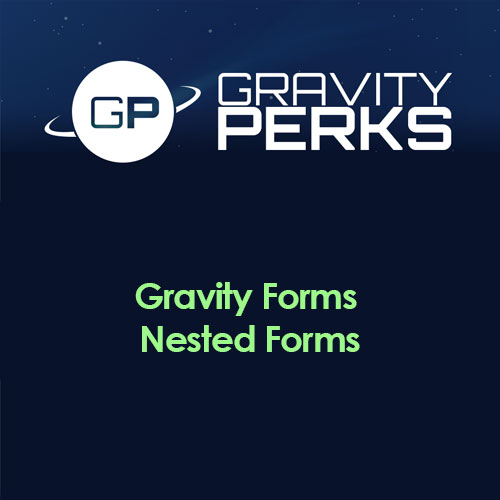


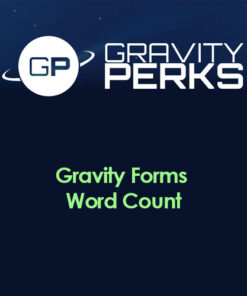


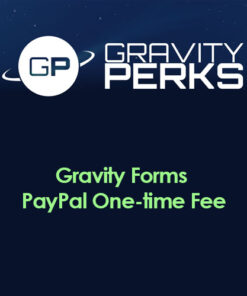

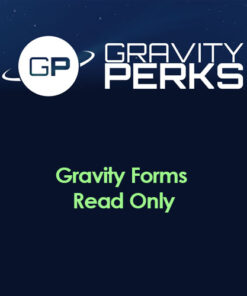
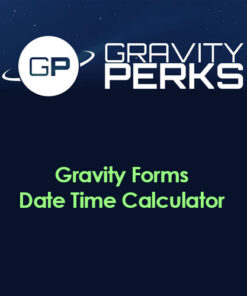

Reviews
There are no reviews yet.