Gravity Perks – Gravity Forms Limit Submissions
$0.00
- Very cheap price & Original product !
- We Purchase And Download From Original Authors
- You’ll Receive Untouched And Unmodified Files
- 100% Clean Files & Free From Virus
- Unlimited Domain Usage
- Free New Version
- License : GPL
- Product Version : 1.1.19
Last updated on : September 9th, 2024
DOWNLOAD NOW!
This and 3000+ plugins and themes can be downloaded as a premium member for only $15. Join The Club Now!
Gravity Perks – Gravity Forms Limit Submissions
Gravity Perks – Gravity Forms Limit Submissions is an essential addon for managing form submissions by placing restrictions based on various criteria. Whether you’re looking to limit the number of entries a form can receive or want to restrict submissions based on user roles, this addon offers a wide range of flexible options to control how and when users can submit forms.
In this article, we’ll explore the features and benefits of the Gravity Perks Limit Submissions addon, provide step-by-step instructions on how to set it up, and discuss practical use cases that demonstrate its value.
What is Gravity Perks – Gravity Forms Limit Submissions?
The Gravity Perks Limit Submissions addon is a powerful tool that allows you to control and limit the number of submissions a form can receive. This can be based on several criteria, including user role, time period, and total number of submissions. It integrates seamlessly with Gravity Forms, providing an easy-to-use interface to apply these limits without needing to code.
Key Features of Gravity Perks Limit Submissions
- Total Submission Limits: Set a maximum number of submissions for a form.
- User-Based Limits: Restrict submissions based on user roles, logged-in status, or individual users.
- Time-Based Limits: Apply limits within specific time frames, such as daily, weekly, monthly, or custom periods.
- Custom Error Messages: Display personalized messages when users attempt to submit a form that has reached its limit.
- Seamless Gravity Forms Integration: Built directly into the Gravity Forms interface for easy setup and management.
Benefits of Using Gravity Perks Limit Submissions
1. Prevent Form Overload
For forms with limited capacity, such as event registrations or surveys, setting a submission limit ensures that you don’t receive more responses than you can handle. This helps you manage resources and avoid overwhelming your team or system.
2. Ensure Fair Participation
Limit submissions by user role or individual user to prevent spam or ensure that every participant has an equal opportunity to submit the form. This is particularly useful in contests or limited-time offers.
3. Time-Sensitive Control
By applying time-based limits, you can manage submissions in a controlled manner, ensuring that users can only submit during specific periods. This is ideal for seasonal promotions or timed events.
4. Enhanced User Experience
When a form reaches its submission limit, you can display custom messages to inform users why they can’t submit, reducing frustration and improving the overall experience.
5. Simple and Flexible Setup
With a user-friendly interface and extensive options for customization, Gravity Perks Limit Submissions allows you to implement complex submission limits without needing technical expertise.
How to Set Up Gravity Perks – Gravity Forms Limit Submissions
1. Install and Activate the Plugin
To begin using Gravity Perks Limit Submissions, you’ll need to install and activate the plugin on your WordPress site.
- Installation Steps:
- Go to Plugins > Add New in your WordPress dashboard.
- Search for “Gravity Perks Limit Submissions” or upload the plugin file.
- Click Install Now and then Activate the plugin.
2. Access the Limit Submissions Settings
After activation, you can access the Limit Submissions settings within the Gravity Forms editor.
- Steps:
- Navigate to Forms and select the form you want to apply limits to.
- Click on the Settings tab and select Limit Submissions from the menu.
3. Configure Submission Limits
Now you can configure the submission limits based on your specific needs.
- Steps:
- Total Submissions Limit: Set a maximum number of submissions the form can receive.
- User-Based Limits: Choose to limit submissions by user roles, logged-in status, or individual users.
- Time-Based Limits: Set limits for specific time periods such as daily, weekly, or custom intervals.
- Custom Error Messages: Write personalized messages that will appear when the submission limit is reached.
4. Test Your Submission Limits
It’s crucial to test the form to ensure that the limits are working as intended.
- Steps:
- Preview the form from the Gravity Forms editor.
- Submit the form multiple times to test the limits.
- Verify that the correct error messages appear once the limits are reached.
5. Publish Your Form
Once you’ve confirmed that everything is set up correctly, you can publish the form on your website.
- Steps:
- Use a shortcode or a Gutenberg block to embed the form on a page.
- Monitor the form submissions to ensure the limits function as expected.
Practical Applications of Gravity Perks Limit Submissions
1. Event Registrations
For events with a limited number of participants, set a submission limit to prevent overbooking. Once the limit is reached, the form can automatically close or display a custom message indicating that the event is full.
2. Surveys and Polls
Ensure that each participant can only submit the survey or poll once. You can limit submissions to one per user, preventing skewed results from multiple entries by the same person.
3. Contests and Giveaways
Use the addon to restrict contest entries to one per person or limit the total number of entries, ensuring fairness and preventing abuse.
4. Job Applications
If you’re accepting a limited number of job applications, set a total submission limit. Once the quota is filled, the form can close, and applicants will be notified that the position is no longer accepting applications.
5. Appointment Bookings
For services with limited availability, such as consultations or classes, limit the number of appointments that can be booked through a form, ensuring you don’t overbook.
Conclusion
The Gravity Perks – Gravity Forms Limit Submissions addon is a versatile and powerful tool for managing form submissions effectively. Whether you’re handling event registrations, surveys, contests, or any other type of form that requires submission control, this addon offers the flexibility and ease of use needed to enforce submission limits efficiently. By setting clear limits, you can improve the user experience, ensure fairness, and prevent over-subscription, making your forms more effective and manageable.
Be the first to review “Gravity Perks – Gravity Forms Limit Submissions” Cancel reply
Related products
Gravity Forms
Gravity Perks
Gravity Forms
Gravity Perks
Gravity Perks
Gravity Perks
Gravity Perks
Gravity Perks





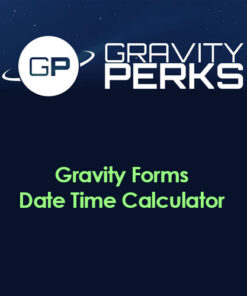
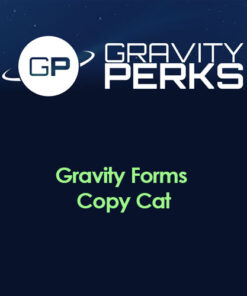




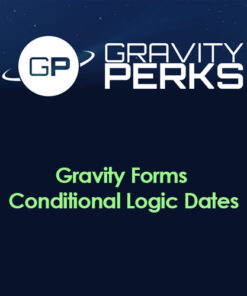
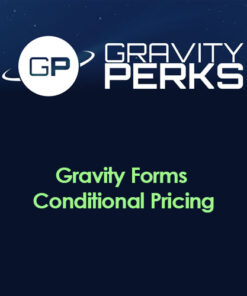
Reviews
There are no reviews yet.