Gravity Perks – Gravity Forms Limit Checkboxes
$0.00
- Very cheap price & Original product !
- We Purchase And Download From Original Authors
- You’ll Receive Untouched And Unmodified Files
- 100% Clean Files & Free From Virus
- Unlimited Domain Usage
- Free New Version
- License : GPL
- Product Version : 1.3.14
Last updated on : September 9th, 2024
DOWNLOAD NOW!
This and 3000+ plugins and themes can be downloaded as a premium member for only $15. Join The Club Now!
Gravity Perks – Gravity Forms Limit Checkboxes: Enhance Your Form Control
Gravity Perks – Gravity Forms Limit Checkboxes is a powerful add-on designed to improve the user experience by allowing form creators to limit the number of checkboxes a user can select in Gravity Forms. This tool is particularly useful in situations where you want to control how many options a user can choose, such as surveys, product customizations, or event registrations.
In this article, we’ll explore how this add-on works, its key features, use cases, and a step-by-step guide to setting it up on your WordPress website.
What is Gravity Perks – Gravity Forms Limit Checkboxes?
The Gravity Perks Limit Checkboxes add-on gives you control over the number of checkboxes users can select within any Gravity Forms checkbox field. You can define both the minimum and maximum number of checkboxes that can be selected, ensuring users make appropriate selections before submitting the form.
This feature is particularly valuable when you want to limit user choices, streamline responses, or enforce specific rules in forms where multiple options are presented.
Key Features of Gravity Perks Limit Checkboxes
- Set Minimum and Maximum Limits: Control how many checkboxes users can select by defining both minimum and maximum limits.
- Customizable Error Messages: Display personalized error messages to users if they exceed or fail to meet the checkbox selection limit.
- Support for Multiple Checkbox Fields: Apply different limits to various checkbox fields within the same form.
- Seamless Integration: Works natively within Gravity Forms, allowing for easy setup and use without additional coding.
Benefits of Using Gravity Perks Limit Checkboxes
1. Improved User Experience
Limiting checkbox selections can help prevent user frustration and confusion by clearly indicating the number of allowable choices. This ensures that users are guided effectively while completing forms, reducing submission errors.
2. Enhanced Data Collection
With limits in place, you can collect more precise data. Whether it’s limiting product features in a survey or restricting registration options for an event, this tool ensures that responses align with your requirements.
3. Error-Free Form Submissions
By enforcing checkbox limits, you can prevent incomplete or invalid form submissions, saving time and reducing the need for follow-up with users who submit incorrect data.
4. Streamlined Form Management
Using this add-on eliminates the need for complex conditional logic or manual checks. You can simply set your limits, and the plugin will ensure users adhere to them during form submissions.
How to Set Up Gravity Perks Limit Checkboxes
1. Install and Activate the Add-On
To get started, download and install the Gravity Perks Limit Checkboxes add-on. Once installed, activate the plugin to unlock its functionality within Gravity Forms.
2. Create or Edit a Form
In the Gravity Forms editor, create a new form or select an existing form where you want to limit the checkbox selections.
3. Add a Checkbox Field
In your form, add a Checkbox field. This is the field where users will make their selections, and where the limits will be applied.
4. Enable Checkbox Limit Settings
Once the Checkbox field is added, open its settings. You will see new options under the Perks tab, labeled “Limit Checkboxes.” Here, you can set both minimum and maximum selection limits:
- Minimum Selections: Specify the minimum number of checkboxes a user must select.
- Maximum Selections: Set the maximum number of checkboxes a user is allowed to select.
5. Customize Error Messages
You can provide custom error messages to users if they exceed the maximum limit or fail to meet the minimum requirement. This helps guide users to correctly complete the form.
6. Test the Form
Before publishing, test the form to ensure that the checkbox limits are working as expected. Select fewer than the minimum or more than the maximum number of checkboxes to verify that the error messages appear correctly.
7. Publish the Form
Once you’ve configured and tested the form, publish it on your website and start collecting responses.
Use Cases for Gravity Perks Limit Checkboxes
1. Event Registration
If you’re organizing an event with multiple sessions or workshops, you can limit how many a user can sign up for by setting a maximum number of checkboxes. For example, you might only want participants to choose 3 out of 5 available sessions.
2. Product Customization
When offering product customization options, you can limit the number of features a customer can select. For instance, if a customer can only choose 2 additional features from a list of 5, this add-on ensures they can’t select more than allowed.
3. Surveys and Polls
In surveys, you can enforce limits on how many options users can choose in multi-option questions. This is useful when you want users to prioritize their top choices out of a larger list of possibilities.
4. Subscription Preferences
For websites that allow users to subscribe to various newsletters or services, you can limit how many categories they can select. This helps ensure users are subscribed only to the most relevant content.
Conclusion
The Gravity Perks – Gravity Forms Limit Checkboxes add-on is an excellent tool for enhancing control and precision in Gravity Forms. Whether you’re organizing events, gathering data, or offering customizable options, this plugin ensures that users adhere to the form’s selection rules, leading to more accurate and error-free submissions.
By setting up clear selection limits, you can improve the user experience, streamline data collection, and ensure the form submission process is efficient and effective. If you use Gravity Forms and require better control over checkbox selections, this add-on is a must-have.
Be the first to review “Gravity Perks – Gravity Forms Limit Checkboxes” Cancel reply
Related products
Gravity Perks
Gravity Perks
Gravity Perks
Gravity Perks
Gravity Perks
Gravity Perks
Gravity Forms
Gravity Perks


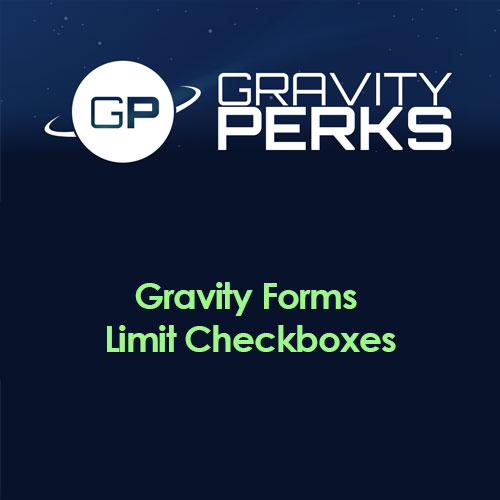



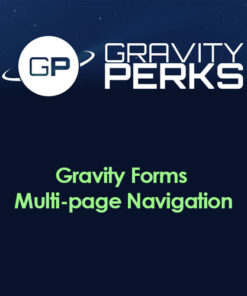
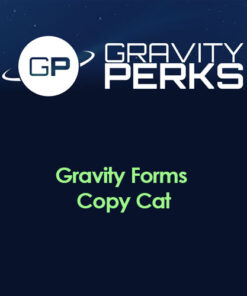



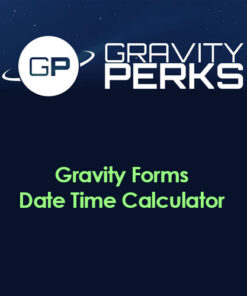
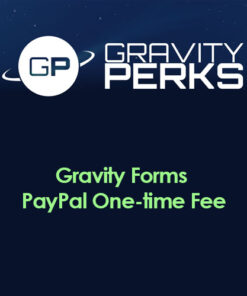
Reviews
There are no reviews yet.