Gravity Perks – Gravity Forms Conditional Pricing
$0.00
- Very cheap price & Original product !
- We Purchase And Download From Original Authors
- You’ll Receive Untouched And Unmodified Files
- 100% Clean Files & Free From Virus
- Unlimited Domain Usage
- Free New Version
- License : GPL
- Product Version : 2.0.11
Last updated on : September 9th, 2024
DOWNLOAD NOW!
This and 3000+ plugins and themes can be downloaded as a premium member for only $15. Join The Club Now!
Gravity Perks – Gravity Forms Conditional Pricing
Gravity Perks – Gravity Forms Conditional Pricing is an advanced plugin that extends the functionality of Gravity Forms by allowing users to set dynamic pricing based on conditions. This feature is particularly useful for businesses that need to offer customized pricing structures, such as discounts for bulk purchases, tiered pricing models, or special offers based on user selections.
In this article, we will cover everything you need to know about the Gravity Forms Conditional Pricing addon, its features, setup process, and use cases, and explore why it’s a must-have for any business using Gravity Forms for pricing-sensitive products or services.
What is Gravity Perks – Gravity Forms Conditional Pricing?
The Gravity Perks Conditional Pricing addon allows you to apply dynamic pricing rules to your Gravity Forms, enabling you to set up flexible pricing structures that change based on the user’s input. This plugin is ideal for eCommerce businesses, membership sites, or any scenario where pricing needs to be adjusted based on certain conditions.
Key Features of Gravity Perks Conditional Pricing
- Dynamic Pricing: Set custom prices based on user input, such as quantity purchased or selected options.
- Multiple Pricing Rules: Create different pricing rules for a single product or service based on various criteria.
- Flexible Conditions: Apply pricing based on any field in your form, allowing for complex and highly customizable pricing strategies.
- Seamless Gravity Forms Integration: Works smoothly with Gravity Forms to enhance its default pricing capabilities.
Benefits of Using Gravity Perks Conditional Pricing
1. Advanced Pricing Flexibility
This plugin enables you to create complex pricing structures based on user input. Whether you want to offer bulk discounts, charge additional fees for certain selections, or apply special pricing rules, Gravity Perks Conditional Pricing makes it possible.
2. Personalized User Experience
By adjusting pricing based on user choices, you can offer a more personalized experience. Customers can see price changes in real-time as they interact with the form, which improves transparency and reduces confusion.
3. Increased Sales Opportunities
Offering dynamic pricing options such as discounts for bulk orders or special rates for specific customer types can incentivize purchases and help you maximize sales.
4. Efficient Pricing Management
Instead of creating multiple product variants to account for different pricing scenarios, you can manage everything through a single form. This simplifies your product management and saves time.
How to Set Up Gravity Perks – Gravity Forms Conditional Pricing
1. Install and Activate the Plugin
To get started, you need to install and activate the Conditional Pricing addon for Gravity Forms.
- Steps:
- Go to your WordPress dashboard and navigate to Plugins > Add New.
- Search for “Gravity Perks Conditional Pricing” or upload the plugin file.
- Click Install Now and then Activate the plugin.
2. Create or Edit a Gravity Form
Once the plugin is activated, go to Forms and either create a new form or edit an existing form where you want to apply conditional pricing.
3. Add a Product Field
To use conditional pricing, you need to have a Product field in your form.
- Steps:
- From the Gravity Forms editor, add a Product field to your form.
- Select the type of product (Single Product, Drop Down, Radio Buttons, or User Defined).
4. Configure Pricing Rules
After adding the product field, you can set up the conditional pricing rules.
- Steps:
- Click on the Pricing Rules tab within the product field options.
- Define your conditions by selecting the field and values that will trigger the price change.
- Set the price you want to apply when the condition is met.
- Add multiple rules if needed to create a tiered or dynamic pricing model.
5. Test Your Conditional Pricing
Once you have set up the pricing rules, preview the form to test how the pricing behaves based on different user inputs.
- Steps:
- Use the Preview feature in Gravity Forms to see the form in action.
- Select different options and check that the pricing changes according to the conditions you set.
6. Publish Your Form
When you’re satisfied with the setup, publish the form on your website.
- Steps:
- Use a Gravity Forms shortcode or Gutenberg block to add the form to your page.
- Ensure the form is functioning properly on your live site.
Practical Use Cases for Gravity Perks Conditional Pricing
1. Bulk Pricing for eCommerce
If you sell products or services that benefit from bulk pricing, the conditional pricing addon allows you to offer discounts based on the quantity selected. For example, offer a lower price per item when a customer purchases 10 or more units.
2. Membership Subscriptions
For membership sites, you can set pricing rules based on membership duration or the type of membership selected. For instance, offer a discount for yearly subscriptions over monthly plans.
3. Customized Service Fees
If you provide services that require custom pricing based on factors such as service duration or additional features, you can use conditional pricing to calculate the total cost based on the selected options.
4. Event Registrations
For event registration forms, you can apply conditional pricing to offer early-bird discounts, group rates, or additional fees for VIP access.
5. Shipping Costs
Conditional pricing can be used to calculate different shipping fees based on the user’s location, the weight of products, or the total order amount.
Conclusion
Gravity Perks – Gravity Forms Conditional Pricing is an essential tool for anyone looking to add dynamic pricing capabilities to their forms. With the ability to set custom pricing rules based on user input, this addon opens up a world of possibilities for creating flexible pricing structures. Whether you’re managing an eCommerce store, a membership site, or providing customized services, the Conditional Pricing addon makes it easy to offer tailored pricing that fits your business model.
By leveraging the powerful features of Gravity Perks Conditional Pricing, you can improve user experience, simplify pricing management, and ultimately increase sales.
Be the first to review “Gravity Perks – Gravity Forms Conditional Pricing” Cancel reply
Related products
Gravity Perks
Gravity Perks
Gravity Perks
Gravity Perks
Gravity Perks
Gravity Perks
Gravity Perks
Gravity Forms


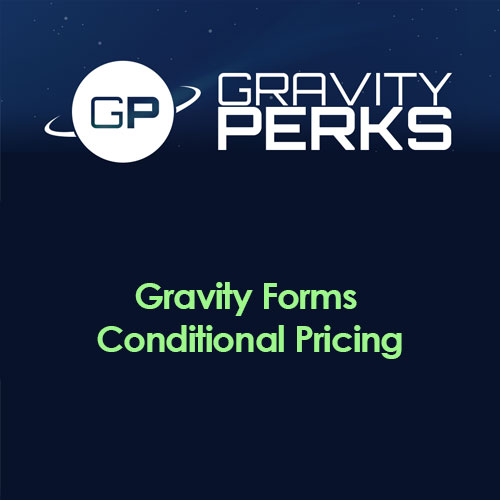



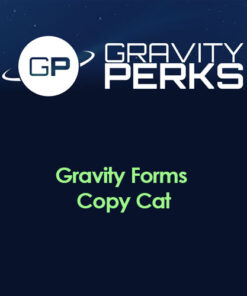

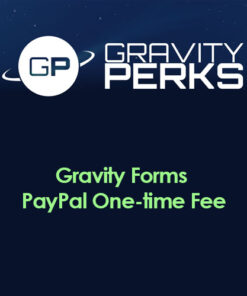
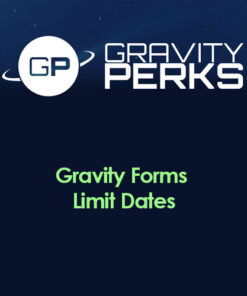


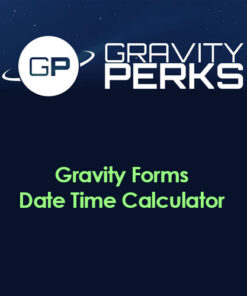
Reviews
There are no reviews yet.