Gravity Forms Zoho CRM Addon
$0.00
- Very cheap price & Original product !
- We Purchase And Download From Original Authors
- You’ll Receive Untouched And Unmodified Files
- 100% Clean Files & Free From Virus
- Unlimited Domain Usage
- Free New Version
- License : GPL
- Product Version : 2.2.0
Last updated on : August 31st, 2024
DOWNLOAD NOW!
This and 3000+ plugins and themes can be downloaded as a premium member for only $15. Join The Club Now!
Gravity Forms Zoho CRM Addon: Seamlessly Integrate Forms with Zoho CRM for Enhanced Data Management
The Gravity Forms Zoho CRM Addon is a powerful integration that allows you to connect your Gravity Forms with Zoho CRM, a leading customer relationship management (CRM) platform. This addon automates the process of sending form submissions from Gravity Forms directly to Zoho CRM, enabling seamless data management and improving your CRM workflows. By integrating these two platforms, you can streamline your data collection processes, enhance customer interactions, and boost overall efficiency.
In this article, we will explore the features, benefits, setup process, and practical applications of the Gravity Forms Zoho CRM Addon to help you leverage it effectively for better data management and CRM integration.
What is the Gravity Forms Zoho CRM Addon?
The Gravity Forms Zoho CRM Addon enables you to automatically transfer data from Gravity Forms to Zoho CRM. This integration helps you manage leads, contacts, and other CRM records more efficiently by ensuring that form submissions are captured and updated in your Zoho CRM system without manual data entry.
Key Features of the Gravity Forms Zoho CRM Addon
- Automated Data Transfer: Automatically send form submissions from Gravity Forms to Zoho CRM, eliminating the need for manual data entry.
- Customizable Field Mapping: Map Gravity Forms fields to corresponding Zoho CRM fields to ensure accurate data transfer.
- Lead and Contact Management: Create or update leads and contacts in Zoho CRM based on form submissions, streamlining your CRM workflows.
- Conditional Logic: Use Gravity Forms’ conditional logic to control when and how data is sent to Zoho CRM based on form responses.
- Error Handling: Monitor and manage any errors that occur during data transfer to maintain data integrity.
Benefits of Using the Gravity Forms Zoho CRM Addon
1. Streamlined Data Entry
Automating the data transfer process reduces manual data entry, saving time and minimizing errors.
2. Improved Data Accuracy
Customizable field mapping ensures that form data is accurately transferred to Zoho CRM, improving data quality and consistency.
3. Enhanced CRM Management
By integrating Gravity Forms with Zoho CRM, you can manage leads, contacts, and other CRM records more efficiently, leading to better customer relationship management.
4. Increased Efficiency
Automated data transfer and conditional logic enhance workflow efficiency by reducing administrative tasks and improving response times.
How to Set Up the Gravity Forms Zoho CRM Addon
1. Install and Activate the Addon
Ensure that you have both Gravity Forms and the Zoho CRM Addon installed and activated on your WordPress site.
- Installation Steps:
- Go to Plugins > Add New in your WordPress dashboard.
- Search for “Gravity Forms Zoho CRM Addon” or upload the plugin file if you have it.
- Click Install Now and then Activate the plugin.
2. Obtain Zoho CRM API Credentials
To connect Gravity Forms with Zoho CRM, you need to obtain your Zoho CRM API credentials.
- Steps:
- Log in to your Zoho CRM account.
- Navigate to Settings > Developer Space > APIs.
- Generate an API key if you don’t already have one.
- Copy the API key for use in the Gravity Forms settings.
3. Configure the Addon Settings
Once you have your Zoho CRM API credentials, configure the addon settings in Gravity Forms.
- Steps:
- Go to Forms > Settings > Zoho CRM in your WordPress dashboard.
- Enter your Zoho CRM API key and save the settings.
4. Create or Edit a Form
You need to create or edit a form to use with the Zoho CRM integration.
- Steps:
- Go to Forms > Add New or select an existing form.
- Add the fields you need and configure the form settings.
5. Configure the Zoho CRM Feed
Set up the Zoho CRM feed to specify how form data should be transferred.
- Steps:
- In the form editor, navigate to the Settings tab and select Zoho CRM.
- Create a new feed and configure the data transfer settings, including field mapping and CRM module selection.
- Use conditional logic if needed to control when data is sent to Zoho CRM based on form responses.
- Save your settings.
6. Test the Integration
Before going live, thoroughly test the integration to ensure that data is transferred correctly.
- Steps:
- Submit a test entry through the form.
- Check Zoho CRM to verify that the data has been received and accurately recorded.
- Address any issues or errors that arise during testing.
Practical Applications of the Gravity Forms Zoho CRM Addon
1. Lead Generation
Automatically create or update leads in Zoho CRM based on form submissions, improving lead management and follow-up.
2. Contact Management
Sync form submissions with Zoho CRM contacts to keep your contact database up-to-date and manage customer interactions more effectively.
3. Sales Tracking
Track sales inquiries and opportunities by sending form data to Zoho CRM, helping you monitor and manage your sales pipeline.
4. Customer Support
Enhance customer support by capturing support requests or feedback through forms and updating CRM records for better customer service.
Conclusion
The Gravity Forms Zoho CRM Addon is a valuable tool for integrating Gravity Forms with Zoho CRM, automating data transfer, and enhancing CRM management. By leveraging this addon, you streamline data entry, improve accuracy, and increase efficiency in managing leads, contacts, and other CRM records. Whether you’re focused on lead generation, contact management, sales tracking, or customer support, the Gravity Forms Zoho CRM Addon ensures seamless integration and better data management, ultimately boosting your CRM capabilities and improving overall business performance.
Be the first to review “Gravity Forms Zoho CRM Addon” Cancel reply
Related products
Gravity Forms
Gravity Forms
Gravity Forms
Gravity Forms
Gravity Forms
Gravity Forms
Gravity Forms
Gravity Forms




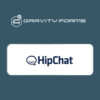
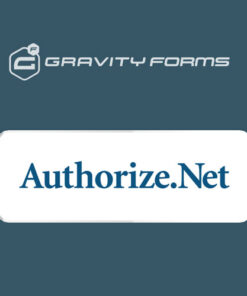

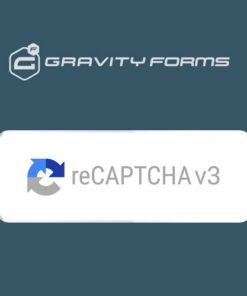
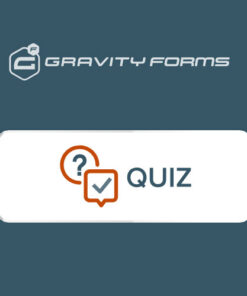
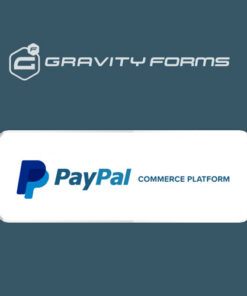
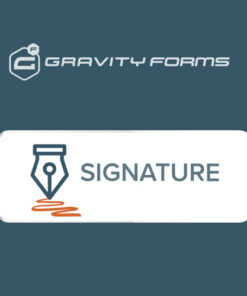
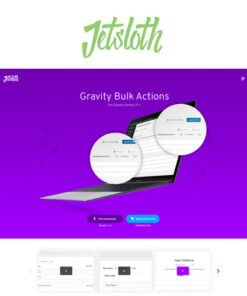
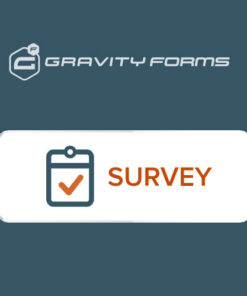
Reviews
There are no reviews yet.