Gravity Forms Twilio Addon
$59.00 Original price was: $59.00.$0.00Current price is: $0.00.
- Very cheap price & Original product !
- We Purchase And Download From Original Authors
- You’ll Receive Untouched And Unmodified Files
- 100% Clean Files & Free From Virus
- Unlimited Domain Usage
- Free New Version
- License : GPL
- Product Version : 3.0.0
Last updated on : August 30th, 2024
DOWNLOAD NOW!
This and 3000+ plugins and themes can be downloaded as a premium member for only $15. Join The Club Now!Gravity Forms Twilio Add-On
The Gravity Forms Twilio Add-On enhances your Gravity Forms experience by integrating with Twilio, a leading cloud communications platform. This add-on allows you to send SMS messages and make phone calls directly from your Gravity Forms submissions. Whether you need to send notifications, confirmations, or reminders, the Gravity Forms Twilio Add-On can streamline your communication processes. In this guide, we will explore the features, benefits, setup process, and best practices for using the Gravity Forms Twilio Add-On.
What is the Gravity Forms Twilio Add-On?
The Gravity Forms Twilio Add-On connects your Gravity Forms with Twilio’s messaging and voice services. This integration enables you to automate the sending of SMS messages and voice calls based on form submissions, providing a powerful tool for communication and engagement.
Key Features of Gravity Forms Twilio Add-On
- SMS Messaging: Send text messages automatically from Gravity Forms submissions.
- Voice Calls: Make phone calls via Twilio based on form entries.
- Customizable Messages: Personalize SMS and voice call messages using form data.
- Conditional Logic: Use conditional logic to control when messages or calls are sent based on form responses.
- Delivery Status: Track the delivery status of SMS messages for better monitoring.
- Multi-Number Support: Send messages to multiple phone numbers if needed.
- Integration with Other Add-Ons: Work seamlessly with other Gravity Forms add-ons for enhanced functionality.
Benefits of Using Gravity Forms Twilio Add-On
1. Automated Communication
Automate your communication processes by sending SMS messages or making voice calls automatically based on form submissions. This automation ensures timely and efficient communication with users without manual intervention.
2. Improved User Engagement
Enhance user engagement by providing immediate responses and updates via SMS or voice calls. This real-time communication can improve user satisfaction and keep your audience informed.
3. Customizable Messaging
Personalize your messages using form data to ensure that communications are relevant and tailored to each recipient. This customization can increase the effectiveness of your messages and improve overall engagement.
4. Conditional Logic
Utilize conditional logic to send messages or make calls only when certain criteria are met. This feature allows you to target your communication more effectively and avoid unnecessary or irrelevant messages.
5. Enhanced Tracking and Monitoring
Track the delivery status of SMS messages to monitor the effectiveness of your communication strategy. This tracking helps ensure that your messages are reaching recipients as intended.
6. Flexibility and Scalability
Support for multiple phone numbers and customizable messages provides flexibility and scalability for your communication needs. Whether you need to send individual messages or bulk notifications, the Twilio add-on can accommodate various scenarios.
How to Set Up the Gravity Forms Twilio Add-On
1. Install and Activate the Add-On
Begin by downloading the Gravity Forms Twilio Add-On and uploading it to your WordPress site.
- Installation Steps:
- Log in to your WordPress dashboard.
- Navigate to Plugins > Add New.
- Click Upload Plugin and select the downloaded add-on file.
- Click Install Now and then Activate the plugin.
2. Obtain Twilio API Credentials
To connect Gravity Forms with Twilio, you need to obtain API credentials from Twilio.
- Steps to Obtain API Credentials:
- Log in to your Twilio account at the Twilio Console.
- Navigate to the Account SID and Auth Token under the Account section.
- Copy these credentials for use in the Gravity Forms Twilio Add-On.
3. Configure Twilio Settings in Gravity Forms
Access the Twilio settings within Gravity Forms and enter your API credentials to connect your Twilio account.
- Configuring Settings:
- Go to Forms > Settings in your WordPress dashboard.
- Select Twilio from the list of add-ons.
- Enter the Account SID and Auth Token obtained from Twilio into the appropriate fields.
- Save your settings to apply the changes.
4. Create a Form for SMS or Voice Call Submission
Build a form in Gravity Forms that will be used to collect data for SMS messaging or voice calls.
- Steps to Create a Form:
- Go to Forms > New Form.
- Add fields to the form, such as text fields for phone numbers and message content.
- Configure field settings and labels to match your communication requirements.
- Save your form.
5. Configure Twilio Action in the Form
Set up the Twilio action within the form to specify how form submissions should be processed into SMS messages or voice calls.
- Configuring Twilio Action:
- Open the form you created in the form editor.
- Navigate to Settings > Twilio.
- Configure options such as message content, phone numbers, and conditional logic.
- Set up the SMS or voice call action based on your needs.
- Save your settings.
6. Test the Integration
Before going live, test the form to ensure that SMS messages or voice calls are sent as expected based on form submissions.
- Testing Steps:
- Submit a test entry through your form.
- Check your Twilio account to verify that the SMS or voice call was triggered.
- Review the message content and delivery status to ensure accuracy.
- Make adjustments as needed based on test results.
7. Monitor and Manage Communications
After launching your form, monitor the SMS messages and voice calls generated through form submissions and manage them as needed.
- Monitoring and Managing Communications:
- Log in to your Twilio console to view message delivery statuses and call logs.
- Review and analyze communication metrics to assess effectiveness.
- Adjust form settings or message content based on feedback and performance data.
The Importance of GPL WordPress Plugins and Themes
Understanding GPL
The General Public License (GPL) is a free software license that allows users to freely use, modify, and distribute software. Many WordPress plugins and themes, including the Gravity Forms Twilio Add-On, are released under the GPL.
Benefits of Using GPL WordPress Plugins and Themes
- Cost-Effective: GPL software is often available for free or at a lower cost, making it accessible to a wider audience.
- Customizable: Users can modify and adapt GPL software to meet specific needs, providing greater flexibility and control.
- Community Support: GPL plugins and themes benefit from a strong community of developers and users, ensuring ongoing support and updates.
Why Choose GPL WordPress Plugins and Themes?
Choosing GPL-compliant plugins and themes ensures that you have full control over your website’s functionality and design. It supports a collaborative and community-driven approach to development, fostering innovation and reliability in the WordPress ecosystem.
Conclusion
The Gravity Forms Twilio Add-On is a valuable tool for integrating Gravity Forms with Twilio’s messaging and voice services. By automating SMS messaging and voice calls based on form submissions, this add-on enhances communication efficiency, improves user engagement, and provides customizable options for message delivery.
Implement the Gravity Forms Twilio Add-On to streamline your communication processes, enhance project management, and optimize your engagement strategy. Enjoy the benefits of seamless integration between Gravity Forms and Twilio, and leverage the power of automated communication to achieve better results in your projects and interactions.
Be the first to review “Gravity Forms Twilio Addon” Cancel reply
Related products
Gravity Forms
Download Monitor
Gravity Forms
Gravity Forms
Gravity Forms
Gravity Forms
Gravity Forms
Gravity Forms






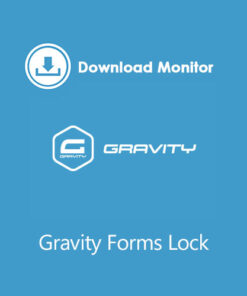
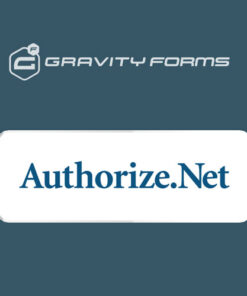
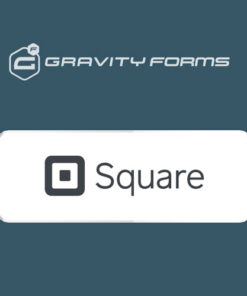
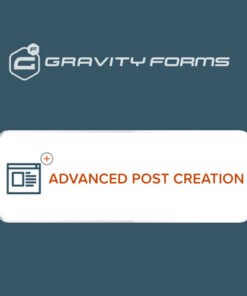

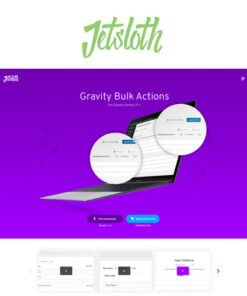
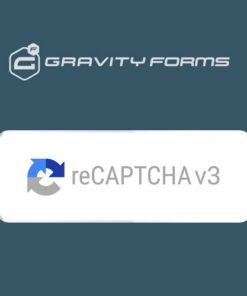
Reviews
There are no reviews yet.