Gravity Forms Square Add-On
$59.00 Original price was: $59.00.$0.00Current price is: $0.00.
- Very cheap price & Original product !
- We Purchase And Download From Original Authors
- You’ll Receive Untouched And Unmodified Files
- 100% Clean Files & Free From Virus
- Unlimited Domain Usage
- Free New Version
- License : GPL
- Product Version : 2.2.0
Last updated on : August 30th, 2024
DOWNLOAD NOW!
This and 3000+ plugins and themes can be downloaded as a premium member for only $15. Join The Club Now!Gravity Forms Square Add-On
The Gravity Forms Square Add-On integrates the popular payment gateway, Square, with Gravity Forms to enable seamless payment processing directly through your WordPress forms. This add-on simplifies the way you handle transactions, offering a secure and efficient method for collecting payments. This guide covers everything you need to know about the Gravity Forms Square Add-On, including its features, benefits, setup process, and how it fits into the broader context of WordPress plugins and themes.
What is the Gravity Forms Square Add-On?
The Gravity Forms Square Add-On allows you to connect your Gravity Forms with Square, a versatile payment processor. This integration enables you to accept various payment methods, including credit and debit cards, directly through your forms. It is ideal for businesses looking to streamline their payment collection process and manage transactions efficiently from within WordPress.
Key Features of Gravity Forms Square Add-On
- Secure Payment Processing: Utilize Square’s secure payment gateway to process transactions, ensuring customer data is protected.
- Customizable Payment Forms: Design payment forms that fit your specific needs, including options for product selections, pricing, and payment methods.
- Real-Time Payment Notifications: Receive instant notifications for payment transactions, allowing for prompt management and response.
- Support for Multiple Payment Methods: Accept various payment types, including credit and debit cards, expanding your payment options.
- Seamless Integration: Easily integrate Square with Gravity Forms without the need for complex coding or technical skills.
- Flexible Configuration: Configure payment settings to match your business requirements, including currency options and transaction fees.
- Detailed Reporting: Access detailed transaction reports to monitor and manage payments efficiently.
- Recurring Payments: Set up and manage recurring payments or subscriptions directly through your forms.
Benefits of Using Gravity Forms Square Add-On
1. Streamlined Payment Collection
Integrating Square with Gravity Forms simplifies the payment collection process by allowing you to handle transactions directly through your forms. This integration eliminates the need for external payment systems and provides a unified solution for managing payments.
2. Enhanced Security
Square’s payment gateway ensures secure processing of transactions, protecting customer data and reducing the risk of fraud. The Gravity Forms Square Add-On leverages Square’s robust security features to keep payment information safe.
3. Customizable Payment Forms
Create highly customizable payment forms tailored to your specific needs. Add product options, set pricing, and include various payment methods to offer a comprehensive payment solution to your customers.
4. Real-Time Notifications
Receive real-time notifications for successful transactions, allowing you to manage payments promptly and respond to customer needs efficiently. This feature helps maintain smooth operations and timely updates.
5. Support for Multiple Payment Methods
Expand your payment options by accepting various types of payments, including credit and debit cards. This flexibility accommodates different customer preferences and improves overall transaction convenience.
6. Efficient Reporting and Management
Access detailed reports on transactions, including payment summaries and customer information. These reports provide valuable insights into your payment processing and help you manage your business finances effectively.
7. Recurring Payment Management
Set up recurring payments or subscriptions for ongoing services or products. This feature allows you to automate billing processes and maintain a consistent revenue stream.
How to Set Up the Gravity Forms Square Add-On
1. Install and Activate the Add-On
Purchase and download the Gravity Forms Square Add-On. Upload the plugin file to your WordPress site and activate it through the WordPress dashboard. Ensure that Gravity Forms is also installed and activated.
2. Obtain Square API Credentials
To integrate Square with Gravity Forms, you need to obtain API credentials from Square.
- Obtaining Square API Credentials:
- Log in to your Square account at the Square Developer Portal.
- Go to “Applications” and create a new application if you don’t have one.
- Obtain the Access Token and Application ID for your application.
- Copy these credentials for use in the Gravity Forms Square Add-On.
3. Configure Square Settings in Gravity Forms
Navigate to the Gravity Forms section in your WordPress dashboard and select “Square” from the list of add-ons. Click on “Settings” and enter your Square API credentials to connect your Square account with Gravity Forms.
- Entering API Credentials:
- Paste the Access Token and Application ID into the appropriate fields.
- Save your settings to apply the changes.
4. Create a Payment Form
Go to the Gravity Forms section and create a new form or select an existing form that you want to enable for payments. Add payment fields such as product options, pricing, and payment methods.
- Adding Payment Fields:
- Drag and drop the necessary payment fields into your form.
- Configure the fields to match your payment requirements, including setting up product options and pricing.
- Save your form settings.
5. Configure Square Feed
With your form open, go to the “Settings” tab and select “Square” from the list of available feeds. Click on “Add New” to create a new Square feed for your form.
- Setting Up Payment Options:
- Choose the Square account or payment method to use for this form.
- Configure payment settings, including currency, amount, and any applicable fees or taxes.
- Set up recurring payment options if needed.
6. Test the Integration
Before making your form live, test the integration to ensure that payments are processed correctly and that all configurations are functioning as expected. Verify that notifications and confirmations are sent as intended.
7. Publish Your Form
Once the setup is complete and tested, publish your form on your website. Use Gravity Forms’ embed options to place the form on a page or post where customers can access it.
8. Monitor Transactions
Regularly monitor transactions and manage payments through your Square account. Check the Gravity Forms dashboard for any errors or issues related to payment processing.
The Importance of GPL WordPress Plugins and Themes
Understanding GPL
The General Public License (GPL) is a free software license that allows users to use, modify, and distribute software. Many WordPress plugins and themes, including payment-related add-ons, are released under the GPL.
Benefits of Using GPL WordPress Plugins and Themes
- Cost-Effective: GPL software is often available for free or at a reduced cost, making it accessible to a broader audience.
- Customizable: Users have the freedom to modify and adapt the software to meet their specific needs.
- Community Support: GPL plugins and themes benefit from a strong community of developers and users, contributing to ongoing support and development.
Why Choose GPL WordPress Plugins and Themes?
Opting for GPL-compliant plugins and themes ensures you have full control over your website’s functionality and design. Customize and extend the software according to your requirements, supported by a community-driven approach to development.
Conclusion
The Gravity Forms Square Add-On offers a seamless solution for integrating Square’s payment gateway with Gravity Forms, enabling efficient payment processing directly through your forms. With features such as secure payment handling, customizable forms, and support for multiple payment methods, this add-on enhances your ability to manage transactions and improve customer experience.
By leveraging the Gravity Forms Square Add-On, you can streamline payment collection, protect customer data, and gain valuable insights into your payment processing. Start using the add-on today to optimize your payment workflows and enhance your WordPress site’s functionality.
Be the first to review “Gravity Forms Square Add-On” Cancel reply
Related products
MainWP
WooCommerce Plugins
Wordpress Plugins
WooCommerce Plugins
WooCommerce Plugins


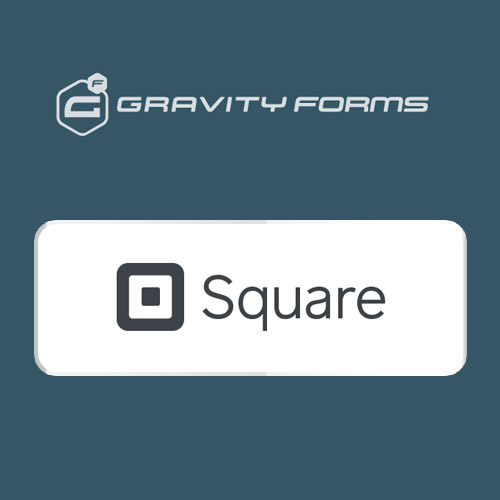
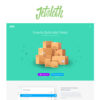


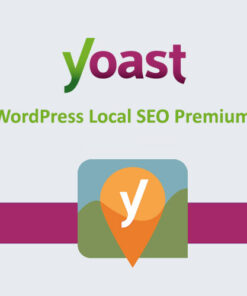
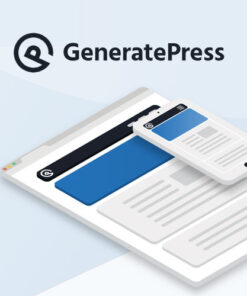
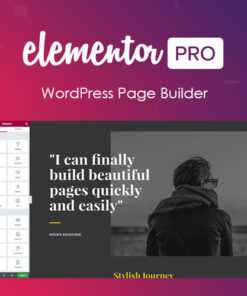
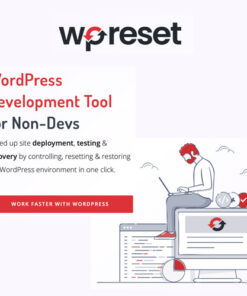


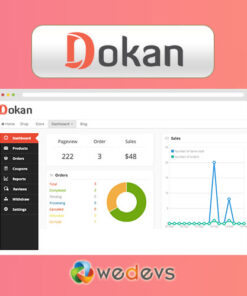
Reviews
There are no reviews yet.