Gravity Forms Slack Addon
$0.00
- Very cheap price & Original product !
- We Purchase And Download From Original Authors
- You’ll Receive Untouched And Unmodified Files
- 100% Clean Files & Free From Virus
- Unlimited Domain Usage
- Free New Version
- License : GPL
- Product Version : 2.1.0
Last updated on : August 31st, 2024
DOWNLOAD NOW!
This and 3000+ plugins and themes can be downloaded as a premium member for only $15. Join The Club Now!
Gravity Forms Slack Addon: Enhance Your Form Management with Real-Time Notifications
The Gravity Forms Slack Addon is a powerful integration tool designed to connect Gravity Forms with Slack, a widely used team communication platform. This addon allows you to receive real-time notifications and updates in Slack channels or direct messages whenever a form submission occurs on your WordPress site. By integrating Gravity Forms with Slack, you can streamline communication, improve team collaboration, and stay on top of form entries efficiently.
In this article, we’ll delve into the features, benefits, setup process, and practical applications of the Gravity Forms Slack Addon, helping you optimize your form management and team communication.
What is the Gravity Forms Slack Addon?
The Gravity Forms Slack Addon integrates Gravity Forms with Slack, enabling you to automatically send notifications and updates about form submissions to your Slack workspace. This integration ensures that your team is immediately aware of new form entries, enhancing response times and facilitating better communication.
Key Features of the Gravity Forms Slack Addon
- Real-Time Notifications: Receive instant notifications in Slack whenever a form is submitted on your site, keeping your team informed in real-time.
- Customizable Messages: Customize the content of Slack notifications to include specific form details or instructions.
- Channel and Direct Message Support: Choose whether to send notifications to a Slack channel or directly to a user.
- Field Mapping: Map Gravity Forms fields to Slack message elements to tailor the information displayed in notifications.
- Conditional Logic: Use Gravity Forms’ conditional logic to control when notifications are sent based on form responses.
Benefits of Using the Gravity Forms Slack Addon
1. Improved Team Communication
The addon facilitates instant communication by sending real-time notifications to Slack. This ensures that your team is immediately aware of new form submissions, allowing for quicker responses and better coordination.
2. Enhanced Collaboration
By receiving form submission updates directly in Slack, your team can collaborate more effectively. Discussions about form entries can happen in real-time within Slack channels, streamlining decision-making processes.
3. Increased Efficiency
Automating form notifications reduces the need for manual checks and email notifications, saving time and ensuring that important submissions are promptly addressed.
4. Customizable Alerts
The ability to customize notification messages ensures that the information shared in Slack is relevant and actionable. This helps your team to focus on the most important details of each form submission.
How to Set Up the Gravity Forms Slack Addon
1. Install and Activate the Addon
Ensure that you have both Gravity Forms and the Slack Addon installed and activated on your WordPress site.
- Installation Steps:
- Go to Plugins > Add New in your WordPress dashboard.
- Search for “Gravity Forms Slack Addon” or upload the plugin file if you have it.
- Click Install Now and then Activate the plugin.
2. Create a Slack App
To connect Gravity Forms with Slack, you need to create a Slack app and obtain an API token.
- Steps:
- Go to the Slack API: Your Apps page and click Create New App.
- Select From scratch and provide a name for your app and choose the workspace where you want to install it.
- Click Create App.
- Go to OAuth & Permissions under Features.
- Add the required scopes for sending messages (e.g.,
chat:write). - Install the app to your workspace and copy the OAuth Access Token.
3. Configure the Addon Settings
Once you have the Slack API token, configure the addon settings in Gravity Forms.
- Steps:
- Go to Forms > Settings > Slack in your WordPress dashboard.
- Enter your Slack OAuth Access Token and save the settings.
4. Create or Edit a Form
You need to create or edit a form to use with the Slack integration.
- Steps:
- Go to Forms > Add New or select an existing form.
- Add the fields you need and configure the form settings.
5. Configure the Slack Feed
Set up the Slack feed to specify how form submissions should be sent to Slack.
- Steps:
- In the form editor, navigate to the Settings tab and select Slack.
- Create a new feed and choose the action to be performed (e.g., send a message to a channel or a user).
- Customize the message content to include specific form fields and details.
- Select the Slack channel or user where notifications should be sent.
- Set up conditional logic if needed to control when notifications are triggered.
- Save your settings.
6. Test the Integration
Before going live, test the integration to ensure that notifications are correctly sent to Slack.
- Steps:
- Submit a test entry through the form.
- Check Slack to verify that the notification appears as expected.
- Adjust settings as necessary to address any issues.
Practical Applications of the Gravity Forms Slack Addon
1. Lead Notifications
Receive real-time notifications about new leads submitted through Gravity Forms, allowing your sales team to act quickly and efficiently.
2. Support Requests
Get instant alerts for support requests or customer inquiries submitted via forms, enabling your support team to provide timely responses.
3. Event Registrations
Monitor event registrations in real time by sending updates to a Slack channel, helping your event team manage and track participants effectively.
4. Feedback and Surveys
Receive immediate feedback notifications and survey responses in Slack, facilitating quicker analysis and follow-up actions.
Conclusion
The Gravity Forms Slack Addon is an invaluable tool for integrating Gravity Forms with Slack, enhancing your team’s communication and collaboration through real-time notifications. By automating form submission alerts, customizing notification messages, and utilizing Slack channels or direct messages, this addon streamlines your workflow and keeps your team informed. Whether you’re managing leads, support requests, event registrations, or customer feedback, the Gravity Forms Slack Addon helps you stay organized and responsive, improving overall efficiency and team coordination.
Be the first to review “Gravity Forms Slack Addon” Cancel reply
Related products
Gravity Forms
Gravity Forms
Gravity Forms
Gravity Forms
Gravity Forms
Gravity Forms
WooCommerce Plugins
Gravity Forms


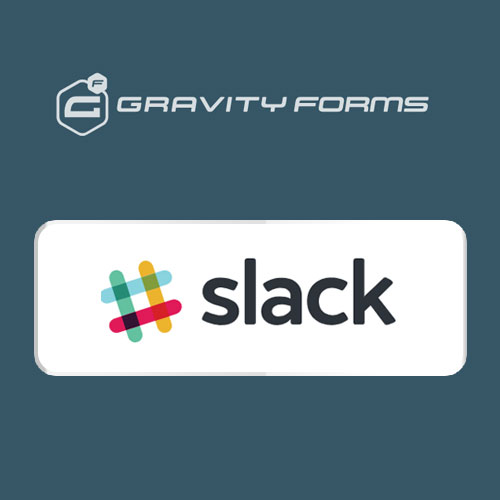


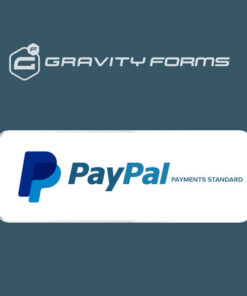
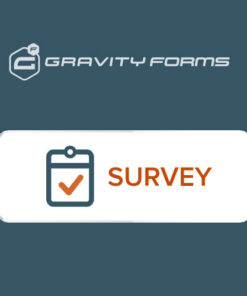
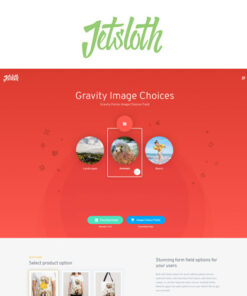
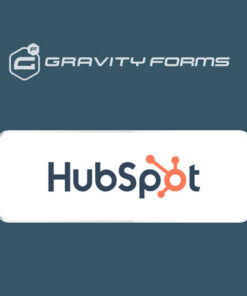
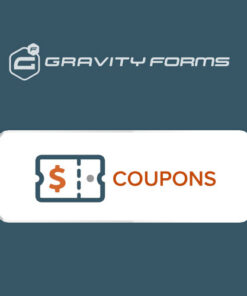
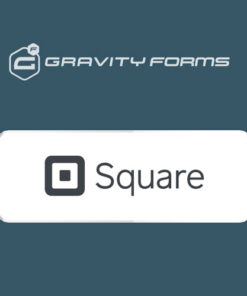
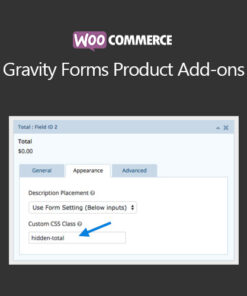
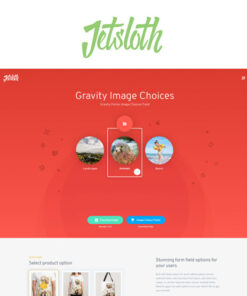
Reviews
There are no reviews yet.