Gravity Forms SendGrid Addon
$59.00 Original price was: $59.00.$0.00Current price is: $0.00.
- Very cheap price & Original product !
- We Purchase And Download From Original Authors
- You’ll Receive Untouched And Unmodified Files
- 100% Clean Files & Free From Virus
- Unlimited Domain Usage
- Free New Version
- License : GPL
- Product Version : 1.6.0
Last updated on : August 30th, 2024
DOWNLOAD NOW!
This and 3000+ plugins and themes can be downloaded as a premium member for only $15. Join The Club Now!Gravity Forms SendGrid Add-On
The Gravity Forms SendGrid Add-On integrates the popular email delivery service SendGrid with Gravity Forms, enhancing your ability to manage email notifications and communications effectively. This add-on is designed for users who need to leverage SendGrid’s robust email delivery capabilities within their Gravity Forms setup, ensuring reliable and scalable email delivery directly from your WordPress forms. In this guide, we’ll cover the features, benefits, setup process, and best practices for using the Gravity Forms SendGrid Add-On.
What is the Gravity Forms SendGrid Add-On?
The Gravity Forms SendGrid Add-On allows you to connect your Gravity Forms with SendGrid, a leading email delivery platform. This integration ensures that your form notifications, confirmations, and other email communications are sent reliably and efficiently using SendGrid’s infrastructure. By leveraging SendGrid’s powerful email service, you can improve email deliverability and manage your email communications more effectively.
Key Features of Gravity Forms SendGrid Add-On
- Reliable Email Delivery: Utilize SendGrid’s robust infrastructure to ensure high deliverability rates for your form emails.
- Customizable Email Settings: Configure email notifications and confirmations according to your needs, including setting up custom email templates.
- SMTP Integration: Connect Gravity Forms with SendGrid via SMTP for secure and reliable email delivery.
- Email Tracking and Analytics: Monitor email delivery performance, open rates, and click-through rates through SendGrid’s analytics dashboard.
- Error Handling: Receive notifications for failed email deliveries and troubleshoot issues efficiently.
- Multiple Sender Options: Choose different sender addresses or email addresses for various notifications and confirmations.
- Enhanced Security: Leverage SendGrid’s security features, including TLS encryption, to protect your email communications.
Benefits of Using Gravity Forms SendGrid Add-On
1. Improved Email Deliverability
SendGrid’s email delivery infrastructure ensures that your emails are delivered reliably, reducing the risk of emails being marked as spam or failing to reach recipients. This is crucial for maintaining effective communication with your users and ensuring that important form submissions and notifications are not missed.
2. Scalable Email Management
As your email volume grows, SendGrid’s scalable platform can handle large volumes of email efficiently. This scalability is beneficial for businesses with high email traffic, ensuring consistent performance and reliability.
3. Customizable Email Notifications
With the Gravity Forms SendGrid Add-On, you can customize email notifications and confirmations to match your branding and communication preferences. Tailor email templates, subject lines, and content to create a professional and consistent user experience.
4. Email Tracking and Analytics
SendGrid provides detailed analytics on email performance, including delivery rates, open rates, and click-through rates. These insights help you monitor the effectiveness of your email communications and make data-driven decisions to improve engagement.
5. Enhanced Security
SendGrid offers robust security features, including TLS encryption and authentication mechanisms, to ensure the security of your email communications. This enhances the protection of sensitive information transmitted through your forms.
6. Error Handling and Troubleshooting
Receive notifications for any issues with email delivery, such as failed attempts or bouncebacks. This feature helps you identify and resolve issues promptly, ensuring uninterrupted email communication.
How to Set Up the Gravity Forms SendGrid Add-On
1. Install and Activate the Add-On
Begin by downloading the Gravity Forms SendGrid Add-On and uploading it to your WordPress site.
- Installation Steps:
- Log in to your WordPress dashboard.
- Navigate to Plugins > Add New.
- Click Upload Plugin and select the downloaded add-on file.
- Click Install Now and then Activate the plugin.
2. Obtain SendGrid API Key
To connect Gravity Forms with SendGrid, you need an API key from SendGrid.
- Steps to Obtain API Key:
- Log in to your SendGrid account at the SendGrid Dashboard.
- Navigate to Settings > API Keys.
- Click Create API Key.
- Enter a name for the API key, select Full Access, and click Create & View.
- Copy the API key for use in the Gravity Forms SendGrid Add-On.
3. Configure SendGrid Settings in Gravity Forms
Access the SendGrid settings within Gravity Forms and enter your API key to connect your SendGrid account.
- Configuring Settings:
- Go to Forms > Settings in your WordPress dashboard.
- Select SendGrid from the list of add-ons.
- Enter the API key obtained from SendGrid into the appropriate field.
- Save your settings to apply the changes.
4. Set Up Email Notifications and Confirmations
Customize the email notifications and confirmations for your forms using SendGrid.
- Setting Up Notifications:
- Open the Gravity Form you want to configure.
- Go to Settings > Notifications.
- Add or edit notifications to configure email content, recipients, and sender addresses.
- Save your changes.
5. Test the Integration
Before making your forms live, test the integration to ensure that emails are sent and received as expected.
- Testing Steps:
- Submit a test entry through your form.
- Check your inbox and spam folders for the notification email.
- Verify that the email is delivered correctly and that all content is accurate.
- Adjust settings as needed based on test results.
6. Monitor Email Performance
Use SendGrid’s analytics dashboard to monitor email delivery performance and track metrics such as open rates and click-through rates.
- Monitoring Performance:
- Log in to the SendGrid Dashboard.
- Navigate to Email Activity or Analytics.
- Review email performance data and make any necessary adjustments to improve delivery and engagement.
The Importance of GPL WordPress Plugins and Themes
Understanding GPL
The General Public License (GPL) is a free software license that allows users to freely use, modify, and distribute software. Many WordPress plugins and themes, including the Gravity Forms SendGrid Add-On, are released under the GPL.
Benefits of Using GPL WordPress Plugins and Themes
- Cost-Effective: GPL software is often available for free or at a lower cost, making it accessible to a wider audience.
- Customizable: Users can modify and adapt GPL software to meet specific needs, providing greater flexibility and control.
- Community Support: GPL plugins and themes benefit from a strong community of developers and users, ensuring ongoing support and updates.
Why Choose GPL WordPress Plugins and Themes?
Opting for GPL-compliant plugins and themes ensures that you have full control over your website’s functionality and design. It supports a collaborative and community-driven approach to development, fostering innovation and reliability in the WordPress ecosystem.
Conclusion
The Gravity Forms SendGrid Add-On offers a powerful solution for integrating SendGrid’s email delivery service with Gravity Forms, enhancing the reliability and effectiveness of your email communications. By leveraging SendGrid’s infrastructure, you can improve email deliverability, customize notifications, and track performance to optimize your email strategies.
Utilize the Gravity Forms SendGrid Add-On to streamline your email communications, ensure high deliverability, and take advantage of SendGrid’s advanced features. Start integrating this add-on today to enhance your form management and communication capabilities.
Be the first to review “Gravity Forms SendGrid Addon” Cancel reply
Related products
WooCommerce Plugins
Multilingual
Wordpress Plugins
MainWP
GeoDirectory
Gravity Perks


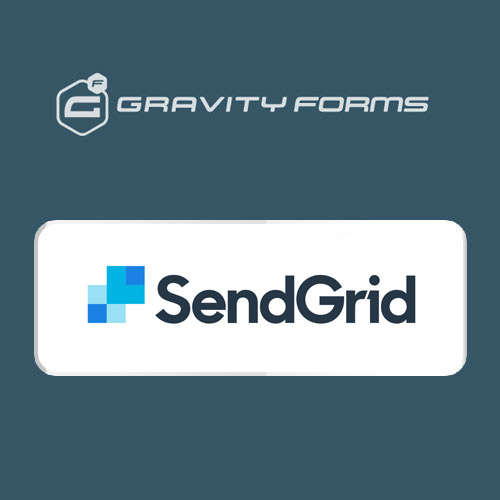
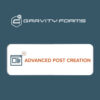
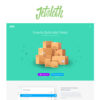

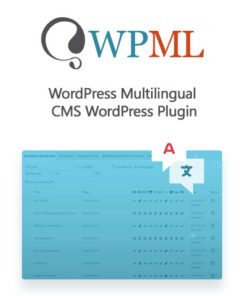
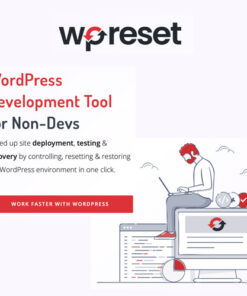
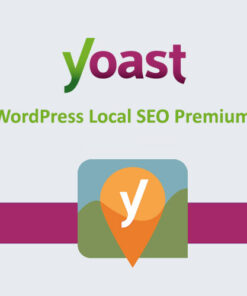



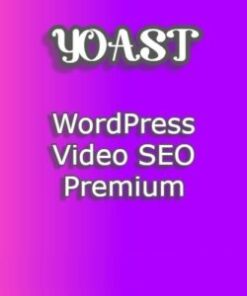
Reviews
There are no reviews yet.