Gravity Forms reCAPTCHA Add-On
$59.00 Original price was: $59.00.$0.00Current price is: $0.00.
- Very cheap price & Original product !
- We Purchase And Download From Original Authors
- You’ll Receive Untouched And Unmodified Files
- 100% Clean Files & Free From Virus
- Unlimited Domain Usage
- Free New Version
- License : GPL
- Product Version : 1.6.0
Last updated on : August 30th, 2024
DOWNLOAD NOW!
This and 3000+ plugins and themes can be downloaded as a premium member for only $15. Join The Club Now!Gravity Forms reCAPTCHA Add-On
The Gravity Forms reCAPTCHA Add-On enhances the security of your Gravity Forms by integrating Google’s reCAPTCHA service. This add-on helps prevent spam and bot submissions, ensuring that your forms are used only by genuine users. In this comprehensive guide, we’ll explore the features, benefits, and setup process of the Gravity Forms reCAPTCHA Add-On, as well as how it contributes to the overall security of your WordPress site.
What is the Gravity Forms reCAPTCHA Add-On?
The Gravity Forms reCAPTCHA Add-On integrates Google reCAPTCHA with your Gravity Forms to protect them from spam and automated submissions. reCAPTCHA is a widely used security service that verifies whether a user is a human or a bot, adding a layer of protection to your forms and improving data quality.
Key Features of Gravity Forms reCAPTCHA Add-On
- Spam Protection: Effectively blocks spam and bot submissions by integrating Google’s reCAPTCHA service.
- Customizable Security Levels: Choose between different reCAPTCHA versions (v2 and v3) based on your security needs.
- Seamless Integration: Easily integrate reCAPTCHA with Gravity Forms without the need for complex coding.
- User-Friendly Verification: Provides a user-friendly verification process, ensuring that legitimate users can complete forms with minimal hassle.
- Global Reach: Works globally, supporting multiple languages and regional settings for a broader user base.
- Flexible Configuration: Configure reCAPTCHA settings to fit your specific form requirements and security preferences.
- Detailed Analytics: Access analytics and reports on reCAPTCHA performance and user interactions.
Benefits of Using Gravity Forms reCAPTCHA Add-On
1. Enhanced Form Security
Integrating reCAPTCHA with your Gravity Forms provides a robust defense against spam and automated bots. By verifying that submissions come from real users, you can protect your forms from unwanted and potentially harmful entries.
2. Reduced Spam Submissions
reCAPTCHA helps filter out spam submissions, reducing the need for manual moderation and ensuring that your form data remains clean and relevant.
3. Improved User Experience
The user-friendly verification process offered by reCAPTCHA minimizes disruptions for legitimate users. reCAPTCHA v3, for instance, uses invisible challenges that only appear when suspicious activity is detected, providing a smooth user experience.
4. Customizable Security Options
Choose between reCAPTCHA v2 (which includes the “I’m not a robot” checkbox) and reCAPTCHA v3 (which operates in the background to assess user interactions). This flexibility allows you to select the level of security that best suits your needs.
5. Global Accessibility
reCAPTCHA supports multiple languages and regional settings, making it accessible to users worldwide. This global compatibility ensures that your forms are secure and user-friendly for a diverse audience.
6. Comprehensive Analytics
Gain insights into reCAPTCHA performance and user interactions through detailed analytics and reports. This data helps you monitor the effectiveness of your spam protection and make informed adjustments.
How to Set Up the Gravity Forms reCAPTCHA Add-On
1. Install and Activate the Add-On
Purchase and download the Gravity Forms reCAPTCHA Add-On. Upload the plugin file to your WordPress site and activate it through the WordPress dashboard. Ensure that Gravity Forms is also installed and activated.
2. Obtain reCAPTCHA API Keys
To use reCAPTCHA, you need to obtain API keys from Google.
- Obtaining reCAPTCHA API Keys:
- Go to the Google reCAPTCHA website.
- Sign in with your Google account and register a new site.
- Choose the reCAPTCHA version you want to use (v2 or v3).
- Add your site’s domain and accept the terms of service.
- Copy the API Site Key and Secret Key provided.
3. Configure reCAPTCHA Settings in Gravity Forms
Navigate to the Gravity Forms section in your WordPress dashboard and select “reCAPTCHA” from the list of add-ons. Click on “Settings” and enter your reCAPTCHA API keys to connect your Google reCAPTCHA account with Gravity Forms.
- Entering API Keys:
- Paste the Site Key and Secret Key into the appropriate fields.
- Save your settings to apply the changes.
4. Add reCAPTCHA to Your Forms
Open the Gravity Forms editor and select the form you want to protect with reCAPTCHA. Go to the “Form Settings” tab and choose “reCAPTCHA” from the list of available fields.
- Adding reCAPTCHA Field:
- Drag and drop the reCAPTCHA field into your form.
- Configure the field settings, including any specific options for reCAPTCHA v2 or v3.
- Save your form settings.
5. Test the Integration
Before making your form live, test the reCAPTCHA integration to ensure it’s functioning correctly. Verify that the reCAPTCHA challenge appears as expected and that legitimate submissions are processed smoothly.
6. Publish Your Form
Once the setup is complete and tested, publish your form on your website. Use Gravity Forms’ embed options to place the form on a page or post where users can access it.
7. Monitor Performance
Regularly monitor the performance of your reCAPTCHA integration through Gravity Forms and Google reCAPTCHA analytics. Review data on spam protection effectiveness and user interactions to make any necessary adjustments.
The Importance of GPL WordPress Plugins and Themes
Understanding GPL
The General Public License (GPL) is a free software license that allows users to use, modify, and distribute software. Many WordPress plugins and themes, including security-related add-ons like reCAPTCHA, are released under the GPL.
Benefits of Using GPL WordPress Plugins and Themes
- Cost-Effective: GPL software is often available for free or at a reduced cost, making it accessible to a broader audience.
- Customizable: Users have the freedom to modify and adapt the software to meet their specific needs.
- Community Support: GPL plugins and themes benefit from a robust community of developers and users, contributing to ongoing support and development.
Why Choose GPL WordPress Plugins and Themes?
Opting for GPL-compliant plugins and themes ensures you have full control over your website’s functionality and design. Customize and extend the software according to your requirements, supported by a community-driven approach to development.
Conclusion
The Gravity Forms reCAPTCHA Add-On provides an effective solution for enhancing the security of your Gravity Forms. With features such as spam protection, customizable security options, and global accessibility, this add-on helps you maintain a clean and secure form environment.
By integrating Google reCAPTCHA with your Gravity Forms, you can protect your forms from spam and automated submissions, ensuring a smoother and more reliable user experience. Start using the Gravity Forms reCAPTCHA Add-On today to bolster your form security and improve your WordPress site’s overall functionality.
Be the first to review “Gravity Forms reCAPTCHA Add-On” Cancel reply
Related products
Gravity Forms
Gravity Forms
Gravity Forms
WooCommerce Plugins
Gravity Forms
Gravity Forms
Gravity Forms
Gravity Forms



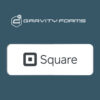

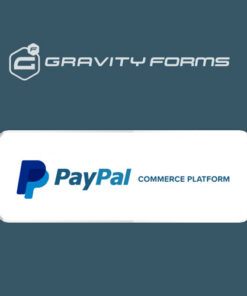

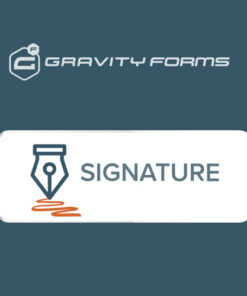
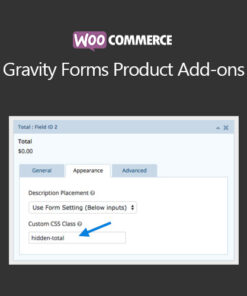
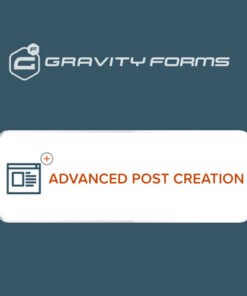
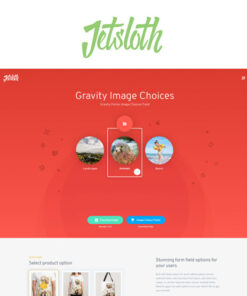
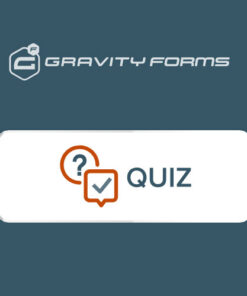
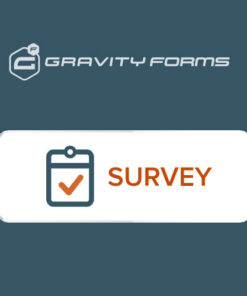
Reviews
There are no reviews yet.