Gravity Forms Paypal Payments Pro Addon
$0.00
- Very cheap price & Original product !
- We Purchase And Download From Original Authors
- You’ll Receive Untouched And Unmodified Files
- 100% Clean Files & Free From Virus
- Unlimited Domain Usage
- Free New Version
- License : GPL
- Product Version : 2.7
Last updated on : August 31st, 2024
DOWNLOAD NOW!
This and 3000+ plugins and themes can be downloaded as a premium member for only $15. Join The Club Now!
Gravity Forms PayPal Payments Pro Addon: Seamless Integration for Advanced Payment Processing
The Gravity Forms PayPal Payments Pro Addon is a robust integration tool that connects Gravity Forms with PayPal’s Payments Pro service, allowing you to process payments directly through your WordPress site. This addon facilitates secure, seamless transactions for forms that require payment, such as orders, donations, or subscription services. By integrating PayPal Payments Pro with Gravity Forms, you enhance your form’s capabilities with advanced payment processing features, offering a smooth and efficient user experience.
In this article, we’ll explore the features, benefits, setup process, and practical applications of the Gravity Forms PayPal Payments Pro Addon to help you optimize your payment handling.
What is the Gravity Forms PayPal Payments Pro Addon?
The Gravity Forms PayPal Payments Pro Addon enables you to integrate PayPal Payments Pro, a comprehensive payment gateway solution, directly with your Gravity Forms. This addon allows you to accept credit card payments and process transactions without redirecting users away from your site, providing a seamless checkout experience.
Key Features of the Gravity Forms PayPal Payments Pro Addon
- Direct Payment Processing: Accept credit card payments directly on your site, avoiding redirections to PayPal’s website.
- Secure Transactions: Benefit from PayPal’s robust security measures to protect sensitive payment information.
- Customizable Payment Forms: Customize payment forms to include fields for billing information, amounts, and payment options.
- Advanced Payment Options: Support for one-time payments, subscriptions, and recurring payments.
- Conditional Logic Support: Use Gravity Forms’ conditional logic to determine when and how payment options are presented based on user inputs.
Benefits of Using the Gravity Forms PayPal Payments Pro Addon
1. Enhanced User Experience
By processing payments directly on your site, users experience a smoother, more seamless checkout process without being redirected to another site.
2. Increased Security
PayPal Payments Pro provides advanced security features to protect credit card information and ensure safe transactions, which helps build trust with your customers.
3. Flexible Payment Options
The addon supports various payment scenarios, including one-time payments, subscriptions, and recurring payments, catering to a wide range of business needs.
4. Streamlined Payment Management
Automating payment processing through Gravity Forms reduces manual handling and administrative tasks, improving efficiency and accuracy.
How to Set Up the Gravity Forms PayPal Payments Pro Addon
1. Install and Activate the Addon
Ensure that you have both Gravity Forms and the PayPal Payments Pro Addon installed and activated on your WordPress site.
- Installation Steps:
- Go to Plugins > Add New in your WordPress dashboard.
- Search for “Gravity Forms PayPal Payments Pro Addon” or upload the plugin file if you have it.
- Click Install Now and then Activate the plugin.
2. Obtain PayPal API Credentials
To connect Gravity Forms with PayPal Payments Pro, you need to obtain your PayPal API credentials.
- Steps:
- Log in to your PayPal Business account.
- Go to Profile > My Selling Tools or Account Settings.
- Under API Access, click on Update.
- Choose Request API credentials and follow the prompts to obtain your API username, password, and signature.
- Copy these credentials for use in the Gravity Forms settings.
3. Configure the Addon Settings
Once you have your PayPal API credentials, configure the addon settings in Gravity Forms.
- Steps:
- Go to Forms > Settings > PayPal Payments Pro in your WordPress dashboard.
- Enter your PayPal API credentials (username, password, and signature) and save the settings.
4. Create or Edit a Form
You need to create or edit a form to include payment processing.
- Steps:
- Go to Forms > Add New or select an existing form.
- Add the fields you need, including payment-related fields like product options, pricing, and billing information.
5. Configure the PayPal Feed
Set up the PayPal feed to specify how payment information should be processed.
- Steps:
- In the form editor, navigate to the Settings tab and select PayPal Payments Pro.
- Create a new feed and configure the payment options, such as the amount, currency, and billing details.
- Set up any conditional logic if needed to determine when payments should be processed.
- Save your settings.
6. Test the Integration
Before going live, thoroughly test the payment integration to ensure it works correctly.
- Steps:
- Submit a test entry through the form using a test credit card.
- Verify that the payment is processed correctly and that transactions appear in your PayPal account.
- Address any issues or errors that arise during testing.
Practical Applications of the Gravity Forms PayPal Payments Pro Addon
1. E-Commerce Transactions
Process payments for products or services directly through your forms, offering a streamlined shopping experience for customers.
2. Event Registrations
Accept payment for event registrations and tickets, managing both registration and payment in one place.
3. Subscription Services
Handle recurring payments and subscriptions efficiently, allowing customers to sign up for ongoing services or memberships.
4. Donations
Facilitate donations directly through your forms, providing a seamless way for supporters to contribute.
Conclusion
The Gravity Forms PayPal Payments Pro Addon is a vital tool for integrating advanced payment processing into your Gravity Forms. By enabling direct credit card payments on your site, supporting various payment options, and ensuring secure transactions, this addon enhances the overall user experience and simplifies payment management. Whether you’re handling e-commerce transactions, event registrations, subscription services, or donations, the Gravity Forms PayPal Payments Pro Addon helps you streamline payment processes and improve operational efficiency.
Be the first to review “Gravity Forms Paypal Payments Pro Addon” Cancel reply
Related products
Gravity Forms
Gravity Forms
Gravity Forms
Gravity Forms
Gravity Forms
Gravity Forms



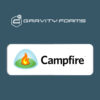

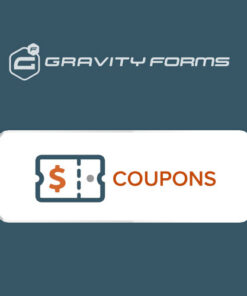
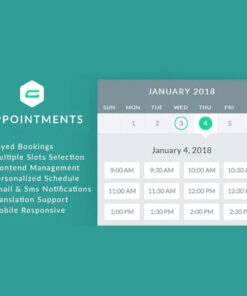
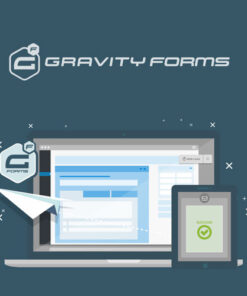
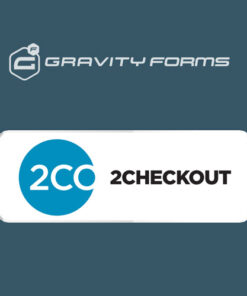
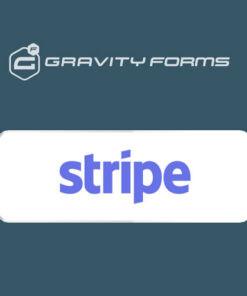
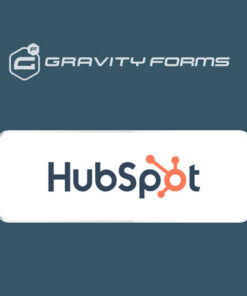
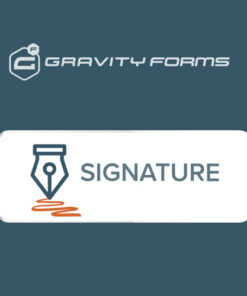
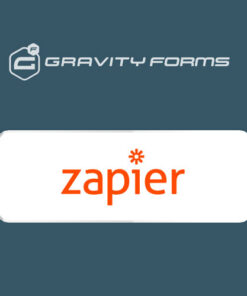
Reviews
There are no reviews yet.