Gravity Forms HubSpot Addon
$59.00 Original price was: $59.00.$0.00Current price is: $0.00.
- Very cheap price & Original product !
- We Purchase And Download From Original Authors
- You’ll Receive Untouched And Unmodified Files
- 100% Clean Files & Free From Virus
- Unlimited Domain Usage
- Free New Version
- License : GPL
- Product Version : 2.1.0
Last updated on : August 30th, 2024
DOWNLOAD NOW!
This and 3000+ plugins and themes can be downloaded as a premium member for only $15. Join The Club Now!Gravity Forms HubSpot Add-On
The Gravity Forms HubSpot Add-On seamlessly integrates Gravity Forms with HubSpot, a leading inbound marketing and sales platform. This add-on allows you to capture form submissions from your WordPress site and automatically sync them with HubSpot, facilitating efficient lead management, marketing automation, and customer relationship management. This guide explores the features, benefits, and setup process of the Gravity Forms HubSpot Add-On.
What is the Gravity Forms HubSpot Add-On?
The Gravity Forms HubSpot Add-On connects your Gravity Forms to HubSpot, enabling you to automatically transfer form submissions to your HubSpot CRM. This integration enhances your marketing and sales processes by syncing leads, contacts, and other valuable data directly into HubSpot for further engagement and analysis.
Key Features of Gravity Forms HubSpot Add-On
- Automated Data Syncing: Automatically sync form submissions with HubSpot, eliminating the need for manual data entry.
- Custom Field Mapping: Map Gravity Forms fields to HubSpot properties to ensure that data is accurately transferred and organized.
- Form-Based Lead Generation: Capture leads directly from your forms and add them to your HubSpot CRM for follow-up and nurturing.
- Conditional Logic Integration: Use conditional logic to determine which form submissions should be sent to HubSpot based on user input.
- Segmentation and Lists: Add contacts to specific HubSpot lists or segments based on form responses, enhancing targeted marketing efforts.
- Error Handling and Notifications: Receive notifications for synchronization errors and manage them effectively to ensure smooth data transfer.
- Real-Time Updates: Sync form submissions with HubSpot in real time, keeping your CRM up-to-date with the latest lead information.
Benefits of Using Gravity Forms HubSpot Add-On
1. Streamlined Lead Management
Automatically transfer form submissions to HubSpot, streamlining the lead management process. This integration reduces manual data entry and ensures that leads are promptly added to your CRM.
2. Improved Data Accuracy
Ensure that form data is accurately mapped to HubSpot properties, maintaining clean and organized CRM records. This accuracy is crucial for effective marketing and sales strategies.
3. Enhanced Marketing Automation
Integrate form submissions with HubSpot’s marketing automation tools. Automatically trigger workflows, email campaigns, and other automated actions based on form responses.
4. Effective Segmentation
Use conditional logic to segment leads and contacts based on their form responses. Add them to specific lists or segments in HubSpot for targeted follow-ups and personalized marketing.
5. Real-Time Data Syncing
Sync form submissions with HubSpot in real time, ensuring that your CRM is always up-to-date with the latest lead information. This real-time update improves response times and data accuracy.
6. Efficient Error Management
Monitor and manage synchronization errors with notifications and detailed logs. Address issues promptly to ensure smooth data transfer and integration.
7. Customizable Field Mapping
Map Gravity Forms fields to HubSpot properties to ensure that all relevant data is captured and organized correctly within your CRM.
How to Set Up the Gravity Forms HubSpot Add-On
1. Install and Activate the Add-On
Purchase and download the Gravity Forms HubSpot Add-On. Upload the plugin file to your WordPress site and activate it through the WordPress dashboard. Ensure that Gravity Forms is also installed and activated.
2. Connect to HubSpot
Navigate to the Gravity Forms section in your WordPress dashboard and select “HubSpot” from the list of add-ons. Click on “Settings” and enter your HubSpot API credentials to connect your HubSpot account with Gravity Forms.
- Obtaining HubSpot API Credentials:
- Log in to your HubSpot account.
- Go to “Account Settings” and select “Integrations” > “API Key.”
- Generate a new API key and copy it to use in the Gravity Forms settings.
3. Create a New Form
Go to the Gravity Forms section and create a new form or select an existing form that you want to integrate with HubSpot. Design your form with the necessary fields to capture lead information.
4. Configure HubSpot Feed
With your form open, go to the “Settings” tab and select “HubSpot.” Click on “Add New” to create a new HubSpot feed for your form.
- Setting Up Field Mapping:
- Choose the HubSpot list or pipeline to which form submissions will be added.
- Map Gravity Forms fields to corresponding HubSpot properties to ensure accurate data transfer.
- Configure any additional settings, such as conditional logic or list segmentation.
5. Apply Conditional Logic (Optional)
Use conditional logic to determine which form submissions should be sent to HubSpot based on user responses. This feature helps you target specific leads or contacts effectively.
6. Test the Integration
Before making your form live, test the integration to ensure that form submissions are correctly synced with HubSpot. Verify that data is accurately mapped and that notifications are functioning as intended.
7. Publish Your Form
Once the integration is configured and tested, publish your form on your website. Use Gravity Forms’ embed options to place the form on a page or post where visitors can access it.
8. Monitor and Manage Data Sync
Keep track of data sync operations and manage any errors or issues that arise. Use the Gravity Forms dashboard and HubSpot CRM to monitor and ensure smooth data transfer.
The Importance of GPL WordPress Plugins and Themes
Understanding GPL
The General Public License (GPL) is a free software license that allows users to use, modify, and distribute software. Many WordPress plugins and themes, including those related to CRM integration and marketing automation, are released under the GPL.
Benefits of Using GPL WordPress Plugins and Themes
- Cost-Effective: GPL software is often available at lower costs or for free, making it accessible to a broad audience.
- Customizable: Users have the freedom to modify and adapt the software to meet their specific needs.
- Community Support: GPL plugins and themes benefit from strong community involvement, contributing to ongoing support and development.
Why Choose GPL WordPress Plugins and Themes?
Selecting GPL-compliant plugins and themes ensures full control over your website’s functionality and design. Customize and extend the software according to your requirements, supported by a community-driven approach to development.
Conclusion
The Gravity Forms HubSpot Add-On provides a robust solution for integrating Gravity Forms with HubSpot, streamlining lead management and enhancing your marketing and sales processes. With features such as automated data syncing, customizable field mapping, and real-time updates, this add-on simplifies the process of capturing and managing leads.
By leveraging the Gravity Forms HubSpot Add-On, you can improve data accuracy, enhance marketing automation, and effectively manage your leads and contacts. Start using the add-on today to integrate your Gravity Forms with HubSpot and optimize your CRM and marketing efforts.
Be the first to review “Gravity Forms HubSpot Addon” Cancel reply
Related products
All in One SEO
Wordpress Plugins
WooCommerce Plugins
CACHE & MINIFY
CodeCanyon
Wordpress Plugins
THEMIFY


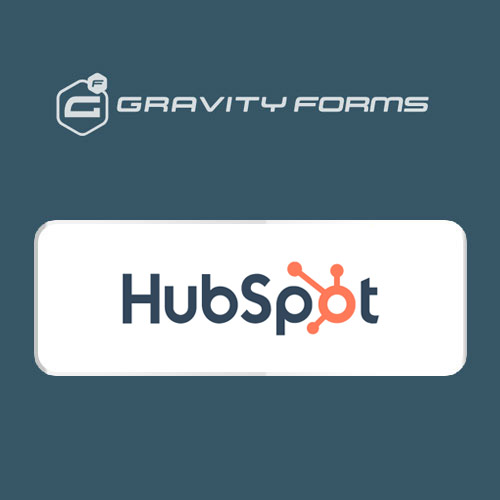



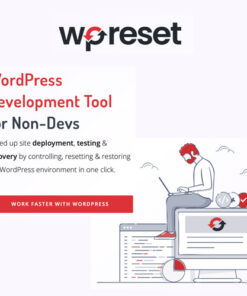

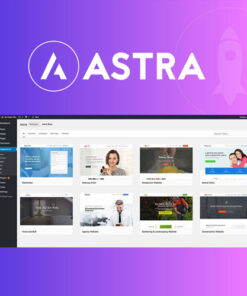
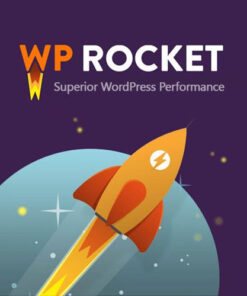
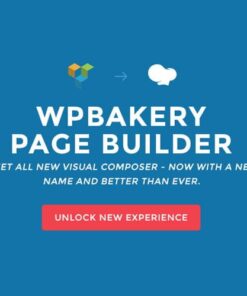

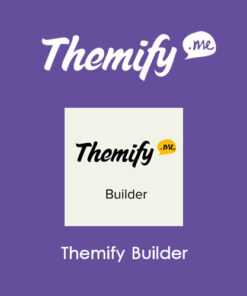
Reviews
There are no reviews yet.