Gravity Forms HipChat Addon
$0.00
- Very cheap price & Original product !
- We Purchase And Download From Original Authors
- You’ll Receive Untouched And Unmodified Files
- 100% Clean Files & Free From Virus
- Unlimited Domain Usage
- Free New Version
- License : GPL
- Product Version : 1.2
Last updated on : August 31st, 2024
DOWNLOAD NOW!
This and 3000+ plugins and themes can be downloaded as a premium member for only $15. Join The Club Now!
Gravity Forms HipChat Addon: Enhance Team Communication with Real-Time Notifications
The Gravity Forms HipChat Addon is a powerful integration that connects Gravity Forms with HipChat, a popular team collaboration and communication tool. This addon enables you to automatically send notifications and updates about form submissions directly to your HipChat rooms, facilitating real-time communication and improving team collaboration. By integrating Gravity Forms with HipChat, you streamline your workflow and keep your team informed about key form activities.
In this article, we’ll delve into the features, benefits, setup process, and practical applications of the Gravity Forms HipChat Addon to help you leverage it effectively for better team communication.
What is the Gravity Forms HipChat Addon?
The Gravity Forms HipChat Addon integrates Gravity Forms with HipChat, allowing you to send notifications about form submissions directly to HipChat rooms. This integration ensures that your team receives real-time updates and can respond promptly to new entries or updates, enhancing collaboration and improving operational efficiency.
Key Features of the Gravity Forms HipChat Addon
- Real-Time Notifications: Automatically send notifications about form submissions to HipChat rooms, keeping your team updated instantly.
- Customizable Messages: Personalize notification messages to include specific form data and context, ensuring that team members receive relevant information.
- Room Selection: Choose which HipChat rooms should receive notifications based on the form or submission type.
- Conditional Logic: Use Gravity Forms’ conditional logic to determine when and how notifications are sent based on form responses.
- Error Handling: Manage and monitor any errors that occur during the notification process to maintain reliable communication.
Benefits of Using the Gravity Forms HipChat Addon
1. Improved Team Communication
Sending real-time notifications to HipChat ensures that your team stays informed about form submissions, facilitating better communication and coordination.
2. Streamlined Workflow
Automated notifications reduce the need for manual updates and follow-ups, making your workflow more efficient and reducing administrative overhead.
3. Customizable Alerts
Customize notification messages to include specific details from the form submission, ensuring that team members receive the precise information they need.
4. Enhanced Responsiveness
Real-time updates enable your team to respond quickly to form submissions, improving overall responsiveness and efficiency.
How to Set Up the Gravity Forms HipChat Addon
1. Install and Activate the Addon
Ensure that you have both Gravity Forms and the HipChat Addon installed and activated on your WordPress site.
- Installation Steps:
- Go to Plugins > Add New in your WordPress dashboard.
- Search for “Gravity Forms HipChat Addon” or upload the plugin file if you have it.
- Click Install Now and then Activate the plugin.
2. Obtain HipChat API Credentials
To connect Gravity Forms with HipChat, you need to obtain your HipChat API credentials.
- Steps:
- Log in to your HipChat account.
- Navigate to Account Settings > API or Integrations.
- Generate an API token if you don’t already have one.
- Copy the API token for use in the Gravity Forms settings.
3. Configure the Addon Settings
Once you have your HipChat API credentials, configure the addon settings in Gravity Forms.
- Steps:
- Go to Forms > Settings > HipChat in your WordPress dashboard.
- Enter your HipChat API token and save the settings.
4. Create or Edit a Form
You need to create or edit a form to use with the HipChat integration.
- Steps:
- Go to Forms > Add New or select an existing form.
- Add the fields you need and configure the form settings.
5. Configure the HipChat Feed
Set up the HipChat feed to specify how notifications should be sent.
- Steps:
- In the form editor, navigate to the Settings tab and select HipChat.
- Create a new feed and configure the notification settings, including the HipChat room and message content.
- Use conditional logic if needed to control when notifications are sent based on form responses.
- Save your settings.
6. Test the Integration
Before going live, thoroughly test the integration to ensure that notifications are sent correctly.
- Steps:
- Submit a test entry through the form.
- Check the designated HipChat room to verify that the notification has been received.
- Address any issues or errors that arise during testing.
Practical Applications of the Gravity Forms HipChat Addon
1. Customer Support
Send notifications about new support requests or customer inquiries to your team’s HipChat room, enabling quick responses and efficient issue resolution.
2. Internal Approvals
Notify team members about form submissions requiring approval, such as expense reports or time-off requests, ensuring timely review and decision-making.
3. Project Management
Keep your team updated about project submissions, task entries, or status changes by sending relevant form data to HipChat rooms.
4. Event Registrations
Send real-time updates about new event registrations or attendee information to your team, helping manage and coordinate event logistics effectively.
Conclusion
The Gravity Forms HipChat Addon is an essential tool for integrating Gravity Forms with HipChat, providing real-time notifications and enhancing team communication. By automating the process of sending updates about form submissions, customizing notification messages, and using conditional logic, this addon helps streamline workflows and improve collaboration. Whether you’re managing customer support, internal approvals, project management, or event registrations, the Gravity Forms HipChat Addon ensures that your team stays informed and responsive, ultimately boosting efficiency and communication.
Be the first to review “Gravity Forms HipChat Addon” Cancel reply
Related products
Gravity Forms
Gravity Forms
Gravity Forms
Gravity Forms
Gravity Forms
Gravity Forms
Gravity Forms
Gravity Forms


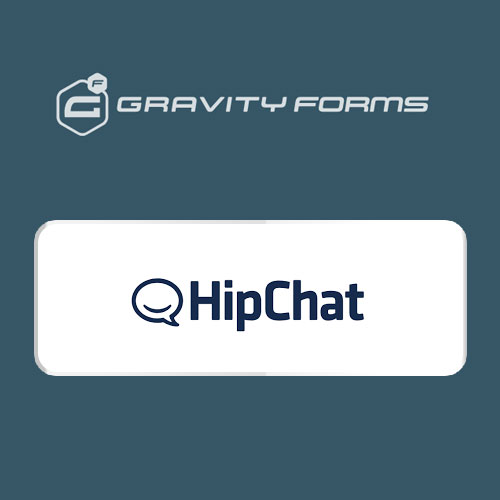

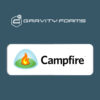
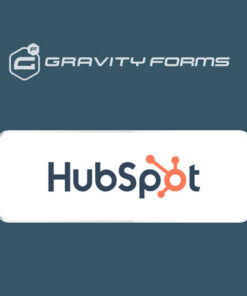
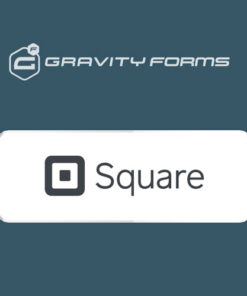
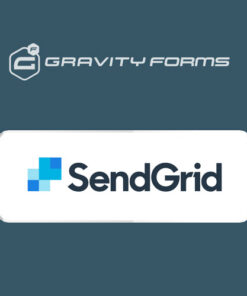

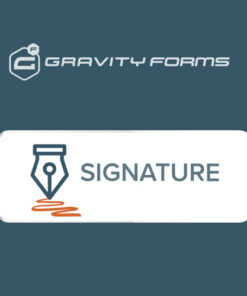

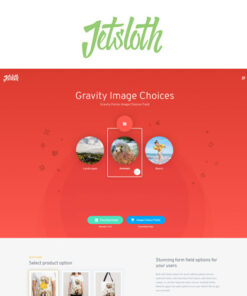
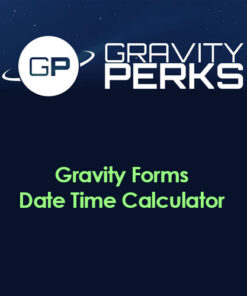
Reviews
There are no reviews yet.