Gravity Forms Highrise Addon
$0.00
- Very cheap price & Original product !
- We Purchase And Download From Original Authors
- You’ll Receive Untouched And Unmodified Files
- 100% Clean Files & Free From Virus
- Unlimited Domain Usage
- Free New Version
- License : GPL
- Product Version : 1.3
Last updated on : August 31st, 2024
DOWNLOAD NOW!
This and 3000+ plugins and themes can be downloaded as a premium member for only $15. Join The Club Now!
Gravity Forms Highrise Addon: Seamlessly Integrate Your Forms with Highrise CRM
The Gravity Forms Highrise Addon is a robust tool designed to bridge the gap between Gravity Forms and Highrise CRM, a popular customer relationship management system. This addon allows you to automate the process of sending form submissions from your WordPress site directly into Highrise CRM, streamlining your data management and improving your CRM workflows.
In this article, we’ll explore the features, benefits, setup process, and practical applications of the Gravity Forms Highrise Addon, helping you enhance your CRM capabilities with ease.
What is the Gravity Forms Highrise Addon?
The Gravity Forms Highrise Addon integrates Gravity Forms with Highrise CRM, allowing you to map form fields to Highrise fields and automatically create or update contacts, deals, and tasks based on form submissions. This seamless integration helps you keep your CRM data up-to-date without manual data entry, improving efficiency and accuracy.
Key Features of the Gravity Forms Highrise Addon
- Automated Data Transfer: Automatically send form submissions to Highrise CRM, reducing manual data entry and saving time.
- Custom Field Mapping: Map Gravity Forms fields to Highrise CRM fields to ensure accurate data capture.
- Create and Update Records: Create new contacts or deals, or update existing ones in Highrise CRM based on form submissions.
- Conditional Logic Support: Utilize Gravity Forms’ conditional logic to control when data is sent to Highrise CRM.
- Error Handling: Track and manage errors during data transfer to maintain data integrity.
Benefits of Using the Gravity Forms Highrise Addon
1. Increased Efficiency
By automating the process of transferring form data to Highrise CRM, you eliminate the need for manual data entry, allowing your team to focus on more strategic tasks rather than administrative duties.
2. Enhanced Data Accuracy
Automating data entry and mapping fields ensures that information is accurately captured and consistently entered into Highrise CRM. This reduces the risk of human error and improves the reliability of your CRM data.
3. Streamlined CRM Workflows
Integrating Gravity Forms with Highrise CRM helps streamline your CRM workflows by keeping your contact and deal information up-to-date in real time. This integration supports better tracking of interactions and follow-ups.
4. Customizable Integration
The addon allows for customizable field mapping and conditional logic, enabling you to tailor the integration to fit your specific needs and requirements.
How to Set Up the Gravity Forms Highrise Addon
1. Install and Activate the Addon
First, ensure that you have both Gravity Forms and the Highrise plugin installed and activated on your WordPress site.
- Installation Steps:
- Go to Plugins > Add New in your WordPress dashboard.
- Search for “Gravity Forms Highrise Addon” or upload the plugin file if you have it.
- Click Install Now and then Activate the plugin.
2. Obtain Highrise API Credentials
To enable communication between Gravity Forms and Highrise CRM, you need to obtain your Highrise API credentials.
- Steps:
- Log in to your Highrise CRM account.
- Navigate to Settings > API.
- Generate an API key if you don’t already have one.
- Copy the API key for use in the Gravity Forms settings.
3. Configure the Addon Settings
Once you have your Highrise API credentials, configure the addon settings in Gravity Forms.
- Steps:
- Go to Forms > Settings > Highrise in your WordPress dashboard.
- Enter your Highrise API key and save the settings.
4. Create or Edit a Form
You need to create a new form or edit an existing one to integrate with Highrise CRM.
- Steps:
- Go to Forms > Add New or select an existing form.
- Add the fields you need and configure the form settings.
5. Configure the Highrise Feed
Set up the Highrise feed to determine how form submissions should be handled.
- Steps:
- In the form editor, navigate to the Settings tab and select Highrise.
- Create a new feed and choose the action to be performed (e.g., create a contact, update a deal).
- Map Gravity Forms fields to the appropriate Highrise CRM fields.
- Set up conditional logic to specify when the feed should be executed.
- Save your settings.
6. Test the Integration
Before going live, thoroughly test the integration to ensure that form submissions are correctly processed and sent to Highrise CRM.
- Steps:
- Submit a test entry through the form.
- Check Highrise CRM to verify that the data has been accurately created or updated.
- Address any issues or errors that occur during testing.
Practical Applications of the Gravity Forms Highrise Addon
1. Lead Management
Capture leads through Gravity Forms and automatically send them to Highrise CRM for follow-up and management. This integration ensures that all lead information is recorded accurately and promptly.
2. Customer Feedback
Collect feedback from customers using forms and send it directly to Highrise CRM. This helps in tracking and managing customer satisfaction and insights.
3. Event Registrations
Manage event registrations by sending participant details from Gravity Forms to Highrise CRM. This integration allows for efficient tracking of attendees and follow-up actions.
4. Contact Management
Automatically update contact information in Highrise CRM based on form submissions, ensuring that your contact records are always current.
Conclusion
The Gravity Forms Highrise Addon is a valuable tool for integrating Gravity Forms with Highrise CRM, streamlining your data management processes and enhancing CRM efficiency. By automating data transfer, customizing field mapping, and utilizing conditional logic, this addon improves data accuracy and workflow management. Whether you’re managing leads, customer feedback, or event registrations, the Gravity Forms Highrise Addon helps you maintain an organized and up-to-date CRM system, allowing you to focus on building strong relationships and driving business growth.
Be the first to review “Gravity Forms Highrise Addon” Cancel reply
Related products
Gravity Forms
Gravity Forms
Gravity Forms
Gravity Forms
Gravity Forms
Gravity Forms
Download Monitor






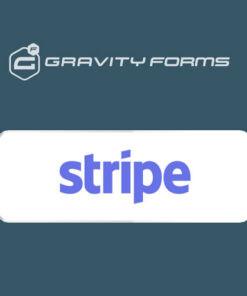
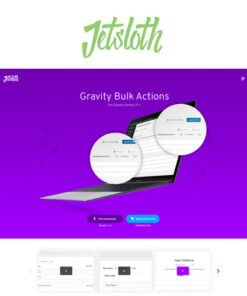

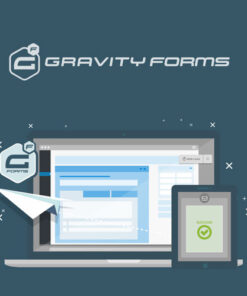
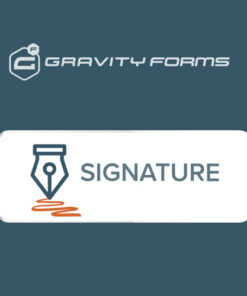

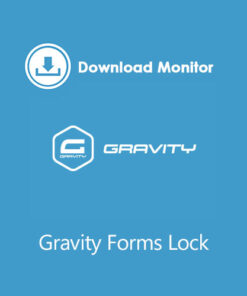
Reviews
There are no reviews yet.