Gravity Forms GetResponse Addon
$39.00 Original price was: $39.00.$0.00Current price is: $0.00.
- Very cheap price & Original product !
- We Purchase And Download From Original Authors
- You’ll Receive Untouched And Unmodified Files
- 100% Clean Files & Free From Virus
- Unlimited Domain Usage
- Free New Version
- License : GPL
- Product Version : 1.8.0
Last updated on : August 30th, 2024
DOWNLOAD NOW!
This and 3000+ plugins and themes can be downloaded as a premium member for only $15. Join The Club Now!Gravity Forms GetResponse Add-On
The Gravity Forms GetResponse Add-On is an essential tool for integrating Gravity Forms with GetResponse, a leading email marketing and automation platform. This add-on streamlines the process of managing email subscribers and leads by automatically syncing form entries with your GetResponse account. This guide will explore the features, benefits, setup process, and best practices for using the Gravity Forms GetResponse Add-On.
What is the Gravity Forms GetResponse Add-On?
The Gravity Forms GetResponse Add-On enables seamless integration between Gravity Forms and GetResponse, allowing you to automatically add or update contacts in your GetResponse account based on form submissions. This integration helps automate your email marketing efforts, ensuring that your contact lists are always up-to-date and that you can efficiently manage your email campaigns.
Key Features of Gravity Forms GetResponse Add-On
- Automatic Contact Sync: Automatically add or update contacts in GetResponse based on Gravity Forms submissions.
- Custom Field Mapping: Map Gravity Forms fields to GetResponse fields to ensure accurate data transfer.
- Conditional Logic: Use conditional logic to determine when and how contacts are added or updated in GetResponse.
- List Management: Select specific GetResponse lists to which form entries should be added.
- Tag Assignment: Assign tags to contacts based on form responses to segment your audience effectively.
- Error Handling: Monitor and manage errors in the data transfer process to maintain data integrity.
Benefits of Using Gravity Forms GetResponse Add-On
1. Automated Contact Management
The add-on automates the process of adding and updating contacts in GetResponse, reducing manual data entry and ensuring your contact lists are current.
2. Improved Email Marketing Efficiency
By integrating Gravity Forms with GetResponse, you streamline your email marketing workflow. This integration allows you to focus on crafting engaging email content and campaigns rather than managing contact data.
3. Enhanced Data Accuracy
Customizable field mapping ensures that data transferred from Gravity Forms to GetResponse is accurate and correctly aligned with your email marketing fields.
4. Segmentation and Targeting
Assign tags and segment contacts based on form responses, enabling more targeted and personalized email marketing campaigns.
5. Increased Engagement
Automate the process of adding new leads and subscribers to your email lists, increasing the chances of engaging with potential customers through timely follow-ups.
6. Error Monitoring
Monitor and manage any issues that arise during the data transfer process to ensure that your contact information remains accurate and up-to-date.
How to Set Up the Gravity Forms GetResponse Add-On
1. Install and Activate the Add-On
Begin by downloading the Gravity Forms GetResponse Add-On and uploading it to your WordPress site.
- Installation Steps:
- Log in to your WordPress dashboard.
- Navigate to Plugins > Add New.
- Click Upload Plugin and select the downloaded add-on file.
- Click Install Now and then Activate the plugin.
2. Obtain GetResponse API Key
To connect Gravity Forms with GetResponse, you need an API key from GetResponse.
- Steps to Obtain API Key:
- Log in to your GetResponse account.
- Navigate to the Account Settings section.
- Select API and generate a new API key.
- Copy the API key for use in the Gravity Forms GetResponse Add-On.
3. Configure GetResponse Settings in Gravity Forms
Access the GetResponse settings within Gravity Forms and enter your API key to establish the connection between Gravity Forms and GetResponse.
- Configuring Settings:
- Go to Forms > Settings in your WordPress dashboard.
- Select GetResponse from the list of add-ons.
- Enter the API key obtained from GetResponse into the appropriate field.
- Save your settings to apply the changes.
4. Create and Configure Your Form
Design a form in Gravity Forms that will be used to capture data for syncing with GetResponse.
- Steps to Create and Configure a Form:
- Go to Forms > New Form.
- Add the necessary fields to capture information such as name, email, and any other relevant details.
- Customize field settings and labels to match your GetResponse contact fields.
- Save your form.
5. Set Up GetResponse Actions in the Form
Configure the GetResponse action within the form to specify how form submissions should be processed into GetResponse contacts.
- Setting Up Actions:
- Open the form you created in the form editor.
- Navigate to Settings > GetResponse.
- Configure options such as list selection, field mapping, tag assignment, and conditional logic.
- Save your settings to complete the configuration.
6. Test the Integration
Before going live, test the integration to ensure that form submissions are correctly added or updated in GetResponse.
- Testing Steps:
- Submit a test entry through your form.
- Check your GetResponse account to verify that the contact has been added or updated correctly.
- Review the contact details and ensure that the data matches the form submission.
- Make adjustments as needed based on test results.
7. Monitor and Manage GetResponse Contacts
After launching your form, monitor and manage GetResponse contacts to ensure that your email lists are accurately updated.
- Monitoring and Managing Contacts:
- Log in to your GetResponse account to view and manage contacts.
- Review contact details and segmentation.
- Adjust form settings or field mappings based on feedback and performance.
The Importance of GPL WordPress Plugins and Themes
Understanding GPL
The General Public License (GPL) is a free software license that allows users to freely use, modify, and distribute software. Many WordPress plugins and themes, including the Gravity Forms GetResponse Add-On, are released under the GPL.
Benefits of Using GPL WordPress Plugins and Themes
- Cost-Effective: GPL software is often available for free or at a lower cost, making it accessible to a wider audience.
- Customizable: Users can modify and adapt GPL software to meet specific needs, providing greater flexibility and control.
- Community Support: GPL plugins and themes benefit from a strong community of developers and users, ensuring ongoing support and updates.
Why Choose GPL WordPress Plugins and Themes?
Choosing GPL-compliant plugins and themes ensures that you have full control over your website’s functionality and design. It supports a collaborative and community-driven approach to development, fostering innovation and reliability in the WordPress ecosystem.
Conclusion
The Gravity Forms GetResponse Add-On is a valuable tool for integrating Gravity Forms with GetResponse, automating the process of adding and updating contacts in your email marketing system. By streamlining your contact management and improving your email marketing efficiency, this add-on helps you maintain up-to-date and segmented contact lists.
Implement the Gravity Forms GetResponse Add-On to enhance your email marketing strategy, automate contact management, and improve your overall workflow. Enjoy the benefits of seamless integration and efficient contact syncing with this powerful add-on.
Be the first to review “Gravity Forms GetResponse Addon” Cancel reply
Related products
WooCommerce Plugins
Download Monitor
Gravity Forms
Gravity Forms
Gravity Forms
Gravity Forms
Gravity Forms


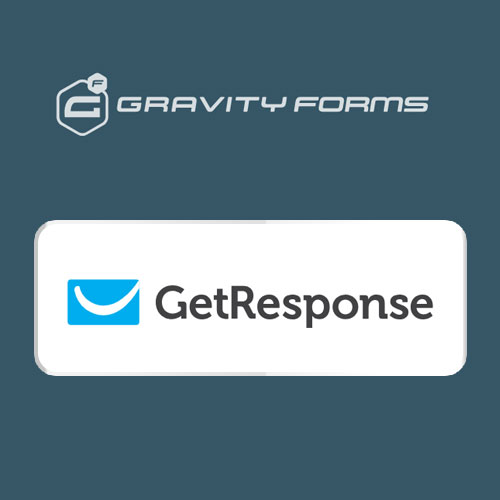
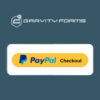

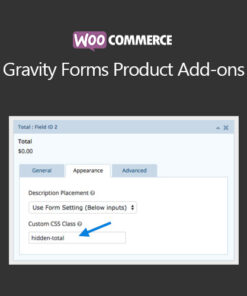
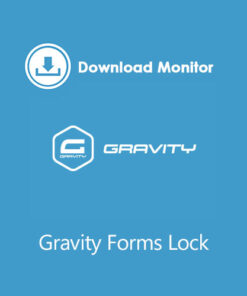
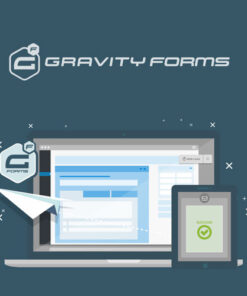
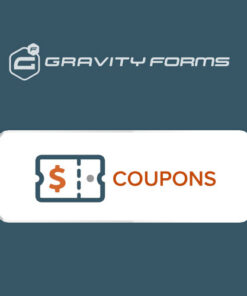
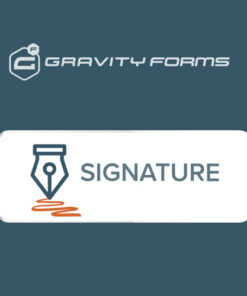
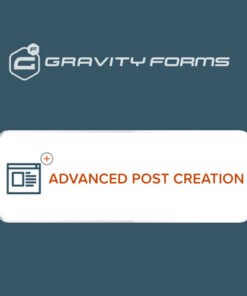
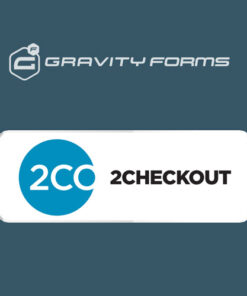

Reviews
There are no reviews yet.