Gravity Forms Constant Contact Addon
$59.00 Original price was: $59.00.$0.00Current price is: $0.00.
- Very cheap price & Original product !
- We Purchase And Download From Original Authors
- You’ll Receive Untouched And Unmodified Files
- 100% Clean Files & Free From Virus
- Unlimited Domain Usage
- Free New Version
- License : GPL
- Product Version : 1.7
Last updated on : August 30th, 2024
DOWNLOAD NOW!
This and 3000+ plugins and themes can be downloaded as a premium member for only $15. Join The Club Now!Gravity Forms Constant Contact Add-On: Enhance Your Email Marketing Integration
The Gravity Forms Constant Contact Add-On is a powerful integration that connects your Gravity Forms with Constant Contact, one of the leading email marketing platforms. This add-on streamlines the process of adding form submissions to your Constant Contact email lists, enabling you to efficiently manage and engage with your audience. In this guide, we’ll explore the features, benefits, and setup process of the Gravity Forms Constant Contact Add-On, helping you leverage it to boost your email marketing efforts.
What is the Gravity Forms Constant Contact Add-On?
The Gravity Forms Constant Contact Add-On allows you to seamlessly integrate Gravity Forms with Constant Contact. This integration enables you to automatically add new form submissions to your Constant Contact lists, synchronize your subscriber data, and enhance your email marketing campaigns with minimal effort.
Key Features of Gravity Forms Constant Contact Add-On
- Automated Data Sync: Automatically add form submissions to your Constant Contact email lists without manual intervention.
- Custom Field Mapping: Map Gravity Forms fields to Constant Contact fields to ensure accurate data transfer.
- Conditional Logic: Use Gravity Forms’ conditional logic to control when and how form data is added to Constant Contact lists.
- Multiple List Integration: Connect multiple Gravity Forms to different Constant Contact lists based on your needs.
- Easy Configuration: Simple setup process with user-friendly settings to integrate your forms with Constant Contact.
- Real-Time Updates: Synchronize form data with Constant Contact in real-time, ensuring that your email lists are always up-to-date.
Benefits of Using the Gravity Forms Constant Contact Add-On
1. Streamlined Email Marketing
Integrating Gravity Forms with Constant Contact streamlines your email marketing efforts by automating the process of adding new subscribers to your email lists. This saves time and reduces the risk of manual errors, allowing you to focus on crafting engaging email campaigns.
2. Enhanced Data Accuracy
Custom field mapping ensures that the data collected through Gravity Forms is accurately transferred to Constant Contact. This precision helps maintain the integrity of your email lists and improves the effectiveness of your marketing campaigns.
3. Efficient Subscriber Management
Automatically syncing form submissions with Constant Contact helps you efficiently manage your subscriber base. You can quickly segment your lists and target specific audiences based on the data collected through your forms.
4. Improved User Experience
By integrating Gravity Forms with Constant Contact, you provide a seamless experience for your users. They can easily sign up for your email lists or update their subscription preferences directly through your forms.
5. Dynamic Email Campaigns
With real-time updates and conditional logic, you can create dynamic email campaigns that respond to user behavior and preferences. This personalization increases engagement and improves the overall effectiveness of your marketing efforts.
How to Set Up the Gravity Forms Constant Contact Add-On
1. Install and Activate the Add-On
Begin by installing and activating the Gravity Forms Constant Contact Add-On in your WordPress dashboard.
- Installation Steps:
- Log in to your WordPress admin area.
- Navigate to Plugins > Add New.
- Click Upload Plugin and select the downloaded add-on file.
- Click Install Now and then Activate the plugin.
2. Connect to Constant Contact
After activating the add-on, connect it to your Constant Contact account.
- Connecting Steps:
- Go to Forms > Settings > Constant Contact.
- Enter your Constant Contact API key and other required credentials.
- Click Save Settings to establish the connection.
3. Configure the Add-On Settings
Set up the add-on by configuring its settings to match your needs.
- Configuration Steps:
- Navigate to the Constant Contact settings under Forms > Settings.
- Select the Constant Contact lists you want to sync with your Gravity Forms.
- Map Gravity Forms fields to Constant Contact fields to ensure data accuracy.
4. Add the Constant Contact Feed to Your Form
Create a feed to define how form submissions should be handled.
- Creating a Feed:
- Go to Forms and select the form you want to integrate with Constant Contact.
- Click on Settings and then Constant Contact.
- Click Add New to create a new feed.
- Configure the feed settings, including selecting the Constant Contact list and mapping form fields.
- Save the feed to complete the setup.
5. Test Your Integration
Before going live, test the integration to ensure that form submissions are correctly added to your Constant Contact lists.
- Testing Steps:
- Submit a test entry through the Gravity Form.
- Check your Constant Contact account to verify that the test entry appears in the correct list.
- Ensure that all field mappings and conditional logic are functioning as expected.
6. Monitor and Maintain
After setting up, regularly monitor the integration to ensure it continues to operate smoothly.
- Monitoring Steps:
- Check for any updates to the Gravity Forms Constant Contact Add-On and apply them as needed.
- Review form submissions and Constant Contact lists to ensure accurate data synchronization.
- Address any issues promptly to maintain a seamless integration.
Best Practices for Using the Gravity Forms Constant Contact Add-On
1. Ensure Accurate Field Mapping
Properly map Gravity Forms fields to Constant Contact fields to ensure that the data is accurately transferred. Double-check field mappings to avoid discrepancies and ensure that subscriber information is correctly captured.
2. Use Conditional Logic Wisely
Leverage Gravity Forms’ conditional logic to control when and how form data is added to Constant Contact lists. This can help you tailor your email marketing campaigns based on user behavior and preferences.
3. Regularly Update Your Integration
Keep the Gravity Forms Constant Contact Add-On up-to-date to benefit from the latest features and security enhancements. Regularly check for updates and apply them to ensure continued compatibility and functionality.
4. Segment Your Lists Effectively
Utilize Constant Contact’s segmentation features to create targeted email campaigns. Segment your lists based on the data collected through your forms to deliver more personalized and relevant content to your subscribers.
5. Monitor Form Submissions and Analytics
Regularly review form submissions and email campaign analytics to assess the effectiveness of your integration. Use this data to make informed decisions and optimize your email marketing strategy.
The Importance of GPL WordPress Plugins and Themes
Understanding GPL
The General Public License (GPL) is a free software license that allows users to freely use, modify, and distribute software. Many WordPress plugins and themes, including the Gravity Forms Constant Contact Add-On, are released under the GPL.
Benefits of Using GPL WordPress Plugins and Themes
- Cost-Effective: GPL software is often available for free or at a lower cost, making it accessible to a wider audience.
- Customizable: Users can modify and adapt GPL software to meet specific needs, providing greater flexibility and control.
- Community Support: GPL plugins and themes benefit from a strong community of developers and users, ensuring ongoing support and updates.
Why Choose GPL WordPress Plugins and Themes?
Choosing GPL-compliant plugins and themes ensures that you have full control over your website’s functionality and design. It supports a collaborative and community-driven approach to development, fostering innovation and reliability in the WordPress ecosystem.
Conclusion
The Gravity Forms Constant Contact Add-On is an essential tool for integrating your Gravity Forms with Constant Contact, streamlining your email marketing efforts, and enhancing your subscriber management. By automating data synchronization and leveraging customizable features, you can create more effective and engaging email campaigns.
Implement the Gravity Forms Constant Contact Add-On to optimize your email marketing strategy, improve data accuracy, and provide a seamless experience for your subscribers. Enjoy the benefits of automated integration and enhanced email marketing capabilities with this powerful add-on.
Be the first to review “Gravity Forms Constant Contact Addon” Cancel reply
Related products
Wordpress Plugins
MainWP
Wordpress Plugins
CACHE & MINIFY





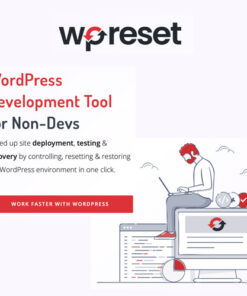

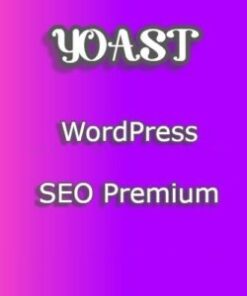
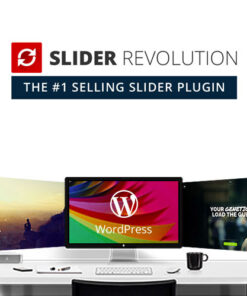


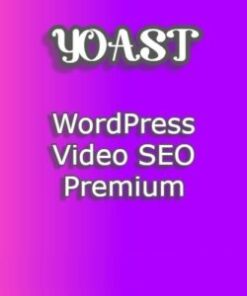
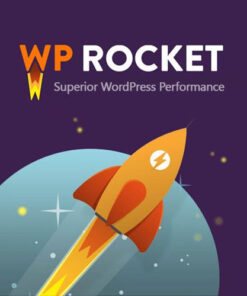
Reviews
There are no reviews yet.