Gravity Forms CLI Addon
$0.00
- Very cheap price & Original product !
- We Purchase And Download From Original Authors
- You’ll Receive Untouched And Unmodified Files
- 100% Clean Files & Free From Virus
- Unlimited Domain Usage
- Free New Version
- License : GPL
- Product Version : 1.5
Last updated on : August 31st, 2024
DOWNLOAD NOW!
This and 3000+ plugins and themes can be downloaded as a premium member for only $15. Join The Club Now!
Gravity Forms CLI Addon: Enhance Your Workflow with Command-Line Efficiency
The Gravity Forms CLI Addon is an essential tool for developers and advanced WordPress users who prefer to manage and interact with Gravity Forms via the command line. This addon integrates Gravity Forms with WP-CLI, the powerful command-line interface for WordPress, enabling streamlined form management, faster development workflows, and automated processes.
In this article, we’ll explore the key features, benefits, and usage scenarios for the Gravity Forms CLI Addon, as well as provide a brief guide on how to get started with it.
What is the Gravity Forms CLI Addon?
The Gravity Forms CLI Addon is a plugin that allows you to interact with Gravity Forms through WP-CLI commands. WP-CLI is a command-line interface that provides a wide range of commands for managing WordPress installations. With the Gravity Forms CLI Addon, you can perform various tasks such as creating, updating, and managing forms, entries, and settings, all from the terminal.
Key Features of the Gravity Forms CLI Addon
- Form Management: Create, update, and delete Gravity Forms directly from the command line.
- Entry Management: View, search, and delete form entries without needing to navigate the WordPress admin panel.
- Field Management: Add, update, or remove fields from forms using simple commands.
- Settings Configuration: Modify Gravity Forms settings on the fly, streamlining the configuration process.
- Export and Import: Export forms and entries to various formats, and import them into different environments quickly.
Benefits of Using the Gravity Forms CLI Addon
1. Streamlined Workflow
For developers and site administrators, managing forms via the WordPress admin interface can be time-consuming, especially when dealing with multiple forms or large amounts of data. The CLI Addon reduces this overhead by allowing you to execute tasks in seconds through the command line.
2. Automation and Scripting
The CLI Addon allows you to automate repetitive tasks and integrate Gravity Forms management into your development scripts. Whether you’re setting up forms in a new environment or batch-processing entries, the CLI Addon can handle it with ease.
3. Faster Development
With CLI commands, you can quickly create and test forms without leaving the terminal. This speeds up development and allows you to focus more on coding rather than navigating the WordPress admin panel.
4. Consistency Across Environments
For teams working in different environments (local, staging, production), the CLI Addon ensures consistency by allowing you to export and import forms and settings across these environments, reducing the risk of errors and discrepancies.
How to Set Up the Gravity Forms CLI Addon
1. Install and Activate WP-CLI
Before you can use the Gravity Forms CLI Addon, you need to have WP-CLI installed on your server or local environment.
- Installation Steps:
- Access your server via SSH or your local terminal.
- Run the following command to download and install WP-CLI:
bash
curl -O https://raw.githubusercontent.com/wp-cli/builds/gh-pages/phar/wp-cli.phar
- Make the file executable:
bash
chmod +x wp-cli.phar
- Move it to your local bin directory for easy access:
bash
sudo mv wp-cli.phar /usr/local/bin/wp
- Verify the installation by running:
bash
wp --info
2. Install the Gravity Forms CLI Addon
Once WP-CLI is installed, you can install the Gravity Forms CLI Addon.
- Installation Steps:
- Ensure Gravity Forms is installed and activated on your WordPress site.
- Install the CLI Addon plugin via the WordPress admin or by downloading it and uploading it to your plugins directory.
- Activate the plugin from the admin panel or use WP-CLI:
bash
wp plugin activate gravityforms-cli
3. Using the Gravity Forms CLI Addon
With the CLI Addon activated, you can start using WP-CLI commands to manage Gravity Forms.
- Basic Commands:
- List Forms:
bash
wp gf form list
- Create a New Form:
bash
wp gf form create "New Form Title"
- Delete a Form:
bash
wp gf form delete 1
- List Form Entries:
bash
wp gf entry list 1
- Export Entries:
bash
wp gf entry export 1 --format=csv
- Import Forms:
bash
wp gf form import <path-to-json-file>
- List Forms:
Best Practices for Using the Gravity Forms CLI Addon
1. Backup Before Making Changes
Always back up your database and Gravity Forms data before making any changes via WP-CLI. This ensures you can restore your site if anything goes wrong.
2. Use Command Chaining for Efficiency
Take advantage of WP-CLI’s ability to chain commands together for more efficient workflows. For example, you can export entries and immediately import them into another site.
3. Script Common Tasks
If you frequently perform the same operations, consider creating scripts that you can run with a single command. This can save time and reduce the risk of errors.
4. Stay Updated
Ensure you keep WP-CLI and the Gravity Forms CLI Addon updated to the latest versions. This will give you access to the latest features and security improvements.
Conclusion
The Gravity Forms CLI Addon is a powerful tool for developers and WordPress administrators looking to streamline their workflow and manage Gravity Forms more efficiently. By leveraging the capabilities of WP-CLI, you can automate tasks, speed up development, and maintain consistency across environments, all from the command line. Whether you’re managing a single site or multiple WordPress installations, this addon is an invaluable addition to your toolkit, offering unparalleled control and flexibility in form management.
Be the first to review “Gravity Forms CLI Addon” Cancel reply
Related products
All in One SEO
MainWP
Wordpress Plugins
Wordpress Plugins
WooCommerce Plugins
LearnDash LMS








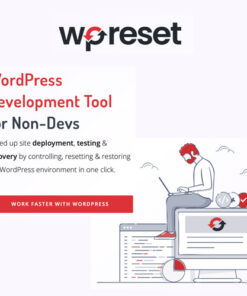
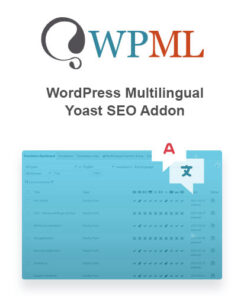
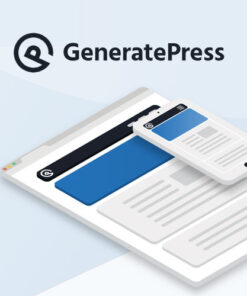
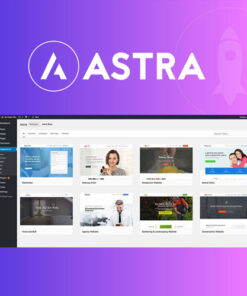
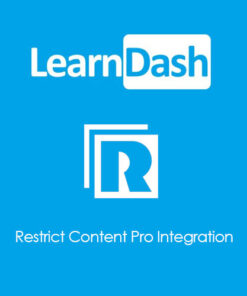
Reviews
There are no reviews yet.