Gravity Forms Capsule CRM Addon
$0.00
- Very cheap price & Original product !
- We Purchase And Download From Original Authors
- You’ll Receive Untouched And Unmodified Files
- 100% Clean Files & Free From Virus
- Unlimited Domain Usage
- Free New Version
- License : GPL
- Product Version : 1.7.0
Last updated on : August 31st, 2024
DOWNLOAD NOW!
This and 3000+ plugins and themes can be downloaded as a premium member for only $15. Join The Club Now!
Gravity Forms Capsule CRM Addon: Streamline Your CRM Integration
The Gravity Forms Capsule CRM Addon integrates Gravity Forms with Capsule CRM, a popular customer relationship management (CRM) tool. This addon allows you to automatically send form submissions from your WordPress site directly into Capsule CRM, enabling seamless data transfer and management. By leveraging this integration, you can enhance your CRM workflows, automate data entry, and improve customer relationship management.
In this article, we’ll delve into the features, benefits, and setup process for the Gravity Forms Capsule CRM Addon and how it can streamline your CRM operations.
What is the Gravity Forms Capsule CRM Addon?
The Gravity Forms Capsule CRM Addon connects Gravity Forms with Capsule CRM, enabling you to map form fields to Capsule CRM fields and automatically create or update contacts, leads, or tasks based on form submissions. This addon ensures that your CRM data is always up-to-date and allows for efficient data handling without manual input.
Key Features of the Gravity Forms Capsule CRM Addon
- Automated Data Entry: Automatically send form submissions to Capsule CRM, eliminating the need for manual data entry.
- Custom Field Mapping: Map Gravity Forms fields to Capsule CRM fields to ensure data is accurately captured and stored.
- Create and Update Records: Create new records or update existing ones in Capsule CRM based on form submissions.
- Conditional Logic Integration: Use Gravity Forms’ conditional logic to send data to Capsule CRM only when specific conditions are met.
- Error Logging: Track and manage errors in data submission to ensure data integrity.
Benefits of Using the Gravity Forms Capsule CRM Addon
1. Enhanced Efficiency
Automating the transfer of form data to Capsule CRM reduces the need for manual data entry, saving time and minimizing errors. This allows your team to focus on more strategic tasks rather than administrative data management.
2. Improved Data Accuracy
By mapping fields and automating data transfer, you ensure that the information entered into Capsule CRM is accurate and consistent. This reduces the risk of human error and improves the reliability of your CRM data.
3. Streamlined CRM Workflows
Integrating Gravity Forms with Capsule CRM helps streamline your CRM workflows by keeping your contact and lead data up-to-date in real time. This integration allows for better tracking of interactions and follow-ups with leads and contacts.
4. Customizable Integration
With custom field mapping and conditional logic, you can tailor the integration to fit your specific needs. Whether you need to capture leads, update contact details, or create tasks, the addon can be configured to meet your requirements.
How to Set Up the Gravity Forms Capsule CRM Addon
1. Install and Activate the Addon
Ensure you have Gravity Forms installed and activated on your WordPress site, along with the Capsule CRM plugin.
- Installation Steps:
- Go to Plugins > Add New in your WordPress dashboard.
- Search for “Gravity Forms Capsule CRM Addon” or upload the plugin file if you have it.
- Click Install Now and then Activate the plugin.
2. Configure Capsule CRM API Settings
Before setting up the addon, you’ll need to configure Capsule CRM API settings to allow communication between Gravity Forms and Capsule CRM.
- Steps:
- Log in to your Capsule CRM account.
- Navigate to Settings > API and generate an API key.
- Copy the API key for use in the Gravity Forms settings.
3. Set Up the Addon in Gravity Forms
Once the Capsule CRM API settings are configured, you need to set up the Gravity Forms Capsule CRM Addon.
- Steps:
- Go to Forms > Settings > Capsule CRM in your WordPress dashboard.
- Enter your Capsule CRM API key and save the settings.
- Map your Gravity Forms fields to Capsule CRM fields. This involves selecting which form fields should be sent to which CRM fields.
4. Create or Edit a Form
Next, you need to create or edit a form to use with the Capsule CRM integration.
- Steps:
- Go to Forms > Add New or select an existing form.
- Add the fields you need and configure the form settings.
5. Configure the Capsule CRM Feed
To complete the setup, configure the feed settings to specify how form submissions should be handled.
- Steps:
- In the form editor, go to the Settings tab and select Capsule CRM.
- Create a new feed and choose the action to be performed (e.g., create a contact, update a lead).
- Map the Gravity Forms fields to the appropriate Capsule CRM fields.
- Set up any conditional logic to determine when the feed should be executed.
- Save your settings.
6. Test the Integration
Before going live, test the integration to ensure that form submissions are correctly sent to Capsule CRM.
- Steps:
- Submit a test entry through the form.
- Check Capsule CRM to verify that the data has been correctly created or updated.
- Address any issues or errors that arise during testing.
Practical Applications of the Gravity Forms Capsule CRM Addon
1. Lead Generation
Use Gravity Forms to capture leads from your website, automatically sending them to Capsule CRM for follow-up and management.
2. Customer Feedback
Collect customer feedback through forms and send it directly to Capsule CRM to keep track of customer satisfaction and insights.
3. Event Registrations
Manage event registrations by sending participant details from Gravity Forms to Capsule CRM, helping you keep track of attendees and follow up as needed.
4. Contact Management
Automatically update contact information in Capsule CRM based on form submissions, ensuring that your contact database is always current.
Conclusion
The Gravity Forms Capsule CRM Addon is a powerful tool that streamlines the integration between Gravity Forms and Capsule CRM. By automating data transfer and providing customizable field mapping and conditional logic, this addon enhances efficiency, accuracy, and workflow management. Whether you’re handling leads, customer feedback, or event registrations, integrating Gravity Forms with Capsule CRM helps ensure that your data is effectively managed and utilized, allowing you to focus on building stronger customer relationships and growing your business.
Be the first to review “Gravity Forms Capsule CRM Addon” Cancel reply
Related products
Gravity Forms
Gravity Forms
Gravity Forms
Gravity Forms
Gravity Forms
Gravity Forms
Gravity Forms





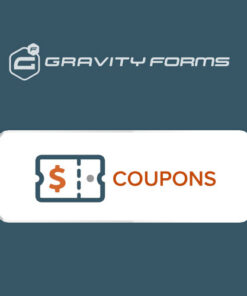
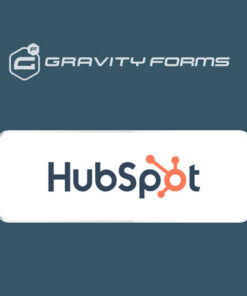
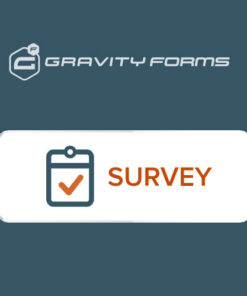
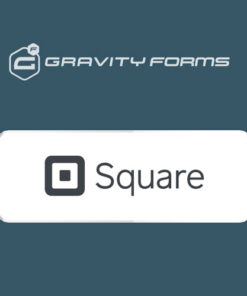
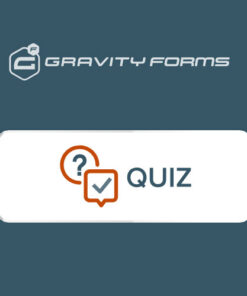
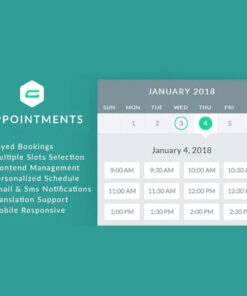
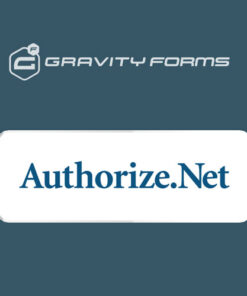
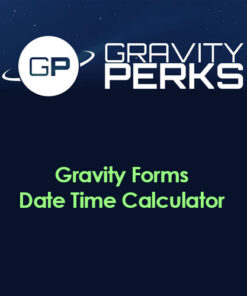
Reviews
There are no reviews yet.