Gravity Forms AWeber Addon
$0.00
- Very cheap price & Original product !
- We Purchase And Download From Original Authors
- You’ll Receive Untouched And Unmodified Files
- 100% Clean Files & Free From Virus
- Unlimited Domain Usage
- Free New Version
- License : GPL
- Product Version : 4.0.0
Last updated on : August 31st, 2024
DOWNLOAD NOW!
This and 3000+ plugins and themes can be downloaded as a premium member for only $15. Join The Club Now!
Gravity Forms AWeber Addon: Seamlessly Integrate Your Forms with AWeber
The Gravity Forms AWeber Addon is a crucial tool for integrating Gravity Forms, a powerful form builder for WordPress, with AWeber, a popular email marketing and automation platform. This addon automates the process of adding form submissions to your AWeber email lists, streamlining your marketing efforts and enhancing your subscriber management.
In this article, we will delve into the features, benefits, setup process, and practical applications of the Gravity Forms AWeber Addon, helping you make the most out of this integration for your email marketing strategy.
What is the Gravity Forms AWeber Addon?
The Gravity Forms AWeber Addon connects Gravity Forms with AWeber, allowing you to automatically transfer data from form submissions into your AWeber email lists. This integration facilitates efficient subscriber management and automates data entry, making your email marketing campaigns more effective.
Key Features of the Gravity Forms AWeber Addon
- Automatic Data Sync: Automatically add or update subscribers in AWeber based on Gravity Forms submissions.
- Custom Field Mapping: Map Gravity Forms fields to AWeber fields to ensure accurate data transfer.
- List Management: Select which AWeber lists to add form submissions to, enabling targeted email campaigns.
- Conditional Logic: Utilize Gravity Forms’ conditional logic to control when and how data is sent to AWeber based on form responses.
- Error Handling: Monitor and manage errors that occur during data transfer to maintain data integrity.
Benefits of Using the Gravity Forms AWeber Addon
1. Efficient Email Marketing
Integrating Gravity Forms with AWeber automates the process of adding new subscribers to your email lists, increasing the efficiency of your marketing campaigns.
2. Improved Data Accuracy
Customizable field mapping ensures that data is accurately transferred from Gravity Forms to AWeber, preserving the quality and consistency of your subscriber information.
3. Enhanced Subscriber Management
Automation of data transfer reduces the need for manual data entry, minimizing errors and enhancing the management of your email lists.
4. Optimized Workflow
By automating data sync, you can focus more on crafting effective content and strategies rather than dealing with manual data management tasks.
How to Set Up the Gravity Forms AWeber Addon
1. Install and Activate the Addon
Ensure that both Gravity Forms and the AWeber Addon are installed and activated on your WordPress site.
- Installation Steps:
- Go to Plugins > Add New in your WordPress dashboard.
- Search for “Gravity Forms AWeber Addon” or upload the plugin file if you have it.
- Click Install Now and then Activate the plugin.
2. Obtain AWeber API Key
To connect Gravity Forms with AWeber, you need an API key from AWeber.
- Steps:
- Log in to your AWeber account.
- Navigate to Account > My Apps and create a new application if necessary.
- Copy the API key provided for use in the Gravity Forms settings.
3. Configure the Addon Settings
Once you have your AWeber API key, configure the addon settings in Gravity Forms.
- Steps:
- Go to Forms > Settings > AWeber in your WordPress dashboard.
- Enter your AWeber API key and save the settings.
4. Create or Edit a Form
Create or edit a form that will be used with the AWeber integration.
- Steps:
- Navigate to Forms > Add New or select an existing form.
- Add the necessary fields and configure the form settings as required.
5. Configure the AWeber Feed
Set up the AWeber feed to specify how form data should be transferred.
- Steps:
- In the form editor, go to the Settings tab and select AWeber.
- Create a new feed and configure the data transfer settings, including field mapping and list selection.
- Use conditional logic if needed to control when and how data is sent to AWeber based on form responses.
- Save your settings.
6. Test the Integration
Before going live, test the integration thoroughly to ensure data is transferred correctly.
- Steps:
- Submit a test entry through the form.
- Check AWeber to confirm that the data has been received and recorded accurately.
- Address any issues or errors that arise during testing.
Practical Applications of the Gravity Forms AWeber Addon
1. Lead Generation
Automatically add new leads from Gravity Forms submissions into AWeber, enhancing your lead nurturing and marketing automation processes.
2. Newsletter Subscriptions
Effortlessly add new subscribers to your email newsletter lists, ensuring your communications reach your audience with minimal manual effort.
3. Event Registrations
Capture event registrations through Gravity Forms and sync registrants with AWeber lists for event-related communications and follow-ups.
4. Contact Management
Manage contact form submissions by syncing them with AWeber, allowing for effective follow-up and engagement with your audience.
Conclusion
The Gravity Forms AWeber Addon is a valuable integration tool that connects Gravity Forms with AWeber, automating subscriber management and enhancing your email marketing efforts. By streamlining data transfer, improving accuracy, and optimizing your workflow, this addon helps you manage your email campaigns more efficiently. Whether you’re focused on lead generation, newsletter subscriptions, or event registrations, the Gravity Forms AWeber Addon ensures seamless integration and effective marketing operations, allowing you to focus on creating impactful content and strategies.
Be the first to review “Gravity Forms AWeber Addon” Cancel reply
Related products
Gravity Forms
Gravity Forms
Download Monitor
Gravity Forms
Gravity Forms
Gravity Forms
Gravity Forms
Gravity Forms





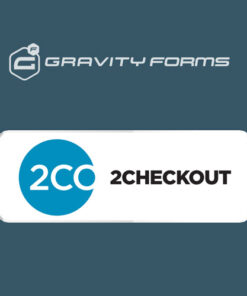
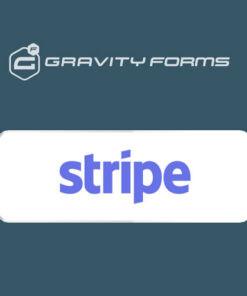
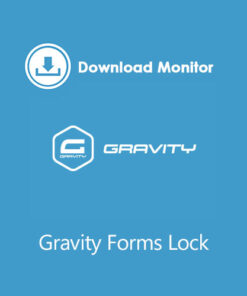
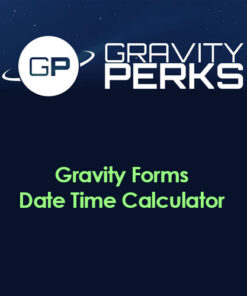
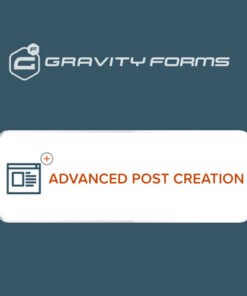
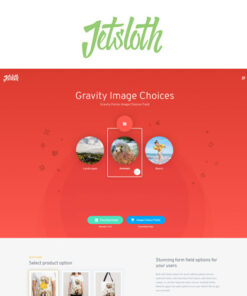
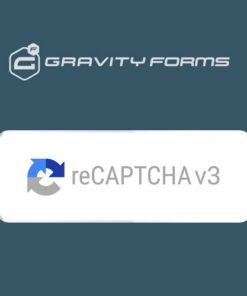
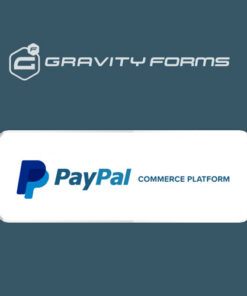
Reviews
There are no reviews yet.