Formidable Forms – Surveys
$199.00 Original price was: $199.00.$0.00Current price is: $0.00.
- Very cheap price & Original product !
- We Purchase And Download From Original Authors
- You’ll Receive Untouched And Unmodified Files
- 100% Clean Files & Free From Virus
- Unlimited Domain Usage
- Free New Version
- License : GPL
- Product Version : 1.1.1
Last updated on : August 16th, 2024
DOWNLOAD NOW!
This and 3000+ plugins and themes can be downloaded as a premium member for only $15. Join The Club Now!Formidable Forms – Surveys: Create Powerful, Data-Driven Surveys with Ease
Formidable Forms – Surveys is an advanced add-on for WordPress that allows you to create and manage surveys with powerful data collection and analysis features. Whether you’re gathering customer feedback, conducting market research, or assessing employee satisfaction, the Surveys add-on provides all the tools you need to build insightful, interactive surveys that deliver actionable results.
Why Use Formidable Forms for Surveys?
Formidable Forms stands out as a robust WordPress plugin for building forms, and its Surveys add-on takes this functionality to the next level. Here’s why it’s the ideal choice for creating surveys:
- Intuitive Drag-and-Drop Builder: Easily create complex surveys without any coding skills using the drag-and-drop builder.
- Advanced Question Types: Include a variety of question types, such as Likert scales, star ratings, checkboxes, and more, to gather detailed responses.
- Real-Time Data Analysis: Analyze survey results instantly with built-in graphs, charts, and reports.
- Seamless Integration: Integrate your surveys with other tools and services like email marketing platforms, CRMs, and more.
- Mobile-Responsive Design: Ensure your surveys look great and function smoothly on all devices.
Key Features of Formidable Forms – Surveys Add-On
1. Diverse Question Types
With the Surveys add-on, you can use a wide range of question types to gather the exact data you need. These include:
- Multiple Choice: Allow respondents to choose one or more options.
- Likert Scales: Measure opinions, attitudes, or behaviors on a scale.
- Star Ratings: Collect ratings for products, services, or experiences.
- Text Fields: Capture open-ended responses for more detailed feedback.
- Net Promoter Score (NPS): Gauge customer loyalty by asking how likely they are to recommend your product or service.
2. Conditional Logic
Make your surveys smarter with conditional logic. Show or hide questions based on previous answers to create a more personalized and relevant survey experience. This feature helps in collecting more accurate and focused data by guiding respondents through a tailored question path.
3. Real-Time Reporting and Analytics
Formidable Forms offers powerful reporting tools that allow you to view and analyze survey results as they come in. You can generate:
- Pie Charts and Bar Graphs: Visualize responses for quick insights.
- Summary Tables: Get a detailed breakdown of responses for each question.
- Exportable Data: Export survey results to CSV, Excel, or PDF for further analysis.
4. Multi-Page Surveys
Enhance user experience by breaking long surveys into multiple pages. Multi-page surveys reduce survey fatigue and improve completion rates, especially for more comprehensive surveys.
5. Email Notifications and Automated Follow-Ups
Set up automated email notifications to be sent when a survey is completed. You can also trigger follow-up actions, such as sending a thank-you email, based on the responses received.
6. Survey Progress Bar
Show respondents their progress through the survey with a dynamic progress bar. This feature encourages completion by letting users know how much of the survey remains.
7. Spam Protection
Protect your surveys from spam submissions with CAPTCHA and honeypot features. This ensures that the data you collect is accurate and valid.
How to Create a Survey Using Formidable Forms – Surveys
1. Install and Activate the Surveys Add-On
- Log in to your WordPress dashboard.
- Go to Formidable > Add-Ons.
- Find the Surveys add-on and click Install.
- Once installed, activate the add-on to unlock survey features.
2. Create a New Survey Form
- Navigate to Formidable > Forms and click Add New.
- Choose the Survey Form template or start from scratch.
- Use the drag-and-drop builder to add questions to your survey. You can select from various field types depending on the data you want to collect.
3. Customize Survey Settings
- Configure form settings such as notifications, conditional logic, and submission actions.
- Add a progress bar if your survey has multiple pages.
- Enable spam protection features like CAPTCHA.
4. Preview and Test Your Survey
Before publishing, preview your survey to ensure that everything works as intended. Test the form on different devices to make sure it’s responsive and user-friendly.
5. Publish the Survey
- Embed your survey on any WordPress page or post using the Formidable Forms shortcode.
- You can also share the survey link directly via email or social media.
6. Analyze Survey Results
Once responses start coming in, analyze the data using Formidable Forms’ built-in reporting tools. Generate visual reports, export data, and draw insights from the results.
Use Cases for Formidable Forms – Surveys Add-On
1. Customer Satisfaction Surveys
Gauge customer satisfaction by creating surveys that ask about their experiences with your products or services. Use Net Promoter Score (NPS) to measure customer loyalty.
2. Market Research
Conduct market research to understand customer needs, preferences, and behaviors. Use the data to refine your products, services, or marketing strategies.
3. Employee Feedback Surveys
Collect anonymous feedback from employees to improve workplace culture, identify areas for improvement, and enhance overall job satisfaction.
4. Event Feedback
After hosting an event, use surveys to gather feedback from attendees. Learn what worked well and what could be improved for future events.
5. Course Evaluations
If you run online courses, create surveys to evaluate course content, instructor performance, and student satisfaction.
Best Practices for Creating Effective Surveys
1. Keep It Short and Focused
Long surveys can lead to respondent fatigue and lower completion rates. Focus on the most important questions and keep the survey as concise as possible.
2. Use Clear and Neutral Language
Avoid leading or biased questions that could influence responses. Use clear, neutral language to get the most accurate data.
3. Offer Incentives
Encourage participation by offering incentives, such as discounts, gift cards, or entry into a prize draw. This can significantly boost response rates.
4. Test Your Survey
Before launching, test your survey with a small group to identify any issues with question clarity, logic, or functionality.
5. Analyze Data Regularly
Don’t wait until the survey period ends to analyze results. Monitor responses in real-time to make any necessary adjustments or address emerging trends.
Troubleshooting Common Survey Issues
1. Low Response Rates
- Simplify the Survey: Reduce the number of questions to make the survey quicker to complete.
- Promote the Survey: Share the survey across multiple channels to reach a wider audience.
2. Incomplete Submissions
- Enable Progress Saving: Allow respondents to save their progress and return later to complete the survey.
- Use Multi-Page Surveys: Break the survey into smaller sections to keep respondents engaged.
3. Spam Submissions
- Enable CAPTCHA: Use CAPTCHA or reCAPTCHA to prevent spam submissions.
- Add a Honeypot Field: A hidden field that only bots fill out, helping to filter out spam entries.
Conclusion
The Formidable Forms – Surveys add-on is a powerful tool for creating data-driven surveys on your WordPress site. With its wide range of question types, real-time reporting, and automation capabilities, you can gather valuable insights and make informed decisions based on the data collected.
Whether you’re conducting customer satisfaction surveys, market research, or employee feedback, this add-on equips you with all the features you need to create professional and effective surveys. Embrace the power of Formidable Forms – Surveys to enhance your data collection efforts and drive meaningful change in your organization.
Be the first to review “Formidable Forms – Surveys” Cancel reply
Related products
GeoDirectory
WooCommerce Plugins
THEMIFY
Wordpress Plugins
MainWP
Multilingual


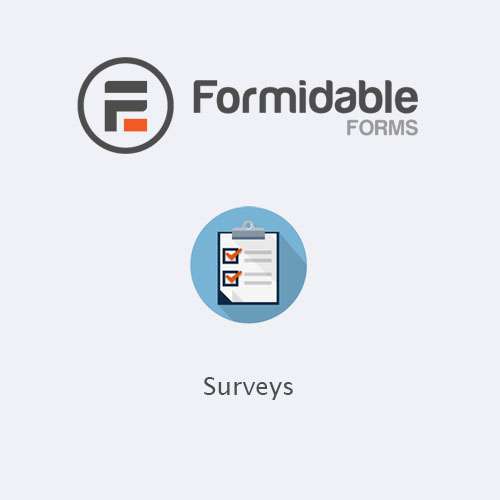
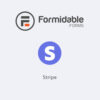
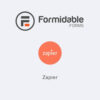

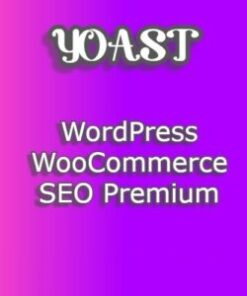
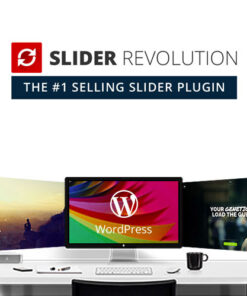
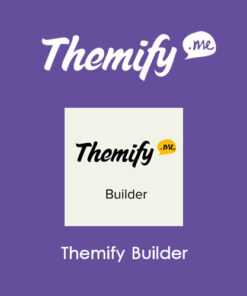

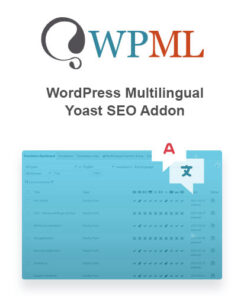

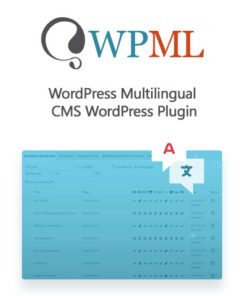
Reviews
There are no reviews yet.