Formidable Forms – Cascading Locations
$199.00 Original price was: $199.00.$0.00Current price is: $0.00.
- Very cheap price & Original product !
- We Purchase And Download From Original Authors
- You’ll Receive Untouched And Unmodified Files
- 100% Clean Files & Free From Virus
- Unlimited Domain Usage
- Free New Version
- License : GPL
- Product Version : 2.03
Last updated on : August 16th, 2024
DOWNLOAD NOW!
This and 3000+ plugins and themes can be downloaded as a premium member for only $15. Join The Club Now!Formidable Forms – Cascading Locations: Enhance Your Forms with Dynamic Location Selections
Formidable Forms – Cascading Locations is a feature that allows you to create dynamic, interdependent location fields within your WordPress forms. This add-on is particularly useful for forms that require users to select a location from a hierarchy of options, such as country, state, and city, ensuring a streamlined and user-friendly data entry process.
Why Use Cascading Locations in Your Forms?
Integrating cascading locations into your forms provides several advantages, particularly for applications where location selection is a crucial part of the user experience:
- Improved User Experience: Simplify the process of selecting locations by presenting users with only relevant options based on their previous selections.
- Reduced Errors: Minimize mistakes by dynamically filtering available options based on user choices, leading to more accurate data collection.
- Enhanced Data Quality: Capture more precise location information by guiding users through a structured selection process.
- Streamlined Form Completion: Make it easier for users to complete forms by reducing the number of options they need to navigate through.
Key Features of Formidable Forms – Cascading Locations
1. Hierarchical Location Selection
Create a hierarchical structure for location fields, allowing users to select from broad categories (e.g., countries) and then drill down to more specific options (e.g., states, cities) based on their choices.
2. Dynamic Field Updates
Automatically update available options in child fields based on selections made in parent fields. For example, selecting a country will dynamically update the list of states or provinces available for selection.
3. User-Friendly Interface
Enhance the user experience with a clean and intuitive interface that makes it easy for users to navigate through the location selection process.
4. Customizable Options
Customize the location options and structure to fit your specific needs. Define the relationships between different levels of location fields and tailor the options presented to users.
5. Integration with Other Form Features
Combine cascading location fields with other Formidable Forms features, such as conditional logic and custom validations, to create sophisticated forms that meet your requirements.
How to Set Up Cascading Locations in Formidable Forms
1. Install and Activate the Cascading Locations Add-On
- Log in to your WordPress dashboard.
- Navigate to Formidable > Add-Ons.
- Locate the Cascading Locations add-on and click Install.
- Once installed, activate the add-on to enable cascading location features for your forms.
2. Create Location Fields
- Go to Formidable > Forms and select the form where you want to add cascading location fields.
- Add the primary location field (e.g., Country) to your form.
- Add additional location fields for subcategories (e.g., State/Province and City).
3. Configure Field Relationships
- Go to the Field Settings for the primary location field.
- Set up the hierarchical relationships by defining how the child fields (e.g., State/Province) should be populated based on the selection made in the parent field (e.g., Country).
- Repeat the process for any additional levels of location fields.
4. Populate Location Data
- Input the location data for each field in the Options tab. For example, enter a list of countries, states, and cities that you want to make available for selection.
- Define the relationships between the data sets to ensure that child fields are dynamically updated based on user selections.
5. Customize and Style Your Form
- Customize the appearance of your cascading location fields using Formidable Forms’ styling options or custom CSS.
- Test the form to ensure that the cascading functionality works as expected and that users can easily navigate through the location selections.
6. Publish and Test Your Form
After setting up your cascading location fields, publish your form on your website using the Formidable Forms shortcode. Test the form to verify that the cascading functionality is working correctly and that users can select locations without issues.
Use Cases for Cascading Locations
1. Address Forms
Use cascading location fields to streamline address forms by allowing users to select their country, state, and city in a logical sequence, improving data accuracy and user experience.
2. Event Registrations
Simplify event registration forms by using cascading locations to capture attendees’ locations, ensuring that they are directed to the appropriate regional options or events.
3. Service Requests
For businesses offering services in different regions, cascading location fields can help users specify their location accurately, allowing for better service delivery and regional targeting.
4. Surveys and Feedback
Incorporate cascading locations into surveys or feedback forms to gather location-specific insights and analyze data based on geographical regions.
5. Membership and Subscriptions
Use cascading location fields to manage membership or subscription services that vary by region, ensuring that users select the correct location for their needs.
Best Practices for Using Cascading Locations
1. Ensure Data Accuracy
Regularly update and verify your location data to ensure that users are presented with accurate and up-to-date options.
2. Test User Experience
Conduct user testing to ensure that the cascading location fields are intuitive and easy to use. Make adjustments based on feedback to improve the user experience.
3. Optimize for Mobile
Ensure that cascading location fields are responsive and function well on mobile devices. Test the form across different screen sizes to maintain usability.
4. Provide Clear Instructions
Include clear instructions or labels to guide users through the location selection process. This helps reduce confusion and ensures that users understand how to complete the form.
5. Implement Conditional Logic
Combine cascading location fields with conditional logic to show or hide additional form fields based on user selections. This can further enhance the relevance and functionality of your form.
Troubleshooting Common Cascading Locations Issues
1. Fields Not Updating Correctly
- Check Field Relationships: Ensure that the hierarchical relationships between location fields are correctly configured.
- Verify Data Mapping: Confirm that the data sets for parent and child fields are properly linked and that the data is correctly populated.
2. Inaccurate or Missing Data
- Update Location Data: Regularly review and update the location data to ensure accuracy and completeness.
- Test Data Entry: Perform tests to verify that the location options are being correctly populated and displayed based on user selections.
3. Mobile Compatibility Issues
- Review Responsive Design: Ensure that cascading location fields are styled and configured to be responsive on mobile devices.
- Test Across Devices: Conduct tests on various mobile devices and screen sizes to ensure consistent functionality.
Conclusion
The Formidable Forms – Cascading Locations add-on is a valuable tool for creating dynamic and user-friendly location selection processes within your WordPress forms. By implementing cascading location fields, you can enhance the accuracy of data collection, improve user experience, and streamline form completion.
With easy setup, customizable options, and responsive design, this add-on helps you create forms that effectively guide users through a logical location selection process. Whether you’re managing addresses, event registrations, or service requests, cascading locations provide a sophisticated solution for handling hierarchical location data.
Be the first to review “Formidable Forms – Cascading Locations” Cancel reply
Related products
GeoDirectory
Gravity Perks
All in One SEO
LearnDash LMS


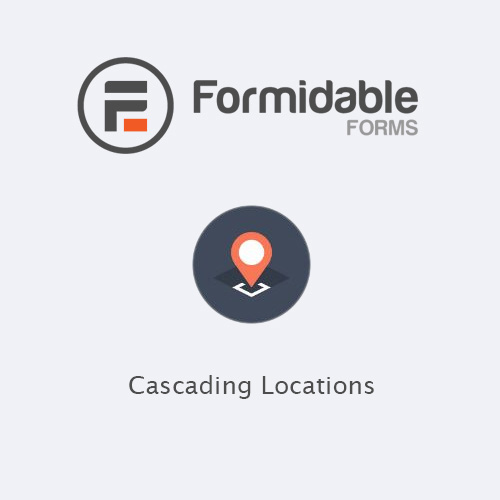
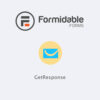


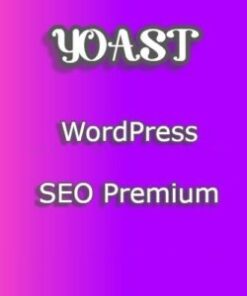

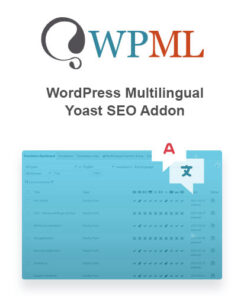

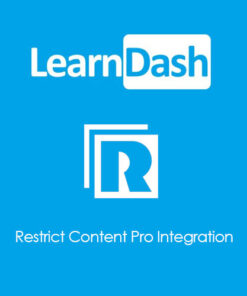
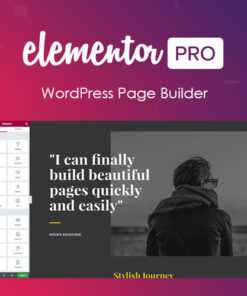
Reviews
There are no reviews yet.