Formidable Forms – Bootstrap Modal
$199.00 Original price was: $199.00.$0.00Current price is: $0.00.
- Very cheap price & Original product !
- We Purchase And Download From Original Authors
- You’ll Receive Untouched And Unmodified Files
- 100% Clean Files & Free From Virus
- Unlimited Domain Usage
- Free New Version
- License : GPL
- Product Version : 3.0.2
Last updated on : August 16th, 2024
DOWNLOAD NOW!
This and 3000+ plugins and themes can be downloaded as a premium member for only $15. Join The Club Now!Formidable Forms – Bootstrap Modal: Enhance Your WordPress Forms with Stylish Pop-Ups
Formidable Forms – Bootstrap Modal is an add-on designed to integrate Bootstrap modals with your WordPress forms. This feature allows you to display your forms in stylish, responsive pop-up windows, enhancing user interaction and engagement without navigating away from the current page.
Why Use Bootstrap Modals with Formidable Forms?
Integrating Bootstrap modals into your forms offers several advantages, making the user experience smoother and more engaging. Here are some key benefits:
- Improved User Experience: Keep users on the same page while they interact with your form, minimizing disruptions and making the process more seamless.
- Enhanced Design Flexibility: Leverage Bootstrap’s extensive styling options to create visually appealing and responsive modals that align with your site’s design.
- Increased Form Visibility: Highlight important forms or calls to action with modals that draw user attention and encourage interactions.
- Streamlined Interactions: Simplify form submissions by integrating them directly into modals, reducing the need for users to navigate away from the content they’re currently viewing.
Key Features of Formidable Forms – Bootstrap Modal Integration
1. Stylish Pop-Up Forms
Bootstrap modals provide a sleek, modern look for your forms. Customize the appearance of your modals to match your website’s design and create a visually appealing user experience.
2. Responsive Design
Bootstrap modals are fully responsive, ensuring that your forms look great and function well on all devices, including desktops, tablets, and smartphones.
3. Easy Integration
Integrate your Formidable Forms with Bootstrap modals using simple settings. No need for complex coding; just configure the modal settings in your WordPress dashboard.
4. Customizable Modal Behavior
Control how and when the modal is displayed. Options include triggering the modal on page load, on button click, or when a specific event occurs.
5. Enhanced User Interaction
Bootstrap modals can be used to display forms for various purposes, such as sign-ups, surveys, feedback, or special promotions, making it easy to capture user data and improve engagement.
6. Advanced Styling and Customization
Utilize Bootstrap’s styling classes and customization options to tailor the appearance of your modals. Adjust colors, sizes, and layouts to fit your site’s aesthetics.
How to Set Up Formidable Forms – Bootstrap Modal Integration
1. Install and Activate the Bootstrap Modal Add-On
- Log in to your WordPress dashboard.
- Navigate to Formidable > Add-Ons.
- Locate the Bootstrap Modal add-on and click Install.
- Once installed, activate the add-on to enable modal functionality for your forms.
2. Configure Modal Settings
- Go to Formidable > Global Settings and select Bootstrap Modal.
- Configure the default settings for modals, including size, animation effects, and display options.
- Save your settings to apply the modal configurations to your forms.
3. Add Modal Triggers to Your Forms
- Open the form you want to display in a modal.
- Go to the Settings tab and select Modal Settings.
- Choose how you want to trigger the modal (e.g., on button click, page load, or another event).
- Configure any additional options, such as the modal’s title and content.
4. Customize Modal Appearance
- Use Bootstrap’s styling classes to customize the look of your modals. Adjust colors, fonts, and other design elements to match your site’s theme.
- Add custom CSS if needed to further tailor the modal’s appearance and behavior.
5. Publish and Test Your Form
After setting up your modal, publish your form on your site using the Formidable Forms shortcode. Test the modal to ensure it displays correctly and functions as expected.
Use Cases for Formidable Forms – Bootstrap Modal Integration
1. Lead Capture Forms
Display lead capture forms in a modal to engage visitors without disrupting their browsing experience. This can be effective for growing your email list or generating inquiries.
2. Surveys and Feedback
Use modals to present surveys or feedback forms to users after they’ve interacted with your content. This approach can improve response rates and gather valuable insights.
3. Event Registrations
Show event registration forms in a modal to streamline the sign-up process and keep users engaged with your event details without navigating away from the page.
4. Special Offers and Promotions
Highlight special offers, discounts, or promotions with modal forms that users can access without leaving the current page. This can increase conversions and drive sales.
5. Contact Forms
Present contact forms in a modal for quick inquiries or support requests, making it easy for users to get in touch without interrupting their browsing experience.
Best Practices for Using Bootstrap Modals
1. Ensure Accessibility
Make sure your modals are accessible to all users, including those using screen readers or keyboard navigation. Test your modals to ensure they meet accessibility standards.
2. Keep Modals Concise
Avoid overwhelming users with lengthy forms or excessive content in modals. Keep your forms concise and focused on the essential information you need.
3. Test Across Devices
Verify that your modals function properly across different devices and screen sizes. Ensure that the modal content is displayed correctly and that the form is easy to interact with.
4. Optimize Performance
Ensure that the modal does not significantly impact the page load time. Optimize images, scripts, and other resources to maintain a fast and smooth user experience.
5. Provide Clear Instructions
Include clear instructions and labels within the modal to guide users through the form submission process. Ensure that users understand what information is required and how to submit the form.
Troubleshooting Common Bootstrap Modal Issues
1. Modal Not Displaying
- Check Trigger Settings: Ensure that the modal trigger settings are correctly configured. Verify that the trigger action (e.g., button click) is set up properly.
- Review CSS and JavaScript: Ensure that Bootstrap’s CSS and JavaScript files are correctly included on your site and that there are no conflicts with other scripts or styles.
2. Form Submission Errors
- Validate Form Fields: Ensure that all required form fields are properly validated and that there are no issues with form submission.
- Check JavaScript Console: Review the browser’s JavaScript console for any errors that may be preventing the modal from functioning correctly.
3. Modal Design Issues
- Inspect with Developer Tools: Use browser developer tools to inspect the modal’s HTML and CSS. Check for any styling issues or conflicts that may be affecting the appearance of the modal.
- Adjust Custom CSS: Review and adjust any custom CSS applied to the modal to ensure it aligns with your site’s design and layout.
Conclusion
The Formidable Forms – Bootstrap Modal add-on provides a stylish and functional way to enhance your WordPress forms. By leveraging Bootstrap’s modal features, you can create engaging, responsive pop-up forms that improve user experience and streamline interactions.
Whether you’re capturing leads, collecting feedback, or showcasing special offers, Bootstrap modals offer a flexible and visually appealing solution. With easy integration, customization options, and responsive design, this add-on is a valuable tool for enhancing your forms and engaging with your audience effectively.
Be the first to review “Formidable Forms – Bootstrap Modal” Cancel reply
Related products
WooCommerce Plugins
Wordpress Plugins
CodeCanyon
MainWP
Security
Wordpress Plugins
Astra


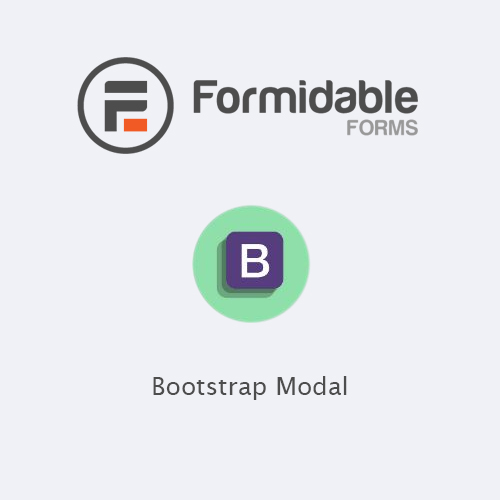
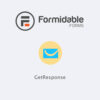
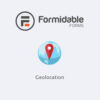


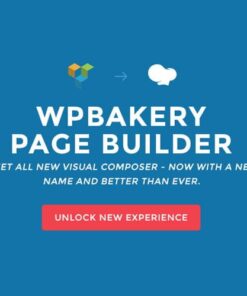
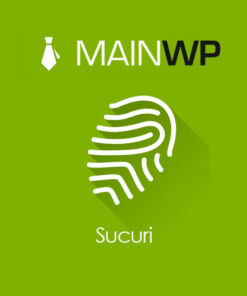

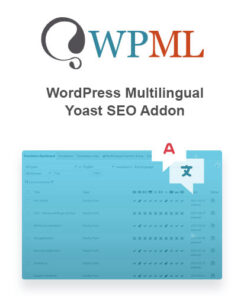
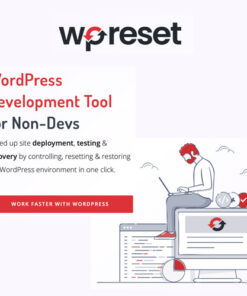
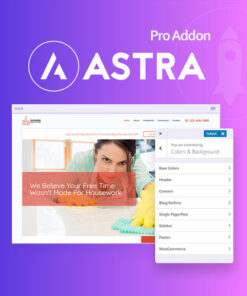
Reviews
There are no reviews yet.