Emage – Image Hover Effects for Elementor
$16.00 Original price was: $16.00.$4.49Current price is: $4.49.
- Very cheap price & Original product !
- We Purchase And Download From Original Authors
- You’ll Receive Untouched And Unmodified Files
- 100% Clean Files & Free From Virus
- Unlimited Domain Usage
- Free New Version
- License : GPL
- Product Version : 4.5.1
Last updated on : August 22nd, 2024
DOWNLOAD NOW!
This and 3000+ plugins and themes can be downloaded as a premium member for only $15. Join The Club Now!Emage – Image Hover Effects for Elementor
Emage – Image Hover Effects for Elementor is a versatile plugin designed to enhance the visual appeal of your Elementor-powered website. This plugin provides a wide range of stylish image hover effects that you can easily apply to your images without needing to write any code. With Emage, you can create stunning visual experiences that engage visitors and make your content stand out.
Key Features of Emage – Image Hover Effects for Elementor
1. Diverse Hover Effects
Emage offers an extensive collection of hover effects that you can apply to your images. These effects include zoom, fade, blur, overlay, slide, and many more, allowing you to choose the perfect style for your website. The variety ensures that you can create a unique and captivating experience for your visitors.
2. Easy Integration with Elementor
Emage is built specifically for Elementor, meaning it integrates seamlessly with the page builder. You can easily add hover effects to your images directly from the Elementor editor, allowing for a smooth and efficient design process. This integration also ensures that the hover effects work perfectly within your existing Elementor layouts.
3. Customizable Effects
Each hover effect provided by Emage is fully customizable. You can adjust settings such as animation speed, colors, opacity, and more to match your website’s branding and style. This flexibility allows you to create a consistent look and feel across all your image elements.
4. Responsive Design
The hover effects in Emage are fully responsive, ensuring that your images look great on all devices. Whether your visitors are browsing on a desktop, tablet, or smartphone, the hover effects will display beautifully without any issues.
5. Lightweight and Fast
Despite the impressive visual effects it offers, Emage is a lightweight plugin that doesn’t compromise your website’s performance. It’s optimized to ensure fast loading times, even when multiple hover effects are used on a single page.
6. No Coding Required
With Emage, you don’t need to know any coding to create professional-looking hover effects. The plugin’s intuitive interface makes it easy for anyone, regardless of their technical expertise, to add stunning image effects to their site.
Benefits of Using Emage – Image Hover Effects for Elementor
1. Enhance Visual Appeal
Adding hover effects to your images can significantly improve the visual appeal of your website. Emage allows you to create eye-catching designs that grab visitors’ attention and keep them engaged with your content.
2. Improve User Experience
Hover effects not only make your website more attractive but also improve user experience. They provide subtle visual feedback that can make your site feel more interactive and engaging.
3. Highlight Important Content
Use Emage to draw attention to key content by applying hover effects to important images. Whether it’s a product photo, a call-to-action banner, or a portfolio item, hover effects can help make these elements stand out.
4. Create a Modern Design
Hover effects are a common feature in modern web design, and Emage makes it easy to implement them on your site. By incorporating these effects, you can keep your website looking fresh and up-to-date with current design trends.
How to Use Emage – Image Hover Effects for Elementor
1. Installation
- Download and Install: Purchase and download the Emage plugin from the official source.
- Activate the Plugin: Go to your WordPress dashboard, navigate to Plugins > Add New, upload the Emage plugin file, and click Install Now. Once installed, click Activate.
2. Applying Hover Effects
- Open Elementor: Edit the page where you want to add hover effects using Elementor.
- Add an Image Widget: Drag and drop the Elementor Image widget onto your page.
- Apply Hover Effects: In the widget settings, you will see a new tab labeled “Emage Hover Effects.” Select the desired effect and customize it using the available options.
- Preview and Publish: Once you’re satisfied with the effect, preview your changes and publish the page.
Best Practices for Using Emage
1. Use Hover Effects Sparingly
While hover effects can enhance your design, overusing them can lead to a cluttered and overwhelming user experience. Apply effects to key images where they will have the most impact.
2. Ensure Consistency
Maintain a consistent style by using similar hover effects across your site. This creates a cohesive look and avoids distracting visitors with too many different animations.
3. Optimize for Performance
Test your pages to ensure that the hover effects do not negatively impact loading times. Emage is optimized for performance, but it’s still important to keep an eye on the overall speed of your site.
4. Test Responsiveness
Always test your hover effects on different devices to ensure they look and function as intended on all screen sizes.
Conclusion
Emage – Image Hover Effects for Elementor is an excellent plugin for anyone looking to add a touch of creativity and interactivity to their Elementor-powered website. With its wide range of customizable hover effects, easy integration, and responsive design, Emage is a valuable tool for enhancing your site’s visual appeal and user experience. Whether you’re a designer, developer, or WordPress enthusiast, Emage provides the features you need to create a modern, engaging website with minimal effort.
Be the first to review “Emage – Image Hover Effects for Elementor” Cancel reply
Related products
WooCommerce Plugins
Astra
Multilingual
LearnDash LMS
WooCommerce Plugins


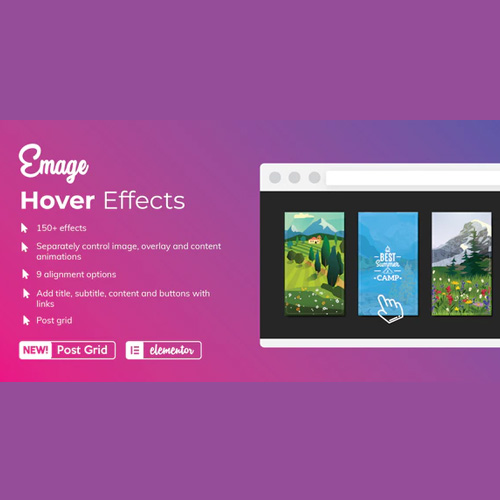


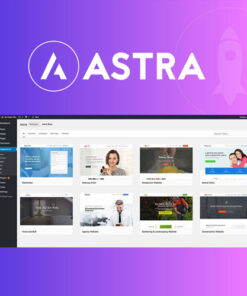
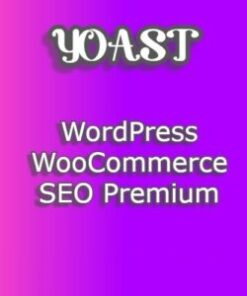
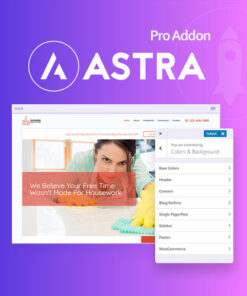
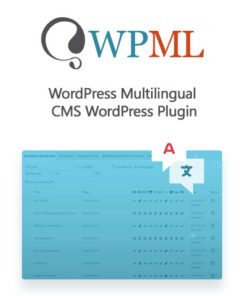

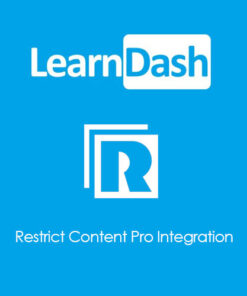
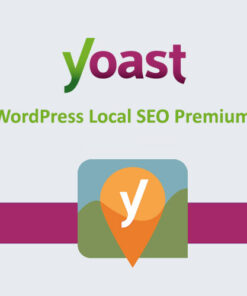
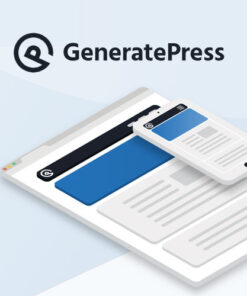
Reviews
There are no reviews yet.