Elementor WHMCS Elements Pro For Elementor Page Builder
$19.00 Original price was: $19.00.$4.49Current price is: $4.49.
- Very cheap price & Original product !
- We Purchase And Download From Original Authors
- You’ll Receive Untouched And Unmodified Files
- 100% Clean Files & Free From Virus
- Unlimited Domain Usage
- Free New Version
- License : GPL
- Product Version : 4.0
Last updated on : August 21st, 2024
DOWNLOAD NOW!
This and 3000+ plugins and themes can be downloaded as a premium member for only $15. Join The Club Now!Elementor WHMCS Elements Pro for Elementor Page Builder
Elementor WHMCS Elements Pro is a specialized plugin designed to integrate WHMCS (Web Hosting Management Complete Solution) functionalities with the Elementor page builder. This integration allows web hosting companies and businesses to create customized and visually appealing pages that display WHMCS data, such as client information, invoices, and product details, seamlessly within their WordPress websites.
What is Elementor WHMCS Elements Pro?
Elementor WHMCS Elements Pro is a powerful addon for Elementor that extends the page builder’s capabilities by introducing a range of widgets and elements specifically for WHMCS. It enables users to incorporate WHMCS functionality into their Elementor-designed pages, providing a unified and professional look for web hosting services, client management, and more.
Key Features of Elementor WHMCS Elements Pro
1. Seamless WHMCS Integration
Elementor WHMCS Elements Pro offers a direct integration with WHMCS, allowing you to pull data from your WHMCS installation and display it on your Elementor pages. This integration simplifies the process of showing relevant client, invoice, and product information.
2. Customizable Widgets
The plugin includes a variety of customizable widgets designed to display WHMCS data effectively. These widgets can be easily dragged and dropped into your Elementor layouts, with options for styling and configuration.
3. Dynamic Data Display
Widgets can pull dynamic data from your WHMCS system, such as client details, billing information, and service statuses. This ensures that the information displayed on your website is always up-to-date and accurate.
4. User-Friendly Interface
Elementor WHMCS Elements Pro integrates smoothly with the Elementor editor, providing an intuitive interface for adding and configuring WHMCS elements. You don’t need to write code to incorporate WHMCS data into your pages.
5. Responsive Design
All elements and widgets are designed to be fully responsive, ensuring that your WHMCS data displays correctly on all devices, including desktops, tablets, and smartphones.
6. Enhanced Customization
The plugin offers extensive customization options for each widget, including style settings, layout adjustments, and display preferences. This allows you to align WHMCS data with your site’s branding and design.
Popular Widgets in Elementor WHMCS Elements Pro
1. Client Details Widget
Displays detailed information about a client, including their contact details, account status, and any associated services. This widget is useful for creating personalized client dashboards or account management pages.
2. Invoice List Widget
Shows a list of client invoices, including their status, amount, and due dates. This widget can be used to build billing sections where clients can view and manage their invoices.
3. Product/Service Display Widget
Presents information about products or services offered through WHMCS, such as hosting plans, domains, and add-ons. This widget helps in showcasing your offerings in a structured and visually appealing manner.
4. Support Tickets Widget
Displays support tickets and their statuses, allowing clients to view and manage their support requests directly from your website. This widget is ideal for creating a client support portal.
5. Order History Widget
Shows a client’s order history, including past purchases, subscriptions, and service renewals. This widget helps clients keep track of their previous transactions and manage their account effectively.
6. Domain Checker Widget
Integrates a domain search tool that allows users to check domain availability and register new domains directly from your Elementor-designed pages.
How to Install and Configure Elementor WHMCS Elements Pro
1. Installation
- Purchase and Download:
- Obtain the Elementor WHMCS Elements Pro plugin from the official website or a trusted provider.
- Install the Plugin:
- In your WordPress dashboard, navigate to Plugins > Add New and click Upload Plugin. Upload the plugin file and click Install Now.
- Activate the Plugin:
- After installation, click Activate to enable the plugin on your WordPress site.
2. Configuration
- Connect to WHMCS:
- Navigate to Elementor > WHMCS Elements Pro > Settings in your WordPress dashboard. Enter your WHMCS API credentials and connection details to link the plugin with your WHMCS installation.
- Add Widgets to Elementor:
- Open the page you want to edit with Elementor. Locate the WHMCS widgets in the Elementor panel and drag them onto your page.
- Configure Widgets:
- Customize each widget by adjusting settings such as data source, layout, and style. Use the Elementor editor to preview changes and ensure they meet your design requirements.
- Save and Publish:
- Once you are satisfied with the setup, click Update or Publish to make the changes live on your site.
Best Practices for Using Elementor WHMCS Elements Pro
1. Ensure API Compatibility
Verify that your WHMCS API settings are correctly configured and compatible with Elementor WHMCS Elements Pro to ensure seamless data integration.
2. Optimize for Performance
Test your pages to ensure that WHMCS widgets do not slow down your website. Use performance optimization techniques to maintain fast loading speeds.
3. Design Responsively
Ensure that WHMCS widgets are styled and configured to be responsive across all devices. Preview your pages on different screen sizes to confirm that all elements display correctly.
4. Keep Data Secure
Protect sensitive client and billing data by using secure API connections and following best practices for data security.
5. Customize for Branding
Use the extensive customization options available to align WHMCS widgets with your site’s branding and design. This creates a cohesive and professional appearance for your website.
Conclusion
Elementor WHMCS Elements Pro is a valuable tool for integrating WHMCS functionalities into Elementor-built websites. With its range of customizable widgets and seamless integration, it allows you to display client data, invoices, and product information effectively and attractively. By following the setup guide and best practices outlined in this article, you can enhance your website with professional WHMCS elements and provide a unified experience for your users.
Be the first to review “Elementor WHMCS Elements Pro For Elementor Page Builder” Cancel reply
Related products
CodeCanyon
LearnDash LMS
Gravity Perks
THEMIFY
Wordpress Plugins


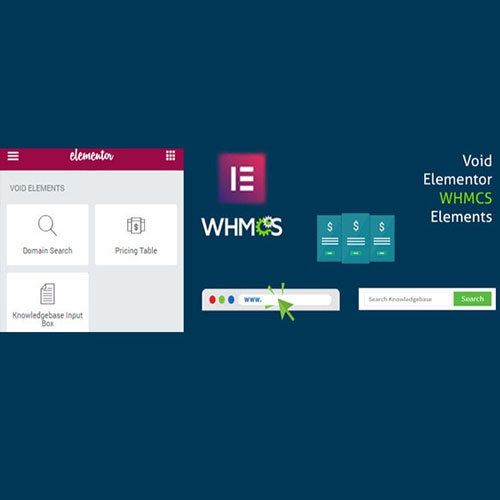


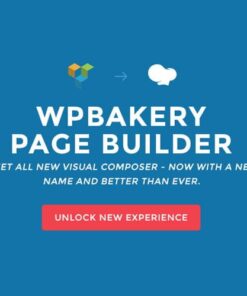
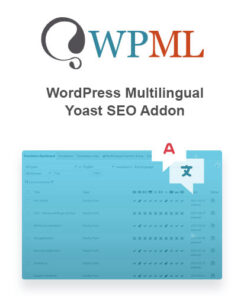
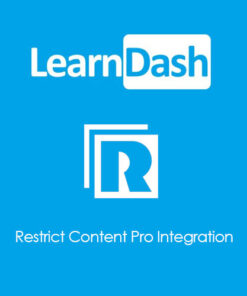
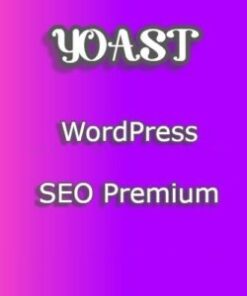


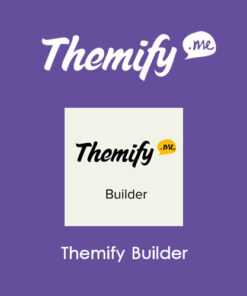
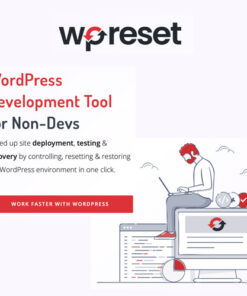
Reviews
There are no reviews yet.