Elegant Themes Monarch Social Media Sharing
$89.00 Original price was: $89.00.$4.49Current price is: $4.49.
- Very cheap price & Original product !
- We Purchase And Download From Original Authors
- You’ll Receive Untouched And Unmodified Files
- 100% Clean Files & Free From Virus
- Unlimited Domain Usage
- Free New Version
- License : GPL
- Product Version : 1.4.14
Last updated on : August 21st, 2024
DOWNLOAD NOW!
This and 3000+ plugins and themes can be downloaded as a premium member for only $15. Join The Club Now!Elegant Themes Monarch Social Media Sharing Plugin
Monarch is a powerful and flexible social media sharing plugin developed by Elegant Themes. It’s designed to help WordPress website owners increase their social engagement and drive more traffic by making it easy for visitors to share content across various social media platforms. Monarch stands out due to its elegant design, wide range of customization options, and seamless integration with WordPress.
This article provides an in-depth look at Monarch’s features, how to set it up, and tips for maximizing its effectiveness.
Key Features of Monarch Social Media Sharing Plugin
1. Versatile Social Sharing Options
Monarch offers a variety of display options to suit different website layouts and user behaviors.
- Floating Sidebar: Displays share buttons as a floating sidebar that follows the user as they scroll.
- Inline Content: Insert share buttons directly above or below your content to encourage sharing.
- On Media: Allow users to share images directly by hovering over them with the “On Media” option.
- Automatic Pop-ups: Create timed pop-ups that encourage users to share your content.
- Fly-ins: Trigger fly-in share boxes based on user behavior, such as after scrolling a certain percentage or when they reach the end of a post.
2. Wide Range of Social Networks
Monarch supports over 20 social networks, giving you the flexibility to reach your audience on the platforms they use most. You can select which networks to display and reorder them based on your preferences.
3. Customizable Design
Monarch provides extensive customization options to ensure that your social sharing buttons match your site’s design and branding.
- Button Shapes and Colors: Choose from different button shapes (square, rounded, circle) and customize colors to align with your brand.
- Hover Effects: Add interactive hover effects to capture users’ attention.
- Custom Icons: Use custom icons or default social media icons to match your site’s aesthetic.
4. Social Follow Buttons
In addition to sharing buttons, Monarch also includes social follow buttons, allowing you to grow your social media presence. These can be placed in widgets, sidebars, or any other widgetized area of your site.
5. Detailed Analytics and Tracking
Monarch includes built-in analytics that track how your content is being shared across different platforms. This data helps you understand which content performs best and where your traffic is coming from.
- Share Counts: Display share counts on your buttons to provide social proof.
- Tracking Dashboard: Monitor your social sharing stats directly from the WordPress dashboard.
6. Responsive Design
Monarch is fully responsive, ensuring that your share buttons look great on any device, whether it’s a desktop, tablet, or smartphone.
7. Easy Integration and Performance
Monarch is designed to integrate seamlessly with any WordPress site. Despite its robust features, it’s optimized for speed, ensuring that your site’s performance isn’t compromised.
How to Install and Set Up Monarch
1. Installing Monarch
- Purchase and Download:
- Obtain Monarch from the Elegant Themes website. Once purchased, download the plugin zip file.
- Upload and Activate:
- Log in to your WordPress dashboard.
- Navigate to Plugins > Add New and click Upload Plugin.
- Upload the Monarch zip file, click Install Now, and then Activate.
2. Configuring Monarch Settings
- Access Monarch Dashboard:
- After activation, go to Tools > Monarch Settings to access the Monarch dashboard.
- Select Networks:
- Under the Networks tab, choose the social networks you want to display. You can also reorder them by dragging and dropping.
- Choose Display Options:
- Navigate to the Locations tab to select where and how your share buttons will appear. Configure each option, such as sidebar, inline, or pop-ups, based on your needs.
- Customize Design:
- Under the Design tab, choose the shape, color, and hover effects for your buttons. You can also adjust icon spacing and alignment.
- Set Up Triggers:
- If using pop-ups or fly-ins, configure triggers under the Triggers tab. Options include time delay, scroll percentage, or post-interaction triggers.
3. Adding Social Follow Buttons
- Go to the Social Follow Tab:
- Within the Monarch settings, navigate to the Social Follow tab to set up follow buttons.
- Add Networks:
- Choose the networks you want to display and input your profile URLs.
- Place Follow Buttons:
- Use the Monarch Follow Widget in Appearance > Widgets to add follow buttons to your sidebar or footer.
4. Monitoring Performance
- View Analytics:
- Monarch’s dashboard includes an analytics section where you can track share counts and engagement over time.
- Adjust Strategies:
- Use the data to refine your social sharing strategies, such as tweaking button placement or focusing on high-performing networks.
Best Practices for Using Monarch
1. Align with Your Brand
Ensure that the design of your sharing buttons matches your site’s overall look and feel. Consistency in branding helps build trust with your audience.
2. Optimize Button Placement
Test different placements for your share buttons to determine what drives the most engagement. Popular locations include at the end of posts, in the sidebar, or as a floating element.
3. Use Share Counts Wisely
Displaying share counts can provide social proof, but avoid showing counts if they’re low, as this can have the opposite effect. Monarch allows you to hide counts until they reach a certain number.
4. Leverage Analytics
Regularly review Monarch’s analytics to identify trends and adjust your content strategy accordingly. Focus on the platforms that drive the most traffic and engagement.
5. Encourage Social Sharing
Use calls-to-action (CTAs) within your content to encourage readers to share. For instance, you can ask readers to share the post if they found it useful or include incentives like downloadable content.
Conclusion
The Elegant Themes Monarch plugin is a comprehensive solution for adding social sharing functionality to your WordPress site. Its versatility, coupled with elegant design options and powerful analytics, makes it an essential tool for anyone looking to boost social media engagement and drive more traffic. By following the setup process and best practices outlined in this guide, you can fully leverage Monarch to grow your online presence and increase content visibility.
Be the first to review “Elegant Themes Monarch Social Media Sharing” Cancel reply
Related products
LearnDash LMS
CodeCanyon
Multilingual
THEMIFY
Astra





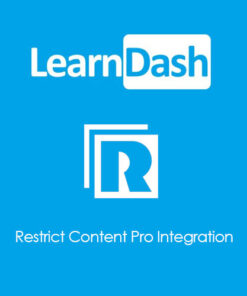
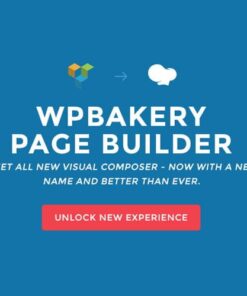
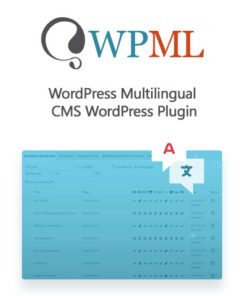
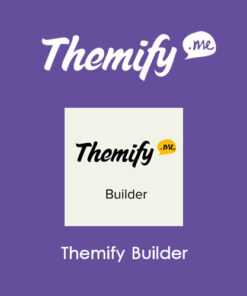
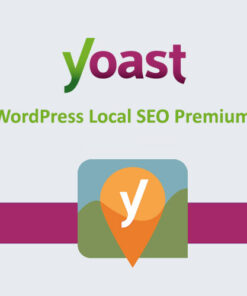
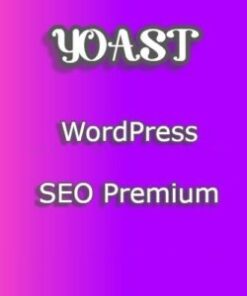
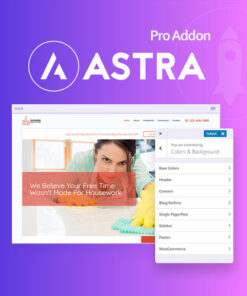

Reviews
There are no reviews yet.