Easy Digital Downloads Zapier
$89.00 Original price was: $89.00.$4.49Current price is: $4.49.
- Very cheap price & Original product !
- We Purchase And Download From Original Authors
- You’ll Receive Untouched And Unmodified Files
- 100% Clean Files & Free From Virus
- Unlimited Domain Usage
- Free New Version
- License : GPL
- Product Version : 1.3.11
Last updated on : August 20th, 2024
DOWNLOAD NOW!
This and 3000+ plugins and themes can be downloaded as a premium member for only $15. Join The Club Now!Easy Digital Downloads and Zapier: Automate Your E-Commerce Workflows
Easy Digital Downloads (EDD) is a powerful WordPress plugin for selling digital products. To extend its functionality and automate workflows, integrating EDD with Zapier can be a game-changer. Zapier is an automation tool that connects your favorite apps and services, allowing you to create workflows (called “Zaps”) that automate repetitive tasks. This guide will show you how to integrate Easy Digital Downloads with Zapier and leverage automation to streamline your e-commerce operations.
What is Zapier?
Zapier is a web-based automation platform that allows you to connect different apps and services without needing to write code. With Zapier, you can create automated workflows that trigger actions in one app based on events in another, enhancing efficiency and saving time.
Benefits of Integrating Easy Digital Downloads with Zapier
- Streamline Repetitive Tasks: Automate common tasks like customer notifications, data entry, and order management.
- Enhance Productivity: Reduce manual work and focus on more strategic aspects of your business.
- Improve Data Accuracy: Minimize errors by automating data transfer and synchronization between apps.
- Boost Efficiency: Save time on routine processes and improve overall workflow efficiency.
How to Integrate Easy Digital Downloads with Zapier
1. Set Up Your Zapier Account
- Sign Up: If you don’t have a Zapier account, go to Zapier’s website and sign up for a free account or choose a plan that suits your needs.
- Log In: Access your Zapier dashboard by logging into your account.
2. Connect Easy Digital Downloads to Zapier
- Create a New Zap:
- Click on “Make a Zap” to start creating a new workflow.
- Choose a Trigger App:
- In the Trigger section, search for “Easy Digital Downloads” and select it as your trigger app.
- Choose a specific trigger event, such as “New Purchase” or “New Customer,” based on your workflow needs.
- Connect Your EDD Account:
- You’ll need to connect your Easy Digital Downloads account to Zapier. Follow the prompts to log in to your EDD account and authorize Zapier to access your data.
3. Configure Trigger Settings
- Set Up Trigger Details:
- Customize the trigger settings according to your requirements. For example, specify conditions for when a new purchase should trigger an action.
- Test the Trigger:
- Run a test to ensure that Zapier can successfully retrieve data from your Easy Digital Downloads account.
4. Choose an Action App
- Select an Action App:
- Choose the app where you want to send the data or perform an action based on the EDD trigger. This could be an email service, a CRM, a spreadsheet app, or another tool.
- Configure Action Settings:
- Set up the details for the action you want to perform. For instance, if you’re sending a notification email, configure the email content and recipient details.
5. Test and Activate Your Zap
- Run a Test:
- Test the entire Zap to ensure that the trigger and action work as expected. Verify that data is transferred correctly and actions are performed as intended.
- Turn On Your Zap:
- Once you’re satisfied with the test results, turn on your Zap to start automating your workflows.
Common Use Cases for Easy Digital Downloads and Zapier Integration
1. Customer Notifications
- Trigger: New purchase in EDD.
- Action: Send a notification email to the customer or your team, update a CRM with customer details, or add the customer to an email marketing list.
2. Order Management
- Trigger: New order in EDD.
- Action: Create a new entry in a spreadsheet or project management tool, send order details to your fulfillment team, or update inventory levels in a separate system.
3. Data Synchronization
- Trigger: New customer in EDD.
- Action: Add the customer to a marketing automation platform, update a contact list, or sync customer data with a CRM.
4. Marketing and Sales
- Trigger: Product sale in EDD.
- Action: Add the product to a promotional campaign, update sales metrics in a reporting tool, or trigger a follow-up email sequence.
5. Customer Support
- Trigger: Customer support ticket in EDD.
- Action: Create a new support ticket in a helpdesk system, assign it to a support team member, or send an acknowledgment email to the customer.
Best Practices for Using Zapier with Easy Digital Downloads
1. Map Out Your Workflows
- Plan Your Zaps: Clearly define the workflows you want to automate and identify the triggers and actions needed for each task.
2. Test Thoroughly
- Run Multiple Tests: Test your Zaps thoroughly to ensure they perform as expected and handle edge cases effectively.
3. Monitor and Maintain
- Review Regularly: Regularly review your Zaps to ensure they are functioning correctly and make updates as needed based on changes in your workflow or app updates.
4. Optimize Performance
- Minimize Latency: Ensure that your Zaps are optimized for performance to minimize any delays in processing triggers and actions.
5. Stay Updated
- Keep Up with Changes: Stay informed about updates to Easy Digital Downloads, Zapier, and the apps you connect to ensure compatibility and take advantage of new features.
Troubleshooting Common Issues
1. Trigger Not Firing
- Check Configuration: Verify that the trigger settings are correctly configured and that the EDD data is available.
- Test Connectivity: Ensure that Zapier can connect to your Easy Digital Downloads account.
2. Action Not Executing
- Review Action Settings: Check the settings for the action app to ensure they are correctly configured.
- Inspect Data Mapping: Ensure that the data from the trigger is correctly mapped to the action fields.
3. Errors and Failures
- Check Logs: Review the Zapier task history and logs for any errors or issues.
- Consult Support: If issues persist, consult Zapier’s support resources or forums for assistance.
Conclusion
Integrating Easy Digital Downloads with Zapier allows you to automate various aspects of your e-commerce operations, enhancing efficiency and productivity. By setting up Zaps to streamline workflows, manage orders, and synchronize data, you can focus on growing your business while Zapier handles the repetitive tasks. With careful setup, testing, and monitoring, you can leverage this powerful integration to optimize your Easy Digital Downloads store and drive better results.
Be the first to review “Easy Digital Downloads Zapier” Cancel reply
Related products
Easy Digital Downloads
Easy Digital Downloads
Easy Digital Downloads
WooCommerce Plugins
OptinSpin – Fortune Wheel Integrated With WordPress, WooCommerce and Easy Digital Downloads Coupons
Easy Digital Downloads
Easy Digital Downloads
Easy Digital Downloads
Easy Digital Downloads


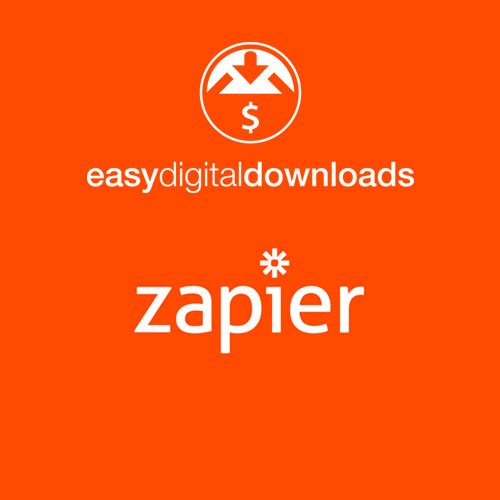


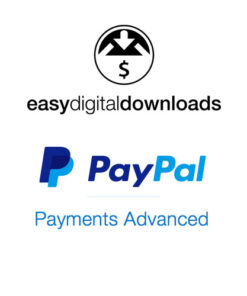
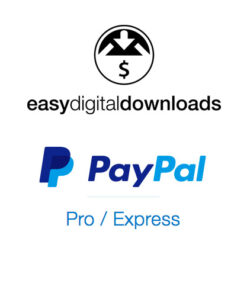
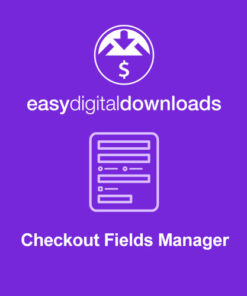
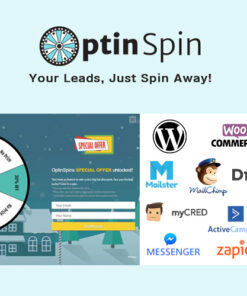
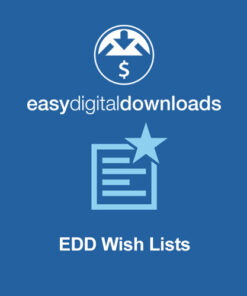
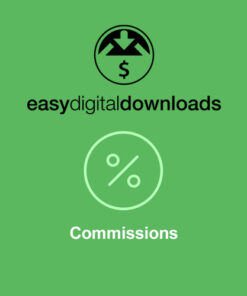
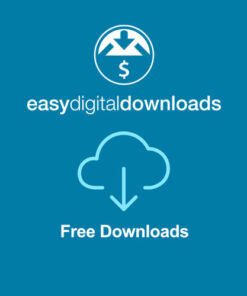
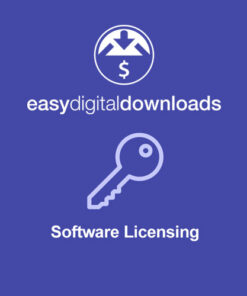
Reviews
There are no reviews yet.