Easy Digital Downloads Purchase Limit
$29.00 Original price was: $29.00.$4.49Current price is: $4.49.
- Very cheap price & Original product !
- We Purchase And Download From Original Authors
- You’ll Receive Untouched And Unmodified Files
- 100% Clean Files & Free From Virus
- Unlimited Domain Usage
- Free New Version
- License : GPL
- Product Version : 1.2.23
Last updated on : August 16th, 2024
DOWNLOAD NOW!
This and 3000+ plugins and themes can be downloaded as a premium member for only $15. Join The Club Now!Easy Digital Downloads Purchase Limit: Managing and Restricting Product Purchases
Easy Digital Downloads (EDD) Purchase Limit is a valuable feature for store owners who need to manage and restrict the number of times a product can be purchased. Whether you want to limit purchases to a specific quantity, control access to limited-edition items, or enforce other purchasing constraints, this feature helps maintain order and manage inventory effectively.
Why Implement Purchase Limits in Easy Digital Downloads?
Implementing purchase limits offers several advantages:
- Control Inventory: Prevent overselling of limited-stock or limited-edition products by restricting the number of purchases per customer or in total.
- Manage Demand: Regulate product availability and manage high demand for popular items to avoid stockouts and ensure fair distribution.
- Prevent Abuse: Reduce the risk of fraudulent or abusive purchasing behavior by setting limits on the number of purchases.
- Enhance Exclusivity: Create a sense of exclusivity for limited-edition products by controlling how many can be purchased, boosting their perceived value.
Key Features of Easy Digital Downloads Purchase Limit
1. Purchase Quantity Limits
Set limits on the number of times a product can be purchased by a single customer. For example, you might allow each customer to buy a maximum of three copies of a digital download.
2. Global Purchase Limits
Establish limits on the total number of copies available for purchase across all customers. This is useful for managing limited stock or special editions.
3. User-Specific Limits
Define purchase limits based on user roles or customer groups. For instance, offer special purchase limits for VIP customers or members.
4. Time-Based Limits
Implement time-based purchase limits, such as allowing a product to be purchased only during a specific promotion or within a designated time frame.
5. Inventory Management Integration
Integrate purchase limits with inventory management systems to ensure that product availability and purchase limits are automatically updated based on stock levels.
6. Notifications and Alerts
Set up notifications or alerts to inform customers when they reach their purchase limit or when a product is about to sell out.
7. Customizable Error Messages
Display customizable error messages when customers attempt to exceed purchase limits, providing clear information about the restrictions in place.
How to Set Up Purchase Limits in Easy Digital Downloads
1. Install and Activate the Purchase Limit Plugin
- Log in to your WordPress dashboard.
- Navigate to Plugins > Add New.
- Search for a purchase limit plugin compatible with Easy Digital Downloads, such as EDD Purchase Limits or a similar extension.
- Click Install Now and then Activate the plugin.
2. Configure Purchase Limit Settings
- Go to Downloads > Settings and locate the Purchase Limits tab or settings page provided by the plugin.
- Set up the purchase limits according to your requirements:
- Product-Specific Limits: Define limits for individual products or categories.
- Customer-Specific Limits: Configure limits based on customer accounts or roles.
- Total Purchase Limits: Set global limits for the total number of products available for purchase.
- Time-Based Limits: Specify time frames during which purchase limits are active.
- Save your settings to apply the changes.
3. Customize Error Messages
- Go to the Error Messages section of the plugin settings (if available).
- Customize the error messages that will be displayed to customers when they attempt to exceed purchase limits.
- Save your changes to ensure that customers receive clear and informative messages.
4. Test Purchase Limits
- Perform test purchases to ensure that the purchase limits are working as intended.
- Verify that customers are restricted according to the limits you have set and that error messages are displayed correctly.
5. Monitor Purchase Activity
- Use the EDD dashboard or reporting tools to monitor purchase activity and track how customers are interacting with the purchase limits.
- Adjust settings as needed based on customer behavior and sales data.
Use Cases for Purchase Limits
1. Limited-Edition Products
Set purchase limits for limited-edition digital products to ensure fair distribution and create a sense of exclusivity among buyers.
2. High-Demand Items
Manage high demand for popular products by restricting the number of purchases per customer to prevent stockouts and ensure availability for other customers.
3. Subscription Services
Apply purchase limits to subscription-based products to prevent abuse and manage the number of active subscriptions.
4. Promotional Offers
Implement time-based purchase limits during promotional campaigns or special offers to control the availability of discounted products.
5. Membership Sites
Set purchase limits for membership-related products or content to manage access and ensure that members can enjoy their benefits without oversaturation.
Best Practices for Managing Purchase Limits
1. Clearly Communicate Limits
Ensure that purchase limits are clearly communicated to customers on product pages and during the checkout process. Use clear language and visible indicators.
2. Monitor and Adjust Limits
Regularly review purchase limit settings based on sales data and customer feedback. Adjust limits as needed to optimize inventory management and customer satisfaction.
3. Test Functionality
Perform regular tests to ensure that purchase limits are functioning correctly and that error messages are properly displayed.
4. Provide Excellent Customer Support
Be prepared to assist customers who may have questions or concerns about purchase limits. Offer clear explanations and support to address any issues.
5. Integrate with Inventory Management
Ensure that purchase limits are integrated with your inventory management system to keep stock levels and limits in sync.
Troubleshooting Common Purchase Limit Issues
1. Limit Configuration Errors
- Verify Plugin Settings: Check that purchase limit settings are correctly configured in the plugin settings.
- Test Limits: Perform test purchases to identify and resolve any configuration issues.
2. Error Message Problems
- Check Customization: Ensure that error messages are properly customized and displayed to customers when they reach their purchase limit.
- Update Plugin: Make sure you are using the latest version of the plugin to benefit from bug fixes and improvements.
3. Purchase Limit Conflicts
- Review Other Plugins: Check for conflicts with other plugins or extensions that may affect purchase limits.
- Test Integration: Test integration with inventory management and other EDD extensions to ensure compatibility.
4. Customer Complaints
- Provide Clear Communication: Ensure that purchase limits are clearly communicated and that customers understand the restrictions.
- Address Issues Promptly: Respond to customer complaints and address any issues related to purchase limits promptly and professionally.
Conclusion
Easy Digital Downloads Purchase Limit is an essential feature for managing and controlling product purchases in your digital store. By setting purchase limits, you can effectively manage inventory, prevent abuse, and enhance the exclusivity of your products.
With features such as customizable limits, error messages, and integration with inventory management systems, this functionality helps you maintain order and optimize your sales strategy. Whether you’re managing limited-edition items, high-demand products, or promotional offers, purchase limits ensure a fair and organized purchasing process for your customers.
Be the first to review “Easy Digital Downloads Purchase Limit” Cancel reply
Related products
Wordpress Plugins
CACHE & MINIFY
Wordpress Plugins
MainWP
CodeCanyon
LearnDash LMS
Multilingual


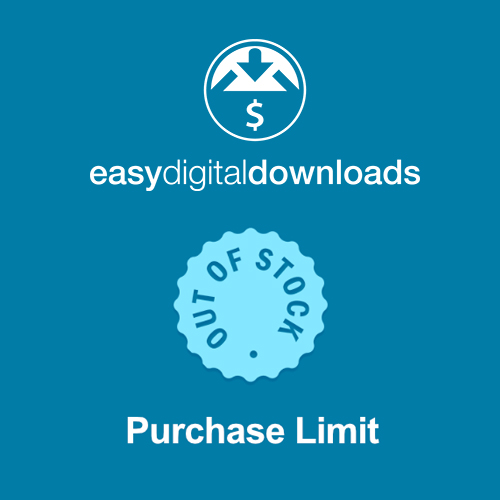
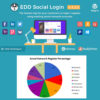


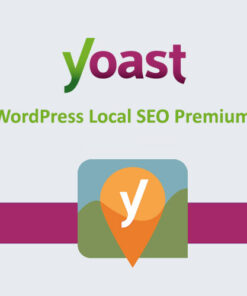
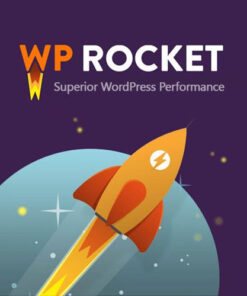


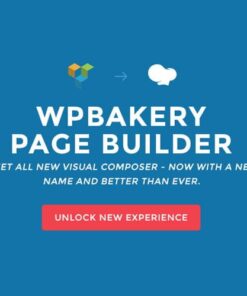
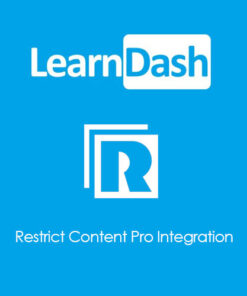
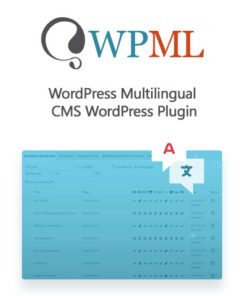
Reviews
There are no reviews yet.