Easy Digital Downloads File Store for Dropbox
$29.00 Original price was: $29.00.$4.49Current price is: $4.49.
- Very cheap price & Original product !
- We Purchase And Download From Original Authors
- You’ll Receive Untouched And Unmodified Files
- 100% Clean Files & Free From Virus
- Unlimited Domain Usage
- Free New Version
- License : GPL
- Product Version : 2.0.5
Last updated on : August 16th, 2024
DOWNLOAD NOW!
This and 3000+ plugins and themes can be downloaded as a premium member for only $15. Join The Club Now!Easy Digital Downloads File Store for Dropbox: Seamlessly Integrate Dropbox with Your Digital Downloads
Easy Digital Downloads (EDD) File Store for Dropbox is an extension that integrates Dropbox as a storage solution for your digital products. This feature allows you to leverage Dropbox’s cloud storage capabilities to manage and deliver digital files, ensuring a reliable and scalable solution for handling your digital inventory.
Why Use Dropbox with Easy Digital Downloads?
Integrating Dropbox with EDD provides several benefits:
- Scalable Storage: Utilize Dropbox’s scalable cloud storage to handle large volumes of digital files without worrying about server capacity.
- Reliable File Delivery: Leverage Dropbox’s robust infrastructure to ensure that files are securely stored and reliably delivered to your customers.
- Cost-Effective Solution: Benefit from Dropbox’s competitive pricing for cloud storage, reducing the need for additional server resources.
- Ease of Use: Manage and organize your digital files using Dropbox’s intuitive interface while integrating seamlessly with EDD for an enhanced user experience.
Key Features of Easy Digital Downloads File Store for Dropbox
1. Direct Integration
Seamlessly connect your Dropbox account with Easy Digital Downloads, allowing you to manage and deliver digital files directly from your Dropbox storage.
2. File Management
Easily upload, organize, and manage your digital files within Dropbox. Link these files to your EDD products, ensuring that customers receive the correct files upon purchase.
3. Secure File Access
Ensure that digital files are delivered securely to customers. Dropbox’s security features, such as file encryption and access controls, help protect your digital products from unauthorized access.
4. Automatic File Delivery
Automate the delivery of digital files upon purchase. Once a transaction is completed, EDD will use Dropbox to securely deliver the purchased files to the customer.
5. Integration with EDD Purchase System
Integrate Dropbox with EDD’s purchase and checkout system. Automatically generate download links for files stored in Dropbox and manage access through EDD’s digital file management system.
6. Multi-File Support
Support for multiple files per product. Link several files to a single product or offer bundles by storing multiple files in your Dropbox account.
7. Easy File Updates
Update files in Dropbox and automatically sync these changes with your EDD store. Ensure that customers always have access to the latest versions of your digital products.
8. Detailed Reporting
Access detailed reports on file downloads and usage. Monitor how often files are accessed and track download activity through EDD’s reporting tools.
How to Set Up File Store for Dropbox in Easy Digital Downloads
1. Install and Activate the Dropbox Integration Extension
- Log in to your WordPress dashboard.
- Navigate to Plugins > Add New.
- Search for File Store for Dropbox and click Install Now.
- Once installed, click Activate to enable the extension.
2. Connect Your Dropbox Account
- Go to Downloads > Settings and select the Dropbox Integration tab.
- Click Connect to Dropbox to authorize EDD to access your Dropbox account.
- Follow the prompts to log in to Dropbox and grant necessary permissions.
3. Configure Integration Settings
- In the Dropbox Integration settings, configure the following options:
- Dropbox Folder: Specify the Dropbox folder where your digital files will be stored.
- File Access: Set permissions and access controls for the files in your Dropbox folder.
- Save your settings to apply the changes.
4. Upload and Manage Files in Dropbox
- Log in to your Dropbox account and navigate to the designated folder.
- Upload your digital files to the specified folder. Organize files as needed to ensure easy management.
- Make a note of the file paths or URLs for linking them to EDD products.
5. Link Dropbox Files to EDD Products
- Go to Downloads > Products and select the product you want to associate with Dropbox files.
- In the product settings, navigate to the Files tab.
- Enter the Dropbox file URLs or paths and configure any specific download settings.
- Save your changes to link the Dropbox files to the product.
6. Test File Delivery
- Perform a test purchase to ensure that files are being delivered correctly from Dropbox.
- Verify that the download links work and that customers receive access to the correct files.
7. Monitor and Manage Downloads
- Access Downloads > Reports to view detailed information on file downloads and usage.
- Monitor activity to ensure that files are being accessed correctly and address any issues as needed.
Use Cases for Easy Digital Downloads File Store for Dropbox
1. Digital Product Sales
Manage and deliver digital files for products sold through your EDD store. Use Dropbox for scalable and reliable file storage.
2. Subscription Services
Store subscription-based content or files in Dropbox and deliver them to subscribers automatically upon renewal.
3. Software Distribution
Distribute software or software updates by storing installation files or updates in Dropbox and linking them to your EDD products.
4. E-Learning Materials
Offer e-learning resources, such as course materials, worksheets, or instructional videos, stored in Dropbox and linked to your online courses.
5. Membership Sites
Provide access to exclusive content or resources for members, with files stored in Dropbox and managed through EDD’s membership system.
Best Practices for Using Dropbox with Easy Digital Downloads
1. Organize Files Effectively
Structure your Dropbox folders to keep files organized and easy to manage. Use clear naming conventions and folder hierarchies.
2. Regularly Update Files
Keep your files up-to-date in Dropbox. Regularly check for and upload any updates or new versions of your digital products.
3. Secure Your Files
Use Dropbox’s security features to protect your files. Set appropriate permissions and use encryption to safeguard your digital products.
4. Monitor Storage Usage
Keep an eye on your Dropbox storage quota to ensure you have enough space for your digital files. Upgrade your plan if needed to accommodate additional storage.
5. Test Thoroughly
Perform thorough testing of file delivery and access. Ensure that all links work correctly and that customers receive their files without issues.
Troubleshooting Common Dropbox Integration Issues
1. File Not Accessible
- Check File Permissions: Ensure that the file permissions in Dropbox are set correctly to allow access.
- Verify File Path: Double-check the file path or URL entered in EDD to ensure it matches the location in Dropbox.
2. Integration Errors
- Review Connection Settings: Verify that your Dropbox account is correctly connected to EDD and that all permissions are granted.
- Reauthorize Connection: If necessary, reauthorize the Dropbox connection to resolve any integration issues.
3. Download Issues
- Test Links: Verify that download links are working correctly by performing test purchases.
- Check File Availability: Ensure that the files are still present and accessible in your Dropbox folder.
4. Storage Limit Reached
- Upgrade Dropbox Plan: If you reach your storage limit, consider upgrading your Dropbox plan to accommodate additional files.
- Clean Up Old Files: Remove any unnecessary files or archives to free up space.
Conclusion
The Easy Digital Downloads File Store for Dropbox extension provides a seamless way to manage and deliver digital files using Dropbox’s cloud storage. By integrating Dropbox with EDD, you can benefit from scalable storage, secure file delivery, and streamlined management of your digital products.
With features such as direct integration, automated file delivery, and customizable settings, this extension enhances your ability to offer reliable and efficient digital product delivery. Whether you’re managing software, subscriptions, or e-learning materials, Dropbox integration helps you maintain a smooth and professional operation.
Be the first to review “Easy Digital Downloads File Store for Dropbox” Cancel reply
Related products
Easy Digital Downloads
Easy Digital Downloads
CodeCanyon
Easy Digital Downloads
Easy Digital Downloads
Easy Digital Downloads
Easy Digital Downloads
CodeCanyon


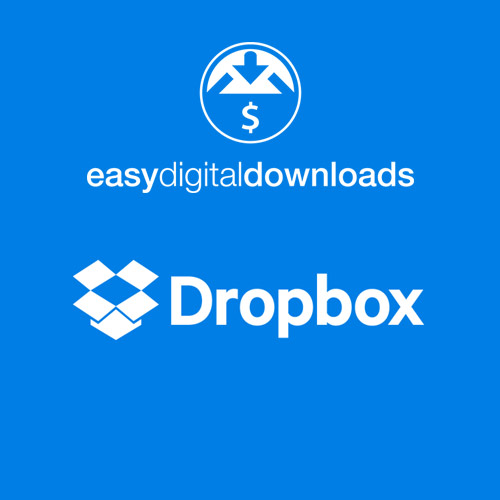
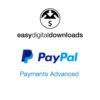

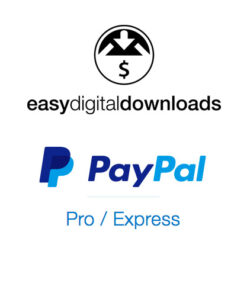
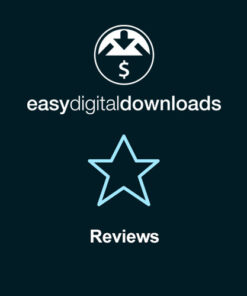
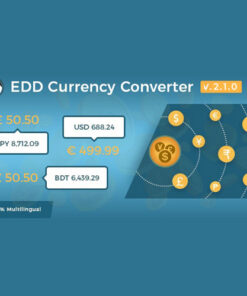
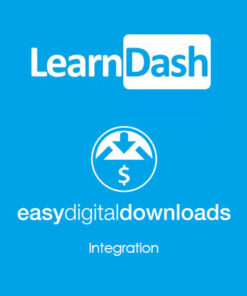
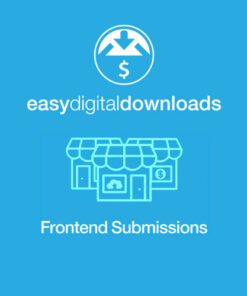
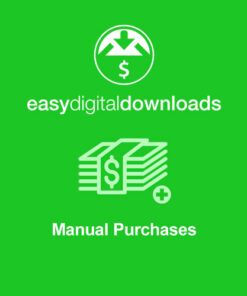
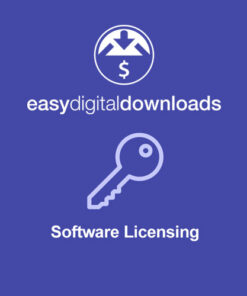
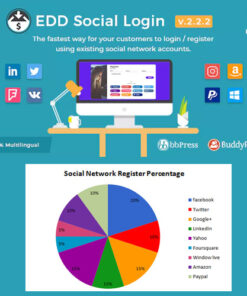
Reviews
There are no reviews yet.