Download Monitor Twitter Lock
$99.00 Original price was: $99.00.$4.49Current price is: $4.49.
- Very cheap price & Original product !
- We Purchase And Download From Original Authors
- You’ll Receive Untouched And Unmodified Files
- 100% Clean Files & Free From Virus
- Unlimited Domain Usage
- Free New Version
- License : GPL
- Product Version : 4.1.4
Last updated on : August 15th, 2024
DOWNLOAD NOW!
This and 3000+ plugins and themes can be downloaded as a premium member for only $15. Join The Club Now!Download Monitor Twitter Lock: Integrate Social Media for Secure File Access
The Download Monitor Twitter Lock addon is a powerful tool designed to integrate social media engagement with your file access management system. This addon leverages Twitter to provide a unique and interactive way for users to access your downloadable content. By requiring users to perform specific actions on Twitter, such as following your account or tweeting a message, you can effectively manage access to your files while increasing your social media presence.
What Is the Download Monitor Twitter Lock?
The Download Monitor Twitter Lock addon is an extension of the Download Monitor plugin that adds a social media layer to your file access process. This addon requires users to complete certain actions on Twitter before they can access your downloadable files. This method not only helps secure your downloads but also drives engagement with your Twitter account.
Key Features of the Download Monitor Twitter Lock
- Social Media Integration: Require users to follow your Twitter account or tweet specific messages to unlock downloadable content.
- Customizable Actions: Choose from various Twitter actions that users must complete to gain access.
- Engagement Boost: Increase your social media following and engagement through interactive download requirements.
- Access Control: Restrict file access to users who meet the specified Twitter criteria.
How to Install and Activate the Download Monitor Twitter Lock
Setting up the Download Monitor Twitter Lock addon involves several straightforward steps. Follow this guide to get started:
1. Obtain the Addon
- Purchase or download the Download Monitor Twitter Lock addon from the official source or marketplace where it is available.
2. Install the Addon
- Log in to your WordPress dashboard.
- Navigate to Plugins > Add New.
- Click Upload Plugin and select the addon’s ZIP file from your computer.
- Click Install Now and then Activate.
3. Configure Addon Settings
- Go to Download Monitor > Settings.
- Find the Twitter Lock settings section.
- Configure the settings, including connecting your Twitter account and setting the criteria for unlocking downloads.
Setting Up Twitter Lock for Downloads
Once the addon is activated, you can configure Twitter-based access for your downloadable files. Here’s how to set it up:
1. Connect Your Twitter Account
- Navigate to Download Monitor > Twitter Lock Settings.
- Connect your Twitter account by authorizing the addon with Twitter. Follow the on-screen instructions to complete this process.
2. Define Twitter Actions
- Go to Download Monitor > Downloads.
- Edit the file you want to protect with Twitter Lock.
- In the download settings, locate the Twitter Lock options.
- Choose the actions that users must perform on Twitter, such as:
- Follow Your Twitter Account
- Tweet a Specific Message
- Retweet a Post
- Customize any additional settings, such as messages or instructions for users.
3. Customize User Experience
- Create a compelling call-to-action that encourages users to complete the Twitter actions.
- Customize the messages that users will see during the process, ensuring clarity and alignment with your brand.
4. Test the Twitter Lock
- Visit the download page as a test user.
- Verify that the Twitter Lock functionality is working as expected.
- Ensure that users are prompted to complete the Twitter actions before accessing the download.
Benefits of Using Download Monitor Twitter Lock
Integrating Twitter Lock into your download management system offers several significant advantages:
1. Increased Social Media Engagement
By requiring users to interact with your Twitter account, you can boost your social media following and enhance engagement with your content.
2. Enhanced Security
Twitter Lock adds an additional layer of security by ensuring that only users who complete the specified social media actions can access your downloads.
3. Interactive User Experience
Creating an interactive and engaging download process can improve user satisfaction and encourage more active participation with your brand.
Troubleshooting Common Issues
While the Download Monitor Twitter Lock addon is designed to be user-friendly, you may encounter some issues. Here’s how to address common problems:
1. Twitter Actions Not Registering
Ensure that your Twitter account is correctly connected and authorized. Check the Twitter API settings and confirm that the actions required are correctly configured.
2. Users Unable to Access Downloads
Verify that users have completed the required Twitter actions. Check for any configuration issues in the Twitter Lock settings and ensure that the process is functioning correctly.
3. Conflicts with Other Plugins
If you experience issues, check for conflicts with other plugins or themes that might affect the Twitter Lock functionality. Temporarily disable other plugins to identify potential conflicts.
Conclusion
The Download Monitor Twitter Lock addon provides an innovative way to secure your downloadable content while enhancing your social media presence. By integrating Twitter actions into the download process, you can increase user engagement, boost your social media following, and add an extra layer of security to your file distribution system.
Implementing Twitter Lock can create a more interactive and engaging user experience, aligning your content access requirements with your social media strategy. By following the steps outlined in this guide, you can effectively configure and utilize the Download Monitor Twitter Lock addon to meet your specific needs and objectives.
Be the first to review “Download Monitor Twitter Lock” Cancel reply
Related products
Download Monitor
Download Monitor
Download Monitor
Download Monitor
Download Monitor
Download Monitor
Download Monitor
Download Monitor


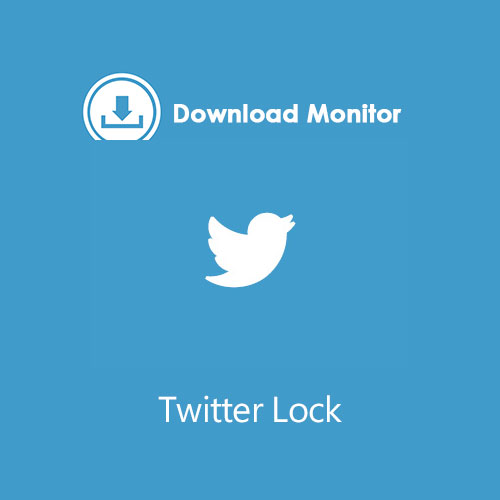

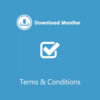
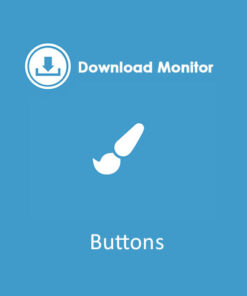
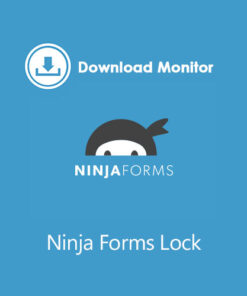
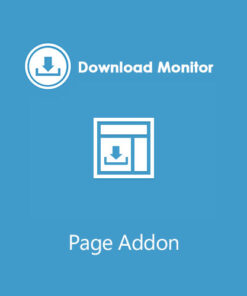
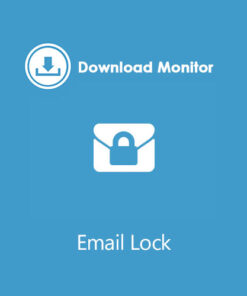
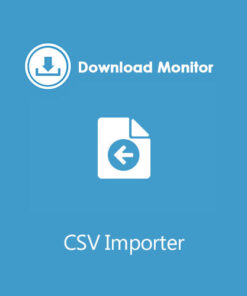
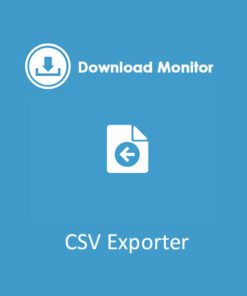
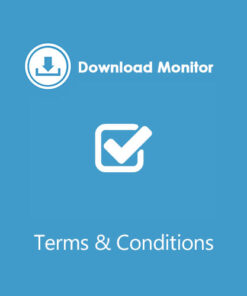
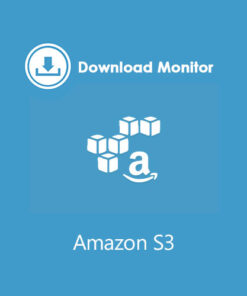
Reviews
There are no reviews yet.