Download Monitor Email Notification
$99.00 Original price was: $99.00.$4.49Current price is: $4.49.
- Very cheap price & Original product !
- We Purchase And Download From Original Authors
- You’ll Receive Untouched And Unmodified Files
- 100% Clean Files & Free From Virus
- Unlimited Domain Usage
- Free New Version
- License : GPL
- Product Version : 4.1.12
Last updated on : August 15th, 2024
DOWNLOAD NOW!
This and 3000+ plugins and themes can be downloaded as a premium member for only $15. Join The Club Now!Download Monitor Email Notification: Keep Users and Administrators Informed
The Download Monitor Email Notification addon is a valuable tool for managing communication related to your downloadable content. This addon integrates with the Download Monitor plugin to send automated email notifications for various download-related events. By keeping users and administrators informed, you can enhance user experience, streamline administrative tasks, and ensure effective communication about download activity.
What Is the Download Monitor Email Notification Addon?
The Download Monitor Email Notification addon is an extension designed to enhance the Download Monitor plugin’s capabilities by adding automated email notifications. It allows you to configure and send email alerts for events such as new downloads, download completions, or download errors. These notifications can be customized to include relevant details and ensure that both users and administrators are kept up-to-date with download activities.
Key Features of the Download Monitor Email Notification Addon
- Automated Alerts: Automatically send email notifications based on predefined triggers related to downloads.
- Customizable Templates: Customize the content and format of email notifications to match your branding and messaging needs.
- User and Admin Notifications: Set up notifications for both users (e.g., confirmation emails) and administrators (e.g., new download alerts).
- Conditional Logic: Configure different notifications based on specific conditions, such as file type or user role.
How to Install and Activate the Download Monitor Email Notification Addon
Setting up the Email Notification addon involves a few simple steps. Follow this guide to get started:
1. Obtain the Addon
- Purchase or download the Download Monitor Email Notification addon from the official source or marketplace where it is available.
2. Install the Addon
- Log in to your WordPress dashboard.
- Navigate to Plugins > Add New.
- Click Upload Plugin and select the addon’s ZIP file from your computer.
- Click Install Now and then Activate.
3. Configure Addon Settings
- Go to Download Monitor > Settings.
- Find the Email Notifications settings section.
- Configure the email settings, including SMTP settings if necessary, and set up the notification triggers and templates.
Configuring Email Notifications
Once the addon is activated, you can configure the email notifications according to your preferences. Here’s how to set it up:
1. Set Up Email Notification Triggers
- Navigate to Download Monitor > Settings.
- Go to the Email Notifications tab.
- Define the triggers for email notifications, such as:
- New Download: Send an email when a new download is added.
- Download Completion: Notify users when their download is complete.
- Download Errors: Alert administrators if there are issues with a download.
2. Customize Email Templates
- Go to Download Monitor > Settings and find the Email Templates section.
- Edit the email templates for each type of notification. Customize the subject line, body content, and any placeholders (e.g., user name, download link).
- Use the provided template editor to format the emails according to your branding and messaging guidelines.
3. Configure Recipient Settings
- Specify the recipients for each type of notification. You can set different recipients for user notifications and administrator alerts.
- Enter email addresses or use dynamic fields to personalize recipient details.
4. Test Email Notifications
- Conduct tests to ensure that email notifications are working as expected.
- Trigger each type of notification and verify that the emails are sent correctly and contain the desired content.
Benefits of Using Download Monitor Email Notifications
Incorporating email notifications into your download management system provides several advantages:
1. Improved User Experience
Email notifications keep users informed about the status of their downloads, providing confirmation, updates, or instructions. This improves the overall user experience and helps users stay engaged with your content.
2. Streamlined Administration
Automated notifications reduce the need for manual communication, allowing administrators to stay informed about download activity and issues without constant oversight.
3. Enhanced Communication
By sending timely and relevant notifications, you ensure that both users and administrators are aware of important events, which can help address issues quickly and keep operations running smoothly.
Troubleshooting Common Issues
While the Download Monitor Email Notification addon is designed to be straightforward, you may encounter some issues. Here’s how to address common problems:
1. Emails Not Sending
- Check SMTP Settings: Ensure that your SMTP settings are correctly configured. If you’re using an external SMTP service, verify that the credentials and server details are accurate.
- Test Email Functionality: Use the email test feature (if available) to verify that emails can be sent from your WordPress site.
2. Email Formatting Issues
- Review Templates: Double-check the email templates for any formatting errors or missing placeholders. Ensure that the content is properly formatted and displays correctly in email clients.
- Check for Conflicts: Verify that there are no conflicts with other plugins or themes that might affect email formatting or delivery.
3. Notifications Not Triggering
- Review Triggers: Confirm that the notification triggers are correctly configured and that the conditions for sending emails are met.
- Check Plugin Compatibility: Ensure that the Email Notification addon is compatible with other plugins or customizations on your site that might affect its functionality.
Conclusion
The Download Monitor Email Notification addon is an essential tool for managing communication related to your downloadable content. By automating email notifications for various download-related events, you can enhance user experience, streamline administrative tasks, and ensure effective communication.
Implementing this addon helps you keep users informed about their downloads, manage administrative alerts, and maintain smooth operations. By following the steps outlined in this guide, you can effectively configure and utilize the Download Monitor Email Notification addon to meet your communication needs and improve your download management system.
Be the first to review “Download Monitor Email Notification” Cancel reply
Related products
Download Monitor
Download Monitor
Download Monitor
Download Monitor
Download Monitor
Download Monitor
Download Monitor
Download Monitor


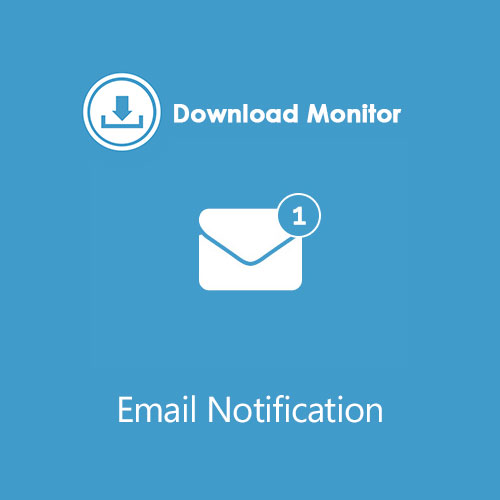
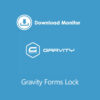

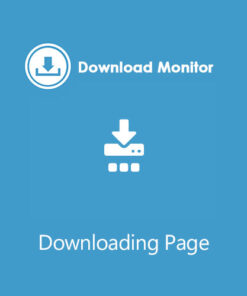
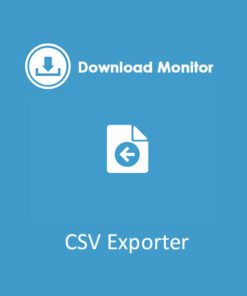
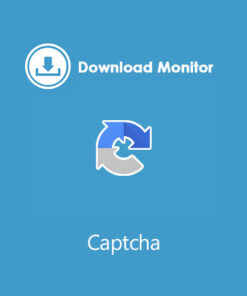
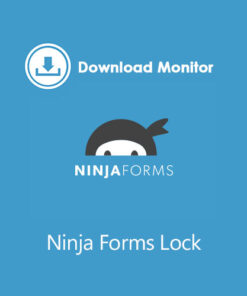
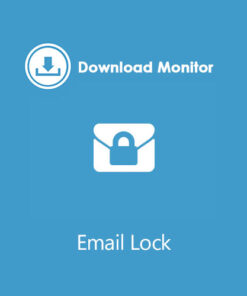
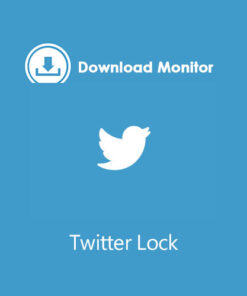
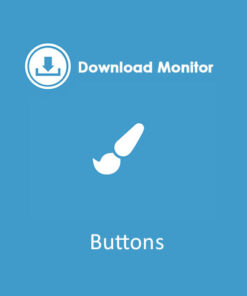
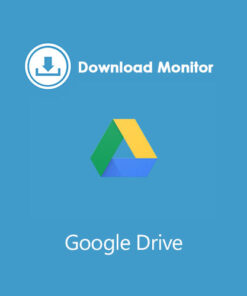
Reviews
There are no reviews yet.