Download Monitor Email Lock
$99.00 Original price was: $99.00.$4.49Current price is: $4.49.
- Very cheap price & Original product !
- We Purchase And Download From Original Authors
- You’ll Receive Untouched And Unmodified Files
- 100% Clean Files & Free From Virus
- Unlimited Domain Usage
- Free New Version
- License : GPL
- Product Version : 4.3.13
Last updated on : August 15th, 2024
DOWNLOAD NOW!
This and 3000+ plugins and themes can be downloaded as a premium member for only $15. Join The Club Now!Download Monitor Email Lock: Secure Your Downloads with Email Verification
The Download Monitor Email Lock addon is a crucial tool for enhancing the security of downloadable content on your WordPress site. This addon integrates with the Download Monitor plugin to ensure that only authorized users can access your files by requiring email verification before downloads can be initiated. This approach not only helps protect your digital assets but also enhances user engagement by allowing you to capture email addresses for future communication.
What Is the Download Monitor Email Lock?
The Download Monitor Email Lock addon is an extension for the Download Monitor plugin that adds an extra layer of security to your downloadable files. By using this addon, you can require users to enter their email address to unlock and download files. This method ensures that access is controlled and provides you with a way to capture contact information for follow-ups or marketing purposes.
Key Features of the Download Monitor Email Lock
- Email Verification: Require users to submit their email address to access downloadable content.
- Customizable Email Templates: Personalize the emails sent to users, including download links and messages.
- Access Control: Restrict file access based on email verification, improving security and reducing unauthorized downloads.
- Email Capture: Collect email addresses for marketing and communication purposes.
How to Install and Activate the Download Monitor Email Lock
Getting started with the Download Monitor Email Lock addon involves a few simple steps. Here’s how to install and configure it:
1. Obtain the Addon
- Purchase or download the Download Monitor Email Lock addon from the official source or marketplace where it is available.
2. Install the Addon
- Log in to your WordPress dashboard.
- Navigate to Plugins > Add New.
- Click Upload Plugin and select the addon’s ZIP file from your computer.
- Click Install Now and then Activate.
3. Configure Addon Settings
- Go to Download Monitor > Settings.
- Find the Email Lock settings section.
- Configure the email lock settings, including email templates, access controls, and any other relevant options.
Setting Up Email Lock for Downloads
Once the addon is activated, you can set up email verification for your downloadable files. Follow these steps:
1. Enable Email Lock for a Download
- Navigate to Download Monitor > Downloads.
- Edit the file you want to protect with email verification.
- In the download settings, locate the Email Lock options.
- Enable email lock and configure any additional settings, such as custom messages or verification instructions.
2. Customize Email Templates
- Go to Download Monitor > Email Lock > Email Templates.
- Customize the email template that users will receive, including the message and download link.
- Use placeholders to personalize emails with user-specific information.
3. Publish and Test
- Save your changes and publish the download.
- Test the email lock functionality to ensure that users are required to enter their email address before accessing the file.
- Verify that the email with the download link is sent correctly and that users can download the file as intended.
Benefits of Using Download Monitor Email Lock
Integrating the Email Lock addon into your workflow offers several key benefits:
1. Enhanced Security
Email verification adds an extra layer of protection by ensuring that only authorized users can access your downloadable content, reducing the risk of unauthorized distribution.
2. Email Capture for Marketing
By requiring users to submit their email addresses, you can build your email list for future marketing campaigns, newsletters, or updates.
3. Customizable User Experience
Personalize the email communication and user experience with custom templates and messages, ensuring that the process aligns with your brand’s voice and style.
Troubleshooting Common Issues
While the Download Monitor Email Lock addon is designed to be user-friendly, you may encounter some issues. Here’s how to address common problems:
1. Email Not Received
If users are not receiving the verification email, check your email settings and ensure that your WordPress site is configured to send emails correctly. Verify that the email template is set up properly and that there are no conflicts with other plugins.
2. Email Verification Not Working
Ensure that the email lock is enabled and correctly configured for the specific download. Test the process to confirm that the verification link is functional and directs users to the correct file.
3. Issues with Access Control
If users are able to bypass email verification, double-check the settings in the Email Lock configuration. Ensure that access control rules are correctly applied to the download.
Conclusion
The Download Monitor Email Lock addon is an invaluable tool for enhancing the security and management of downloadable content on your WordPress site. By requiring email verification, you can control access to your files, capture valuable contact information, and provide a customized user experience.
Implementing the Email Lock addon can help protect your digital assets and improve user engagement, making it a powerful addition to your Download Monitor setup. By following the steps outlined in this guide, you can effectively configure and utilize the Email Lock addon to optimize your file management and security.
Be the first to review “Download Monitor Email Lock” Cancel reply
Related products
Download Monitor
Download Monitor
Download Monitor
Download Monitor
Download Monitor
Download Monitor
Download Monitor
Download Monitor


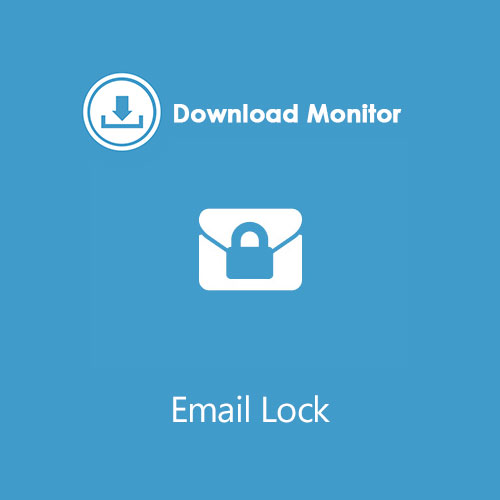
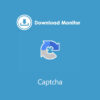
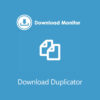
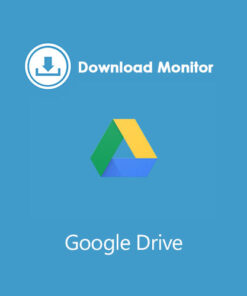
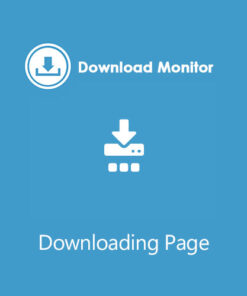
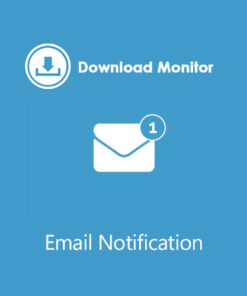
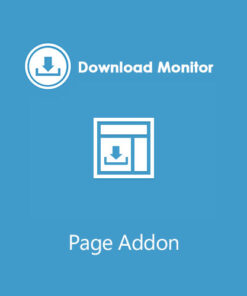
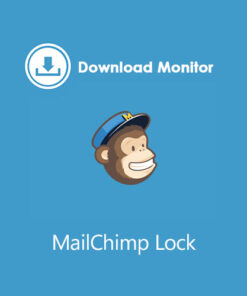
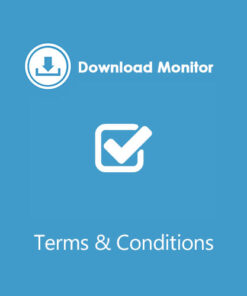
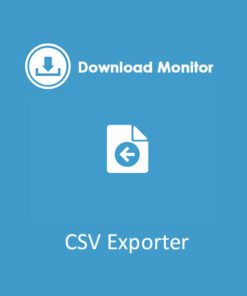
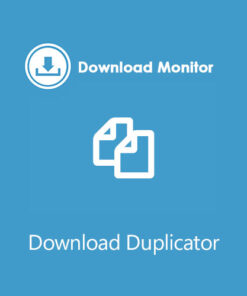
Reviews
There are no reviews yet.