Download Monitor Captcha
$99.00 Original price was: $99.00.$4.49Current price is: $4.49.
- Very cheap price & Original product !
- We Purchase And Download From Original Authors
- You’ll Receive Untouched And Unmodified Files
- 100% Clean Files & Free From Virus
- Unlimited Domain Usage
- Free New Version
- License : GPL
- Product Version : 4.2.10
Last updated on : August 15th, 2024
DOWNLOAD NOW!
This and 3000+ plugins and themes can be downloaded as a premium member for only $15. Join The Club Now!Download Monitor Captcha: Enhance Security and Prevent Spam Downloads
The Download Monitor Captcha addon is a crucial tool for enhancing the security of downloadable content on your WordPress site. This addon integrates with the Download Monitor plugin to prevent automated bots and spam from accessing your downloadable files by adding a Captcha challenge. Implementing Captcha helps ensure that only genuine users can access your downloads, protecting your digital assets and maintaining the integrity of your site.
What Is the Download Monitor Captcha?
The Download Monitor Captcha addon is an extension for the Download Monitor plugin that incorporates Captcha challenges into the download process. Captcha is a security feature designed to differentiate between human users and automated bots, preventing unauthorized access and abuse of downloadable content.
Key Features of the Download Monitor Captcha
- Captcha Integration: Add Captcha verification to your download pages to block automated access.
- Customizable Captcha Types: Choose from various Captcha types, such as reCAPTCHA or hCaptcha, to suit your site’s needs.
- Enhanced Security: Reduce the risk of spam downloads and bot attacks by ensuring that only legitimate users can access your files.
- Seamless Integration: Easily integrate Captcha with your existing Download Monitor setup without disrupting the user experience.
How to Install and Activate the Download Monitor Captcha
To get started with the Download Monitor Captcha addon, follow these steps for installation and activation:
1. Obtain the Addon
- Purchase or download the Download Monitor Captcha addon from the official source or marketplace where it is available.
2. Install the Addon
- Log in to your WordPress dashboard.
- Navigate to Plugins > Add New.
- Click Upload Plugin and select the addon’s ZIP file from your computer.
- Click Install Now and then Activate.
3. Configure Addon Settings
- Go to Download Monitor > Settings.
- Find the Captcha settings section.
- Configure the Captcha settings according to your preferences, including choosing the Captcha provider and adjusting appearance options.
Setting Up Captcha for Downloads
Once the addon is activated, you can configure Captcha for your downloadable files. Here’s how to set it up:
1. Select Captcha Provider
- Navigate to Download Monitor > Captcha Settings.
- Choose your preferred Captcha provider, such as Google reCAPTCHA or hCaptcha.
- Enter the necessary API keys or credentials provided by the Captcha service.
2. Configure Captcha Settings
- Customize Captcha settings, including the appearance and difficulty level of the Captcha challenge.
- Choose where Captcha will be displayed, such as on download pages or specific download links.
3. Apply Captcha to Downloads
- Go to Download Monitor > Downloads.
- Edit the file you want to protect with Captcha.
- Ensure that the Captcha option is enabled for the selected download.
4. Test the Captcha Integration
- Visit the download page as a test user.
- Verify that the Captcha challenge appears and functions correctly.
- Ensure that users are able to complete the Captcha and access the download without issues.
Benefits of Using Download Monitor Captcha
Integrating Captcha into your download process offers several advantages:
1. Enhanced Security
Captcha helps prevent automated bots from abusing your download links, reducing the risk of spam and unauthorized access to your files.
2. Improved User Experience
By blocking bots and ensuring only genuine users can download files, Captcha helps maintain the quality and integrity of your site’s content.
3. Customizable Options
Choose from various Captcha types and customize their appearance to align with your site’s design and user experience preferences.
Troubleshooting Common Issues
While the Download Monitor Captcha addon is designed to be user-friendly, you might encounter some issues. Here’s how to resolve common problems:
1. Captcha Not Displaying
Ensure that the addon is properly installed and activated. Check for conflicts with other plugins or themes that might affect Captcha visibility.
2. Captcha Not Working
Verify that the Captcha API keys or credentials are correctly entered and that your Captcha provider is functioning correctly. Ensure that the Captcha settings are properly configured.
3. Users Unable to Access Downloads
If users are having trouble completing the Captcha challenge, check the Captcha difficulty settings and adjust them if necessary. Ensure that the Captcha integration does not interfere with the download process.
Conclusion
The Download Monitor Captcha addon is an effective tool for securing your downloadable content and preventing spam or unauthorized access on your WordPress site. By incorporating Captcha challenges, you can protect your digital assets and ensure that only genuine users can access your files.
Implementing Captcha enhances the security of your downloads, improves user experience, and provides customizable options to fit your site’s needs. By following the steps outlined in this guide, you can successfully configure and utilize the Download Monitor Captcha addon to safeguard your downloadable content.
Be the first to review “Download Monitor Captcha” Cancel reply
Related products
Download Monitor
Download Monitor
Download Monitor
Download Monitor
Download Monitor
Download Monitor
Download Monitor
Download Monitor


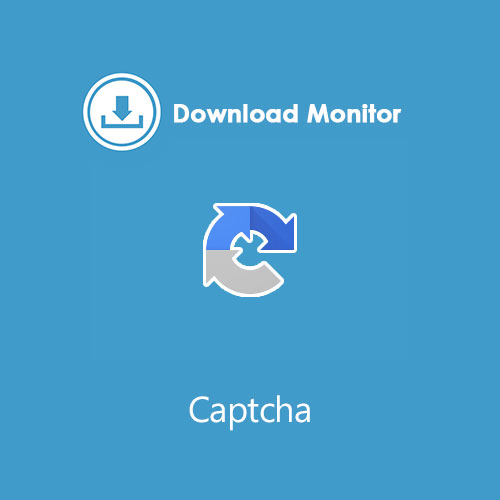
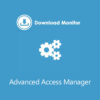

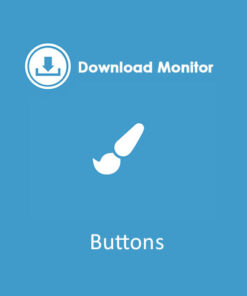
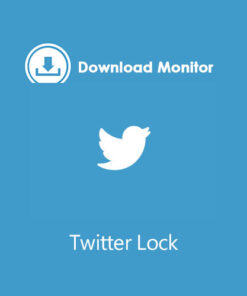
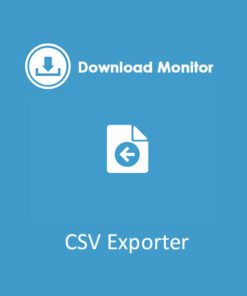
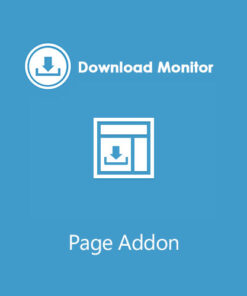
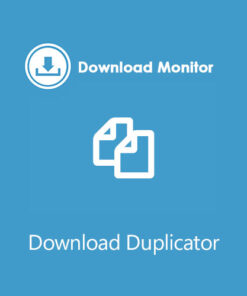
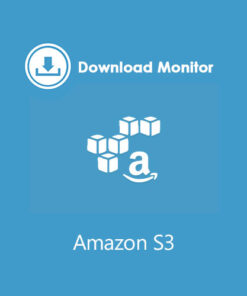
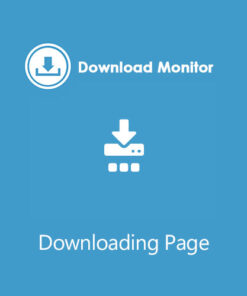
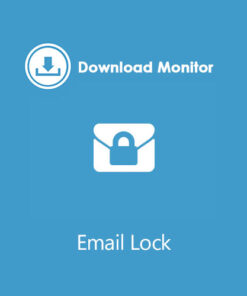
Reviews
There are no reviews yet.