Download Monitor Buttons
$99.00 Original price was: $99.00.$4.49Current price is: $4.49.
- Very cheap price & Original product !
- We Purchase And Download From Original Authors
- You’ll Receive Untouched And Unmodified Files
- 100% Clean Files & Free From Virus
- Unlimited Domain Usage
- Free New Version
- License : GPL
- Product Version : 4.1.5
Last updated on : August 15th, 2024
DOWNLOAD NOW!
This and 3000+ plugins and themes can be downloaded as a premium member for only $15. Join The Club Now!Download Monitor Buttons: A Comprehensive Guide for WordPress WooCommerce Users
For WordPress and WooCommerce enthusiasts, Download Monitor is an indispensable plugin designed to streamline the management of downloadable files. One of its standout features is the ability to use Download Monitor Buttons, which enhance the user experience by providing a clear and efficient way for visitors to access downloadable content. This guide explores the key aspects of Download Monitor Buttons, from their functionality to customization options, ensuring you can make the most of this powerful tool for your WooCommerce store.
What Are Download Monitor Buttons?
Download Monitor Buttons are interactive elements embedded in your WordPress site that allow users to download files with a single click. These buttons are crucial for managing digital assets like eBooks, software, or any downloadable content.
Key Features of Download Monitor Buttons
- Customizable Design: Adjust the button’s appearance to align with your website’s branding.
- Download Tracking: Keep track of the number of times a file has been downloaded.
- Access Control: Restrict downloads based on user roles or purchase history.
- Easy Integration: Effortlessly integrate with your existing WooCommerce setup.
How to Add Download Monitor Buttons to Your WordPress Site
Incorporating Download Monitor Buttons into your WordPress site involves a few straightforward steps. Here’s a step-by-step guide:
1. Install and Activate the Download Monitor Plugin
- Go to your WordPress dashboard.
- Navigate to Plugins > Add New.
- Search for Download Monitor.
- Click Install Now and then Activate.
2. Configure the Plugin Settings
- Navigate to Download Monitor > Settings.
- Customize settings such as file upload restrictions, download logs, and more.
3. Create and Upload Your Files
- Go to Download Monitor > Add New.
- Enter a title and description for your file.
- Upload the file and configure any additional options.
4. Add Download Monitor Buttons to Your Posts or Pages
- Open the post or page where you want to add the button.
- Use the Add Download Monitor Button option in the editor.
- Select the file you want to link and insert the button.
Customizing Download Monitor Buttons
Tailoring Download Monitor Buttons to fit your site’s aesthetic can enhance user experience and brand consistency. Here’s how you can customize them:
1. Style the Buttons with CSS
- Navigate to Appearance > Customize > Additional CSS.
- Add custom CSS to modify the button’s color, size, and shape.
2. Use Button Shortcodes
Download Monitor provides shortcodes that allow you to customize button appearance. For example:
[download_monitor_button id="123" style="flat"]
This shortcode lets you adjust the button’s style and behavior directly through the shortcode editor.
3. Implement Custom Icons
Adding icons to your buttons can make them more visually appealing. Utilize icon libraries to incorporate custom icons into your buttons.
Benefits of Using Download Monitor Buttons
Adopting Download Monitor Buttons offers several advantages for WooCommerce store owners:
1. Enhanced User Experience
Buttons offer a clear, actionable method for users to download files, improving site navigation and reducing user frustration.
2. Increased Download Tracking
Gain valuable insights into file popularity and download frequency, helping you manage content and refine marketing strategies.
3. Improved Aesthetic Integration
Customizable buttons ensure that download links match your site’s design and branding, providing a cohesive user experience.
Troubleshooting Common Issues
Despite its robust features, users may encounter issues with Download Monitor Buttons. Here’s how to address common problems:
1. Button Not Displaying
Ensure the shortcode or block for the button is correctly inserted. Check for conflicts with other plugins or themes that might affect visibility.
2. Downloads Not Tracking
Verify that tracking settings are enabled in the plugin’s configuration. Confirm that files are set up correctly for tracking purposes.
3. Custom Styles Not Applying
Review your CSS rules for errors and ensure they are applied properly. Use browser developer tools to inspect and diagnose styling issues.
Conclusion
Download Monitor Buttons are a powerful feature for WordPress WooCommerce users, offering a streamlined and effective way to manage downloadable content. By understanding their functionalities, customization options, and benefits, you can optimize your site’s download capabilities and enhance the overall user experience.
Leveraging Download Monitor Buttons can transform how your visitors interact with downloadable files, making it easier to manage and track content efficiently.
Be the first to review “Download Monitor Buttons” Cancel reply
Related products
MainWP
CodeCanyon
WooCommerce Plugins
Multilingual
THEMIFY
Gravity Perks


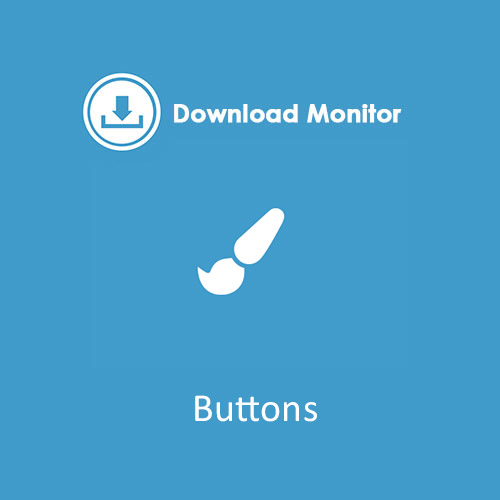
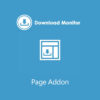

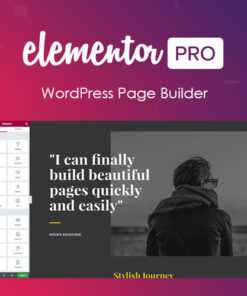
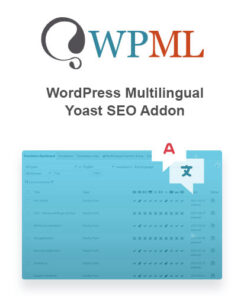

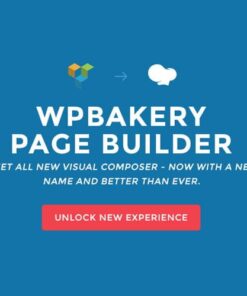

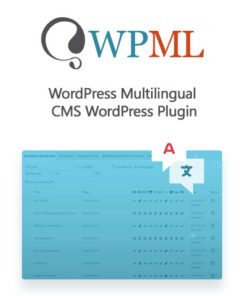
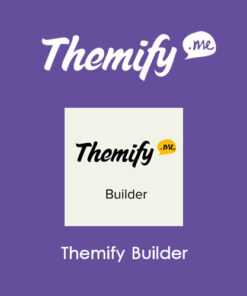

Reviews
There are no reviews yet.