Download Monitor Amazon S3
$99.00 Original price was: $99.00.$4.49Current price is: $4.49.
- Very cheap price & Original product !
- We Purchase And Download From Original Authors
- You’ll Receive Untouched And Unmodified Files
- 100% Clean Files & Free From Virus
- Unlimited Domain Usage
- Free New Version
- License : GPL
- Product Version : 4.0.11
Last updated on : August 15th, 2024
DOWNLOAD NOW!
This and 3000+ plugins and themes can be downloaded as a premium member for only $15. Join The Club Now!Download Monitor Amazon S3 Integration: Secure and Scalable File Storage
The Download Monitor Amazon S3 addon integrates Amazon Simple Storage Service (S3) with the Download Monitor plugin, offering a robust solution for secure, scalable, and reliable file storage and management. This addon allows you to leverage Amazon S3’s cloud storage capabilities to host your downloadable files, ensuring high availability, redundancy, and security.
What Is the Download Monitor Amazon S3 Addon?
The Download Monitor Amazon S3 addon is an extension designed to connect the Download Monitor plugin with Amazon S3, a scalable object storage service. By integrating S3 with Download Monitor, you can store and manage your downloadable files on Amazon’s cloud infrastructure. This integration provides numerous benefits, including enhanced file security, automatic backups, and global content delivery.
Key Features of the Download Monitor Amazon S3 Addon
- Seamless Integration: Connect Download Monitor with Amazon S3 to store and manage your downloadable files in the cloud.
- Enhanced Security: Utilize Amazon S3’s security features, including encryption and access controls, to protect your files.
- Scalability: Leverage S3’s scalable storage capabilities to handle large volumes of files and high traffic.
- Global Content Delivery: Benefit from Amazon S3’s integration with Amazon CloudFront for fast, global content delivery.
How to Install and Configure the Download Monitor Amazon S3 Addon
Setting up the Download Monitor Amazon S3 addon involves several steps to ensure proper integration and configuration. Follow this guide to get started:
1. Obtain the Addon
- Purchase or download the Download Monitor Amazon S3 addon from the official source or marketplace where it is available.
2. Install the Addon
- Log in to your WordPress dashboard.
- Navigate to Plugins > Add New.
- Click Upload Plugin and select the addon’s ZIP file from your computer.
- Click Install Now and then Activate.
3. Configure Amazon S3 Settings
- Go to Download Monitor > Settings.
- Find the Amazon S3 settings section.
- Enter your Amazon S3 credentials, including your Access Key ID and Secret Access Key.
- Configure additional settings such as the S3 bucket name, region, and access permissions.
4. Set Up File Uploads
- Navigate to Download Monitor > Downloads.
- Edit an existing download or create a new one.
- In the file upload section, choose Amazon S3 as the file storage option.
- Upload your files to the selected S3 bucket, or use the existing files in your bucket.
5. Configure Download Settings
- Configure the download settings to ensure that links to your files are correctly generated and served from S3.
- Set any necessary access controls or expiration settings for your S3 files.
Benefits of Using Download Monitor Amazon S3
Integrating Amazon S3 with Download Monitor provides several significant advantages:
1. Improved Security
Amazon S3 offers robust security features, including encryption at rest and in transit, fine-grained access controls, and logging capabilities. These features help ensure that your files are securely stored and protected against unauthorized access.
2. Scalability and Reliability
Amazon S3 is designed to handle massive amounts of data with high durability and availability. By leveraging S3, you can scale your file storage as needed without worrying about infrastructure limitations or performance issues.
3. Global Content Delivery
Amazon S3 integrates seamlessly with Amazon CloudFront, a content delivery network (CDN) that speeds up the delivery of your files to users around the world. This ensures fast and reliable access to your downloadable content, regardless of the user’s location.
4. Cost-Effective Storage
Amazon S3 provides a cost-effective storage solution with a pay-as-you-go pricing model. You only pay for the storage you use and the data transfer you incur, making it a flexible and economical option for managing large volumes of files.
Troubleshooting Common Issues
While the Download Monitor Amazon S3 addon is designed to work seamlessly, you may encounter some issues. Here’s how to address common problems:
1. Files Not Uploading
- Check Permissions: Ensure that your S3 bucket has the correct permissions and that your AWS credentials have the necessary access rights.
- Verify Settings: Confirm that you have correctly configured the S3 bucket name, region, and other settings in the Download Monitor settings.
2. Download Links Not Working
- Check URL Generation: Ensure that the download links are correctly generated and pointing to the right S3 bucket location.
- Review Access Controls: Verify that the access controls for your S3 bucket and files are configured to allow public access or authenticated access as needed.
3. Performance Issues
- Monitor S3 Performance: Check the performance metrics for your S3 bucket to ensure that it is handling requests efficiently.
- Optimize CloudFront Settings: If you are using Amazon CloudFront, ensure that your CDN settings are optimized for performance and caching.
Conclusion
The Download Monitor Amazon S3 addon provides a powerful solution for managing and securing your downloadable content using Amazon S3’s cloud storage capabilities. By integrating S3 with Download Monitor, you can benefit from enhanced security, scalability, and global content delivery.
Implementing this addon allows you to efficiently store and manage your files in the cloud, ensuring high availability and reliability while optimizing your content delivery. By following the steps outlined in this guide, you can effectively configure and utilize the Download Monitor Amazon S3 addon to meet your file storage and management needs.
Be the first to review “Download Monitor Amazon S3” Cancel reply
Related products
Download Monitor
Download Monitor
Download Monitor
Download Monitor
Download Monitor
Download Monitor
Download Monitor
Download Monitor


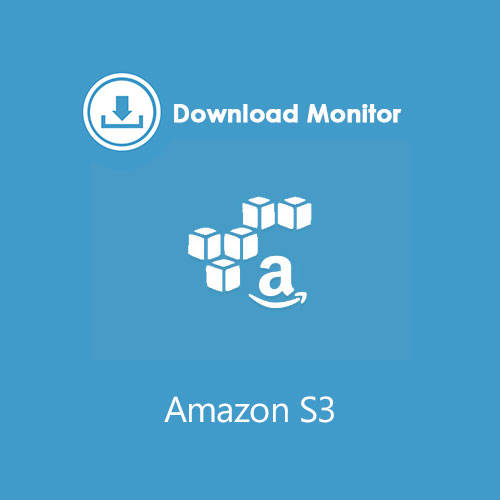
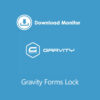
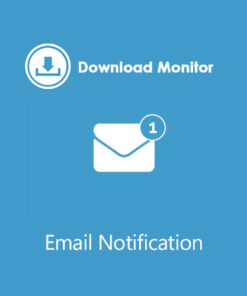
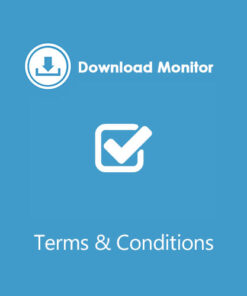
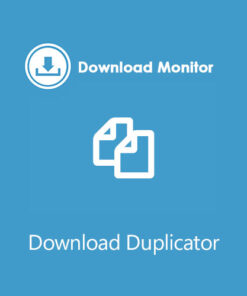
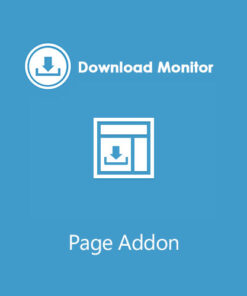
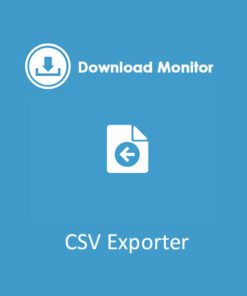
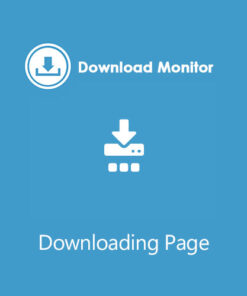
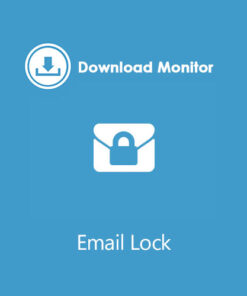
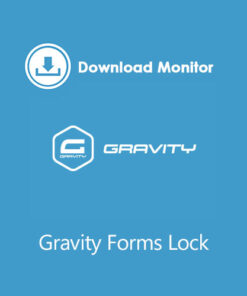
Reviews
There are no reviews yet.