CSS Igniter Nozama WooCommerce Theme
$49.00 Original price was: $49.00.$4.49Current price is: $4.49.
- Very cheap price & Original product !
- We Purchase And Download From Original Authors
- You’ll Receive Untouched And Unmodified Files
- 100% Clean Files & Free From Virus
- Unlimited Domain Usage
- Free New Version
- License : GPL
- Product Version : 1.9.6
Last updated on : August 12th, 2024
DOWNLOAD NOW!
This and 3000+ plugins and themes can be downloaded as a premium member for only $15. Join The Club Now!CSS Igniter Nozama WooCommerce Theme
The CSS Igniter Nozama WooCommerce Theme is a versatile and feature-rich WordPress theme designed specifically for e-commerce websites. Developed by CSS Igniter, this theme offers a modern, clean design combined with powerful functionality, making it an excellent choice for online stores looking to enhance their brand presence and provide a superior shopping experience.
In this guide, we will explore the key features, benefits, and setup process for the Nozama theme, as well as best practices for optimizing your WooCommerce store using this theme.
Key Features of CSS Igniter Nozama WooCommerce Theme
1. Modern and Clean Design
- Sleek Aesthetics: The Nozama theme boasts a contemporary and minimalist design, ensuring that your products are the focal point of your online store.
- Customizable Layouts: Choose from various pre-built layouts and customization options to tailor the look and feel of your site to match your brand identity.
2. WooCommerce Integration
- Seamless Integration: Nozama is fully integrated with WooCommerce, allowing you to leverage WooCommerce’s robust e-commerce features without any compatibility issues.
- Product Display Options: Showcase your products with multiple display options, including grid and list views, to cater to different shopping preferences.
3. Responsive Design
- Mobile-Friendly: The theme is designed to be fully responsive, ensuring that your website looks great and functions well on all devices, from smartphones to desktops.
- Adaptive Layouts: Automatically adjust layouts to fit various screen sizes and resolutions, providing a consistent user experience across all devices.
4. Customization Options
- Theme Customizer: Utilize the WordPress Customizer to make changes to your site’s colors, typography, and layout in real time, without needing to touch any code.
- Widgets and Shortcodes: Add various elements and functionalities to your site using widgets and shortcodes, allowing for greater flexibility and ease of use.
5. Advanced Product Filtering
- Product Filters: Enable advanced filtering options to help customers easily find products based on categories, price ranges, ratings, and more.
- Search Functionality: Enhance the search experience with powerful search features that include auto-suggestions and relevant search results.
6. Pre-Built Demo Content
- One-Click Import: Quickly set up your site with demo content using the one-click import feature. This helps you get started with a fully functional site that you can customize to suit your needs.
- Pre-Designed Pages: Access a variety of pre-designed pages, including product pages, shop layouts, and checkout pages, to streamline the design process.
7. SEO Optimization
- SEO-Friendly: The theme is built with SEO best practices in mind, ensuring that your site is optimized for search engines and can achieve better rankings in search results.
- Schema Markup: Implement schema markup to improve the visibility of your products and enhance search engine results with rich snippets.
8. Speed and Performance
- Fast Loading Times: Optimized for performance, the Nozama theme ensures fast loading times and a smooth browsing experience for your customers.
- Clean Code: Built with clean, efficient code to minimize bloat and improve site speed.
9. Customizable Header and Footer
- Header Options: Choose from different header layouts and styles to create a unique and functional header for your store.
- Footer Customization: Customize the footer area with widgets, social media links, and additional content to enhance the user experience.
10. Support and Documentation
- Comprehensive Documentation: Access detailed documentation and tutorials to help you get the most out of the Nozama theme.
- Customer Support: Benefit from CSS Igniter’s dedicated customer support for assistance with any issues or questions regarding the theme.
How to Set Up CSS Igniter Nozama WooCommerce Theme
1. Installation and Activation
- Download the Theme: Purchase and download the Nozama theme from CSS Igniter’s website.
- Install the Theme: Go to Appearance > Themes > Add New in your WordPress dashboard, upload the theme file, and activate it.
2. Import Demo Content
- One-Click Import: Use the theme’s one-click import feature to set up your site with demo content. Navigate to Appearance > Import Demo Data and follow the instructions.
- Customize Demo Content: Once imported, you can replace demo content with your own products, images, and text.
3. Customize Your Site
- Access the Customizer: Go to Appearance > Customize to open the WordPress Customizer. Here, you can adjust your site’s colors, fonts, layout, and more.
- Set Up WooCommerce: Configure WooCommerce settings by going to WooCommerce > Settings. Set up payment gateways, shipping options, and other e-commerce features.
4. Configure Widgets and Menus
- Add Widgets: Navigate to Appearance > Widgets to add and configure widgets for various areas of your site, such as the sidebar, footer, and homepage.
- Set Up Menus: Go to Appearance > Menus to create and manage your site’s navigation menus.
5. Optimize Your Store
- Product Listings: Add and manage your products by going to Products > Add New in your WordPress dashboard. Set up product categories, tags, and attributes.
- Advanced Filtering: Configure product filters and search options to help customers find products more easily.
6. Test and Launch
- Review Your Site: Check your site on different devices and browsers to ensure that everything looks and functions as expected.
- Launch Your Store: Once you’re satisfied with the setup and customization, launch your store and start promoting your products.
Best Practices for Using Nozama Theme
1. Maintain Design Consistency
- Use Theme Customizer: Leverage the WordPress Customizer to maintain a consistent design throughout your site. Ensure that colors, fonts, and styles align with your brand identity.
- Design with Purpose: Use pre-built layouts and design elements strategically to create a cohesive and professional appearance.
2. Optimize for Performance
- Compress Images: Use image optimization tools to reduce the file size of images and improve loading times.
- Minimize Plugins: Limit the number of plugins you use to avoid potential conflicts and performance issues.
3. Enhance SEO
- SEO Best Practices: Follow SEO best practices by optimizing product titles, descriptions, and meta tags.
- Schema Markup: Implement schema markup to improve the visibility of your products in search results.
4. Focus on User Experience
- Easy Navigation: Ensure that your site’s navigation is intuitive and user-friendly. Use clear menu labels and organized categories.
- Mobile Optimization: Regularly test your site on mobile devices to ensure that it is fully responsive and provides a positive user experience.
5. Keep Your Site Updated
- Regular Updates: Keep your theme, plugins, and WordPress installation up to date to ensure compatibility and security.
- Backup Your Site: Regularly back up your site to prevent data loss and ensure that you can quickly restore it if needed.
Common Issues and Troubleshooting
1. Theme Not Displaying Properly
- Check Theme Compatibility: Ensure that your theme is compatible with the latest version of WordPress and WooCommerce.
- Conflict with Plugins: Disable other plugins to check for conflicts that might be affecting the theme’s display.
2. Issues with WooCommerce Integration
- Verify WooCommerce Settings: Ensure that WooCommerce is properly configured and that all necessary settings are in place.
- Check for Updates: Make sure that both the Nozama theme and WooCommerce plugin are updated to their latest versions.
3. Slow Loading Times
- Optimize Images: Compress and resize images to improve loading times.
- Check for Performance Issues: Use performance testing tools to identify and address any issues affecting your site’s speed.
Conclusion
The CSS Igniter Nozama WooCommerce Theme is a highly customizable and feature-rich solution for building a professional and effective online store. With its modern design, seamless WooCommerce integration, and extensive customization options, Nozama provides everything you need to create a compelling shopping experience for your customers.
By following the setup instructions and best practices outlined in this guide, you can effectively use the Nozama theme to enhance your WooCommerce store, optimize performance, and drive sales. Whether you’re launching a new store or redesigning an existing one, Nozama offers the tools and flexibility to achieve your e-commerce goals.
Be the first to review “CSS Igniter Nozama WooCommerce Theme” Cancel reply
Related products
eCommerce
DOKAN
BuddyPress
BuddyPress
CSS Igniter


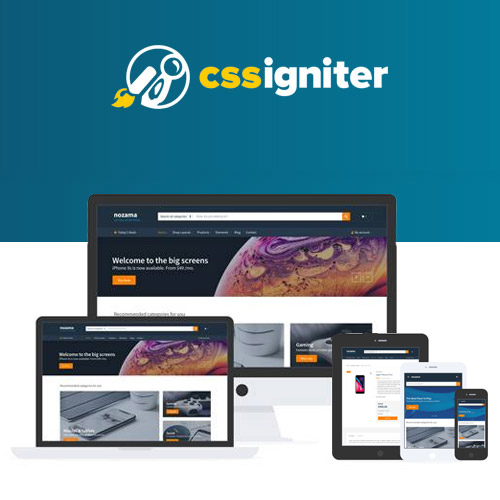

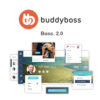
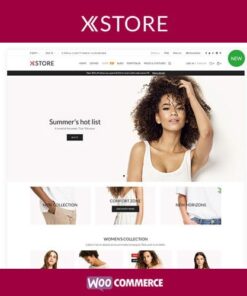
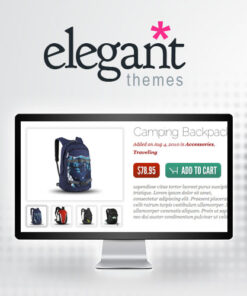
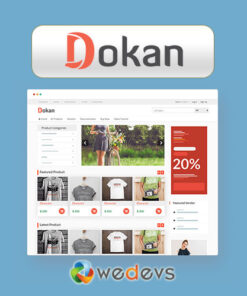
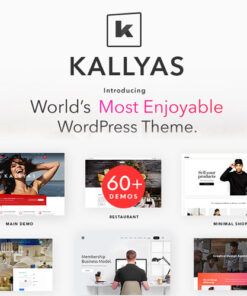

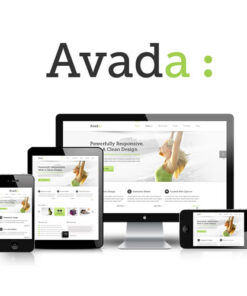
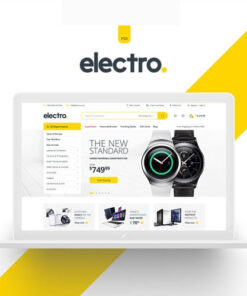
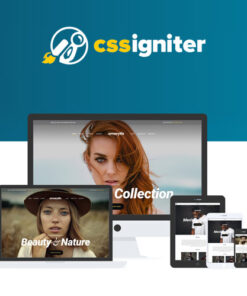
Reviews
There are no reviews yet.