CSS Igniter BusinessTwo WordPress Theme
$49.00 Original price was: $49.00.$4.49Current price is: $4.49.
- Very cheap price & Original product !
- We Purchase And Download From Original Authors
- You’ll Receive Untouched And Unmodified Files
- 100% Clean Files & Free From Virus
- Unlimited Domain Usage
- Free New Version
- License : GPL
- Product Version : 1.7.3
Last updated on : August 12th, 2024
DOWNLOAD NOW!
This and 3000+ plugins and themes can be downloaded as a premium member for only $15. Join The Club Now!CSS Igniter BusinessTwo WordPress Theme
The CSS Igniter BusinessTwo WordPress Theme is a versatile and modern theme designed specifically for businesses and professional websites. Whether you’re running a corporate site, a startup, or a freelance portfolio, BusinessTwo provides a sleek and functional platform to showcase your services and build your brand. This guide will delve into the key features of BusinessTwo, provide setup instructions, and offer best practices for optimizing your website.
Key Features of CSS Igniter BusinessTwo WordPress Theme
1. Clean and Professional Design
- Modern Aesthetic: BusinessTwo boasts a contemporary design with a focus on professionalism and clarity, making it suitable for a wide range of business types.
- Responsive Layout: The theme is fully responsive, ensuring that your site looks great on all devices, from desktops to mobile phones.
2. Customizable Layouts
- Flexible Page Layouts: Choose from various layout options to customize your site’s appearance and structure according to your needs.
- Drag-and-Drop Page Builder: Utilize the built-in page builder to easily create and arrange content without needing coding skills.
3. Business-Focused Features
- Service Listings: Highlight your services with dedicated sections for detailed descriptions, pricing, and client testimonials.
- Team Members: Showcase your team with custom sections for profiles, roles, and contact information.
4. SEO Optimization
- SEO-Friendly Structure: Designed with SEO best practices to help improve your site’s visibility in search engine results.
- Schema Markup: Includes schema markup to enhance your site’s search engine listings with rich snippets for services and team members.
5. Custom Widgets and Sidebars
- Custom Widgets: Add functionality to sidebars and footers with custom widgets for testimonials, contact information, and recent posts.
- Multiple Sidebars: Create and manage multiple sidebars for different pages or sections of your site.
6. WooCommerce Compatibility
- E-Commerce Integration: BusinessTwo supports WooCommerce, allowing you to set up an online store and sell products or services directly from your site.
- Product Pages: Customize product pages with detailed descriptions, pricing, and customer reviews.
7. Translation and Multilingual Support
- WPML Compatibility: Fully compatible with WPML for creating multilingual websites to reach a broader audience.
- Translation Ready: Includes translation files to easily localize your site for different languages.
8. Performance Optimization
- Fast Loading Times: Built to ensure fast performance and efficient loading times, providing a smooth user experience.
- Clean Code: Developed with clean and optimized code to enhance site performance and reduce load times.
9. Comprehensive Documentation and Support
- Detailed Documentation: Access thorough documentation to guide you through theme features and customization options.
- Customer Support: Benefit from CSS Igniter’s support team for assistance with any issues or questions regarding the theme.
How to Set Up CSS Igniter BusinessTwo WordPress Theme
1. Installation and Activation
- Download the Theme: Purchase and download the BusinessTwo theme from the CSS Igniter website.
- Install the Theme: Go to Appearance > Themes > Add New in your WordPress dashboard, upload the theme file, and activate it.
2. Import Demo Content
- One-Click Import: Use the one-click demo import feature to set up your site with demo content. Navigate to Appearance > Import Demo Data and follow the instructions.
- Customize Demo Content: After importing, replace the demo content with your own business information, images, and text.
3. Customize Your Site
- Use the Customizer: Go to Appearance > Customize to adjust your site’s settings, including colors, fonts, and layout options.
- Set Up WooCommerce: Configure WooCommerce settings for payments, shipping, and taxes if you plan to sell products or services online.
4. Configure Widgets and Menus
- Add Widgets: Go to Appearance > Widgets to configure and add widgets to sidebars and footers.
- Create Menus: Navigate to Appearance > Menus to set up and manage navigation menus for easy site navigation.
5. Optimize Your Site
- SEO Configuration: Use SEO plugins and follow best practices to enhance your site’s search engine optimization.
- Performance Testing: Test your site’s performance and loading speed, and make necessary optimizations to improve user experience.
6. Launch Your Site
- Review and Test: Ensure that your site is fully functional and visually appealing across various devices and browsers.
- Publish: Once you’re satisfied with the setup and customization, publish your site and begin promoting it.
Best Practices for Using BusinessTwo Theme
1. Maintain Design Consistency
- Use Customizer Options: Utilize the WordPress Customizer to maintain a consistent design across your site, including colors, fonts, and layout elements.
- Apply Templates Uniformly: Ensure that templates are applied consistently to maintain a cohesive look and feel throughout the site.
2. Optimize for Performance
- Optimize Images: Compress images and other media files to improve loading times and site performance.
- Limit Plugins: Use a minimal number of plugins to avoid conflicts and reduce site bloat.
3. Enhance SEO
- Optimize Content: Ensure that all content, including service descriptions and team profiles, is optimized for search engines.
- Implement Schema Markup: Use schema markup to enhance search engine listings with rich snippets.
4. Focus on User Experience
- Simplify Navigation: Design clear and intuitive navigation menus to help users easily find information about services, team members, and contact details.
- Ensure Mobile Optimization: Regularly test your site on mobile devices to ensure a positive user experience across all screen sizes.
5. Keep Your Site Updated
- Regular Updates: Keep the theme, plugins, and WordPress installation up to date to ensure compatibility and security.
- Backup Your Site: Regularly back up your site to prevent data loss and facilitate quick recovery if needed.
Common Issues and Troubleshooting
1. Theme Display Issues
- Check Compatibility: Ensure that the theme is compatible with the latest version of WordPress and other plugins.
- Resolve Plugin Conflicts: Deactivate plugins to identify and address any conflicts affecting the theme’s display.
2. Performance Problems
- Optimize Media: Compress images and media files to improve loading speeds.
- Address Speed Issues: Use performance testing tools to detect and resolve any speed-related problems.
3. WooCommerce Integration Issues
- Verify Product Pages: Ensure that product pages are displaying correctly and that all product information is accurate.
- Check Payment and Shipping: Confirm that payment gateways and shipping options are functioning properly.
Conclusion
The CSS Igniter BusinessTwo WordPress Theme is a powerful and versatile solution for creating professional business websites. With its modern design, customizable layouts, and business-focused features, BusinessTwo offers an excellent platform for showcasing your services, team, and products.
By following the setup instructions and best practices outlined in this guide, you can effectively leverage the BusinessTwo theme to build a successful and visually appealing website. Whether you’re launching a new business site or enhancing an existing one, BusinessTwo provides the tools and features needed to achieve your online goals and deliver an exceptional user experience.
Be the first to review “CSS Igniter BusinessTwo WordPress Theme” Cancel reply
Related products
Astra


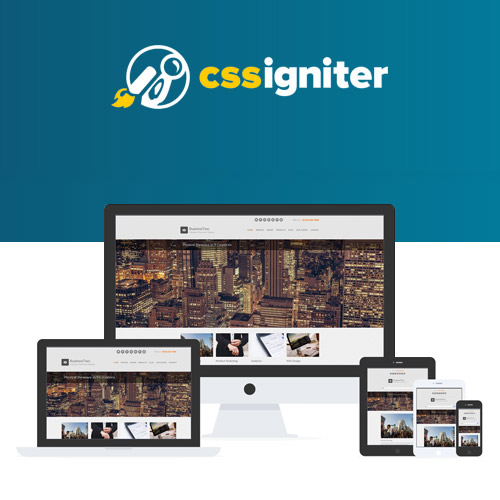


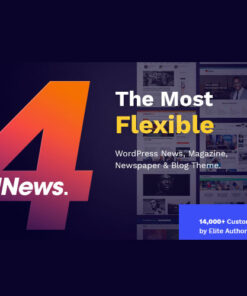
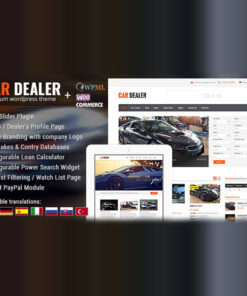
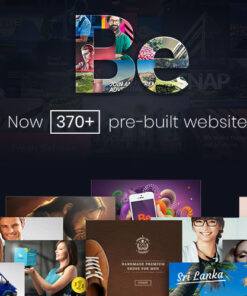
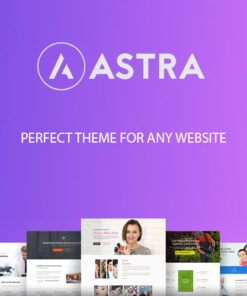
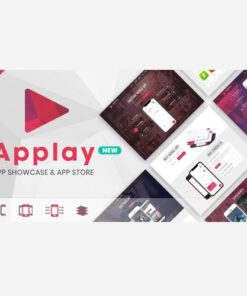
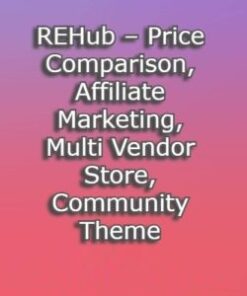
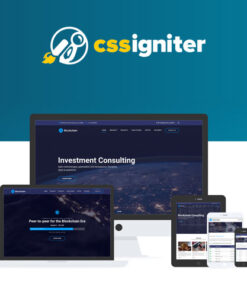
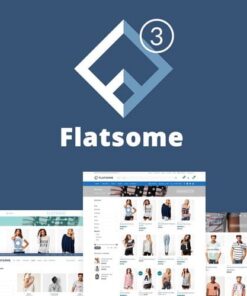
Reviews
There are no reviews yet.