CobaltApps Beaver Extender
$39.00 Original price was: $39.00.$4.49Current price is: $4.49.
- Very cheap price & Original product !
- We Purchase And Download From Original Authors
- You’ll Receive Untouched And Unmodified Files
- 100% Clean Files & Free From Virus
- Unlimited Domain Usage
- Free New Version
- License : GPL
- Product Version : 1.2.4
Last updated on : August 11th, 2024
DOWNLOAD NOW!
This and 3000+ plugins and themes can be downloaded as a premium member for only $15. Join The Club Now!CobaltApps Beaver Extender: A Comprehensive Guide
CobaltApps Beaver Extender is an extension designed to enhance the functionality of the Beaver Builder page builder plugin. It provides advanced customization options and additional features that empower users to create more complex and flexible page layouts, making it an essential tool for Beaver Builder enthusiasts. This guide will explore the key features of CobaltApps Beaver Extender, its installation process, and best practices for maximizing its benefits.
Overview of CobaltApps Beaver Extender
CobaltApps Beaver Extender extends Beaver Builder’s capabilities by offering a range of tools and features that allow for more detailed and sophisticated customization of your WordPress site. Whether you’re looking to create unique page layouts, customize design elements, or enhance overall site functionality, Beaver Extender provides the necessary tools to achieve these goals.
Key Features of CobaltApps Beaver Extender
1. Advanced Layout Options
- Custom Layouts: Create and manage custom page layouts with flexible design options that go beyond Beaver Builder’s default settings.
- Section Templates: Use pre-built section templates to quickly set up complex layouts and then customize them to fit your needs.
2. Enhanced Design Flexibility
- Custom CSS: Add custom CSS directly from the plugin’s interface to further refine the styling of your pages and elements.
- Custom JavaScript: Integrate custom JavaScript to add interactive features and advanced functionality to your pages.
3. Widget and Module Enhancements
- Additional Widgets: Access a library of additional widgets that can be used to enhance your page layouts and content.
- Module Customization: Customize existing Beaver Builder modules with additional settings and options provided by Beaver Extender.
4. Advanced Functionality
- Global Settings: Set global design settings that apply across your entire site, ensuring consistency in styling and functionality.
- Conditional Logic: Implement conditional logic to show or hide elements based on specific criteria or user interactions.
5. Integration with Beaver Builder
- Seamless Integration: Works smoothly with Beaver Builder, adding extra functionality without disrupting your existing setup.
- Drag-and-Drop Interface: Utilize Beaver Builder’s drag-and-drop editor to arrange and customize Beaver Extender modules effortlessly.
6. Performance Optimization
- Optimized Code: Benefit from optimized code that helps maintain fast loading times and smooth site performance.
- SEO-Friendly: Apply SEO best practices with Beaver Extender’s modules and features to improve your site’s search engine visibility.
7. Developer-Friendly Features
- Custom Hooks and Filters: Utilize custom hooks and filters to extend Beaver Extender’s functionality and integrate with other plugins or custom code.
- API Integration: Leverage API integration for advanced customizations and to connect with third-party services.
8. Support and Documentation
- Detailed Documentation: Access comprehensive guides and tutorials to help you get started and make the most of Beaver Extender’s features.
- Customer Support: Receive support for troubleshooting and technical assistance to address any issues you encounter.
Installing and Setting Up CobaltApps Beaver Extender
1. Purchase and Download
- Purchase: Obtain CobaltApps Beaver Extender from the official website or a trusted provider.
- Download: Download the plugin ZIP file from your account dashboard or purchase confirmation email.
2. Install the Plugin
- Log in to WordPress Dashboard: Navigate to Plugins > Add New.
- Upload Plugin: Click Upload Plugin and select the ZIP file you downloaded. Click Install Now.
- Activate Plugin: After installation, click Activate to enable Beaver Extender on your site.
3. Configure Basic Settings
- Access Settings: Go to Beaver Extender > Settings to configure basic options.
- Customize Options: Adjust global design settings, CSS/JS code, and other preferences as needed.
4. Design with Beaver Builder
- Create a New Page or Post: Go to Pages > Add New or Posts > Add New and click Launch Beaver Builder.
- Add Beaver Extender Modules: In the Beaver Builder editor, locate Beaver Extender modules and widgets in the sidebar.
- Drag-and-Drop: Drag and drop Beaver Extender modules onto your page and use the available design options to customize them.
Best Practices for Using CobaltApps Beaver Extender
1. Plan Your Design
Before using Beaver Extender, plan your site’s layout and design strategy. Determine how you will use the addon’s features to create a cohesive and visually appealing site.
2. Utilize Global Settings
Make use of global settings to maintain consistent design elements across your site. This helps ensure a unified look and feel, making your site appear more professional.
3. Optimize for Performance
Regularly check your site’s performance and optimize your pages by using lightweight modules and optimizing images and other assets. Ensure that custom CSS and JavaScript do not negatively impact load times.
4. Test Responsiveness
Verify that your pages are responsive and look good on various devices and screen sizes. Adjust layouts and design elements as necessary to enhance user experience.
5. Keep the Plugin Updated
Update Beaver Extender regularly to benefit from new features, improvements, and security updates. This helps ensure compatibility with the latest versions of WordPress and Beaver Builder.
6. Explore Customization Options
Use custom CSS and JavaScript to tailor Beaver Extender modules to your specific needs. Ensure that custom code does not conflict with existing styles and functionalities.
7. Utilize Developer Tools
If you have development skills, explore Beaver Extender’s custom hooks, filters, and API integration options to create advanced features and customizations.
Troubleshooting Common Issues
1. Plugin Conflicts
If you encounter issues with Beaver Extender, check for conflicts with other plugins or themes. Deactivate other plugins and switch to a default theme to identify potential conflicts.
2. Module Display Issues
If Beaver Extender modules are not displaying correctly, ensure they are enabled in the settings. Clear your site’s cache and refresh the page if needed.
3. Performance Concerns
If you experience performance issues, review your site’s assets and optimize images, CSS, and JavaScript to improve load times and overall site speed.
4. License Activation Problems
If you have trouble activating your license, verify that you’ve entered the correct license key. Contact support if issues persist.
Conclusion
CobaltApps Beaver Extender is a valuable addon that enhances the Beaver Builder page builder plugin by offering advanced customization and design features. With its flexible layout options, additional widgets, and developer-friendly tools, it provides a robust framework for creating sophisticated and visually appealing WordPress sites.
Be the first to review “CobaltApps Beaver Extender” Cancel reply
Related products
LearnDash LMS
Security
WooCommerce Plugins
CACHE & MINIFY
Astra
Gravity Perks
WooCommerce Plugins


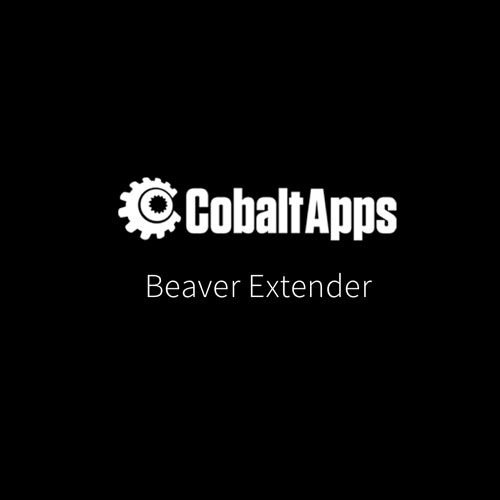
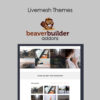

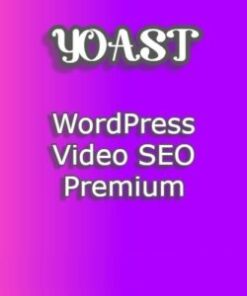
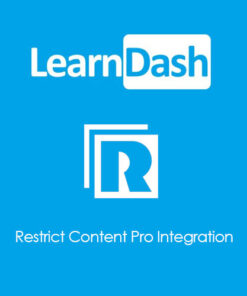


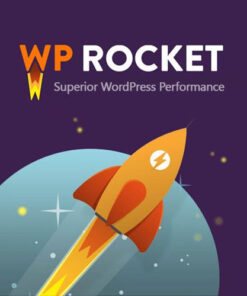
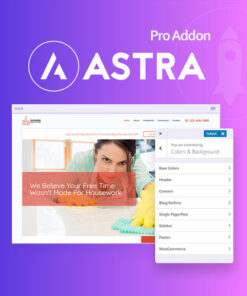

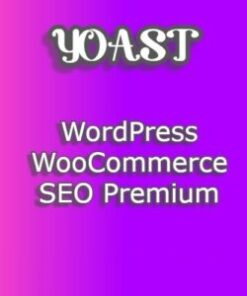
Reviews
There are no reviews yet.