Boss for LearnDash / Social Learner for LearnDash
$179.00 Original price was: $179.00.$4.49Current price is: $4.49.
- Very cheap price & Original product !
- We Purchase And Download From Original Authors
- You’ll Receive Untouched And Unmodified Files
- 100% Clean Files & Free From Virus
- Unlimited Domain Usage
- Free New Version
- License : GPL
- Product Version : 1.3.6
Last updated on : August 11th, 2024
DOWNLOAD NOW!
This and 3000+ plugins and themes can be downloaded as a premium member for only $15. Join The Club Now!Boss for LearnDash / Social Learner for LearnDash
Boss for LearnDash and Social Learner for LearnDash are two powerful WordPress themes designed to enhance the functionality of LearnDash, a leading learning management system (LMS) plugin for WordPress. Both themes offer unique features and customization options, making them ideal for creating engaging and interactive e-learning platforms. This guide will explore the features, installation processes, and best practices for using Boss for LearnDash and Social Learner for LearnDash.
Overview of Boss for LearnDash
Boss for LearnDash is a theme designed by BuddyBoss to integrate seamlessly with LearnDash, providing a visually appealing and highly functional e-learning experience. It offers a modern, clean design that is fully customizable, allowing course creators to design an LMS that matches their brand and educational goals.
Key Features of Boss for LearnDash
1. Seamless LearnDash Integration
- Course Management: Easily manage courses, lessons, quizzes, and assignments with LearnDash’s powerful LMS features.
- Student Progress Tracking: Monitor student progress through detailed analytics and reporting features.
- Gamification: Engage learners with badges, certificates, and points systems to motivate and reward progress.
2. Customization and Design Options
- Drag-and-Drop Builder: Customize your site’s layout and design using a drag-and-drop builder, making it easy to create unique pages without coding.
- Theme Customizer: Use the WordPress Customizer to change colors, fonts, and other design elements in real-time.
- Pre-Built Templates: Access a variety of pre-built templates to quickly set up your site and get started.
3. Social Learning Features
- Member Profiles: Create detailed member profiles where students can showcase their achievements and interact with others.
- Activity Feeds: Keep your community engaged with activity feeds that display course updates, student interactions, and more.
- Private Messaging: Enable private messaging between students and instructors for personalized communication.
4. Mobile-Responsive Design
- Mobile Optimization: Ensure your courses and community are accessible on all devices with a responsive design that adapts to different screen sizes.
- Custom Mobile Apps: Offer a custom mobile app for your LMS, providing a seamless learning experience for mobile users.
5. Performance and Security
- Optimized for Speed: Benefit from an optimized theme that ensures fast loading times and smooth performance.
- Secure Platform: Protect your site with built-in security features like SSL support and role-based access control.
6. Integration with Popular Plugins
- BuddyPress and bbPress Integration: Enhance your community with BuddyPress for social networking features and bbPress for discussion forums.
- WooCommerce Integration: Monetize your courses by integrating WooCommerce for selling courses and other products.
7. Developer-Friendly
- Custom Hooks and APIs: Utilize custom hooks and APIs for advanced customizations and integrations.
- Child Theme Support: Easily create a child theme to make custom modifications without affecting the main theme.
Overview of Social Learner for LearnDash
Social Learner for LearnDash is another theme designed by BuddyBoss, specifically tailored to enhance the social learning experience. It combines the power of LearnDash with BuddyPress to create a socially-driven e-learning environment where students can interact, collaborate, and learn together.
Key Features of Social Learner for LearnDash
1. Social Learning Integration
- Social Engagement: Encourage social interaction among students with features like group discussions, activity feeds, and private messaging.
- Collaborative Learning: Foster collaborative learning through group projects, peer reviews, and shared resources.
2. Community Building
- BuddyPress Integration: Leverage BuddyPress to create a vibrant online community with social networking features, including member profiles, groups, and forums.
- Group Management: Create and manage groups where students can collaborate on projects, participate in discussions, and share resources.
3. Advanced Course Features
- Interactive Quizzes: Create engaging quizzes with advanced question types, timers, and grading options.
- Course Progress Tracking: Allow students to track their progress with detailed dashboards that display their course completions, grades, and achievements.
- Certificates and Badges: Award certificates and badges upon course completion to motivate learners and recognize their achievements.
4. Customization and Branding
- Theme Customizer: Personalize your site’s appearance with the WordPress Customizer, adjusting colors, fonts, and layouts to match your brand.
- Custom Widgets: Add custom widgets to your site to display course information, member profiles, activity feeds, and more.
- Pre-Designed Templates: Utilize pre-designed templates to quickly set up your e-learning site with minimal effort.
5. Monetization Options
- Paid Memberships: Offer paid memberships for access to premium courses, resources, and community features.
- WooCommerce Integration: Integrate WooCommerce to sell courses, memberships, and other products directly from your site.
6. Mobile-Ready Design
- Responsive Design: Ensure your site is fully responsive, providing an optimal learning experience on smartphones, tablets, and desktops.
- Mobile App Integration: Offer a custom mobile app to make your LMS accessible on the go, enhancing the learning experience for mobile users.
7. Performance and Security
- Optimized for Speed: Benefit from a lightweight theme that ensures fast loading times, even with heavy multimedia content.
- Security Features: Keep your site secure with features like SSL support, secure login, and role-based access controls.
Installing and Setting Up Boss for LearnDash and Social Learner for LearnDash
1. Purchase and Download
- Purchase: Obtain Boss for LearnDash or Social Learner for LearnDash from the BuddyBoss website.
- Download: Download the theme ZIP file from your account dashboard after purchase.
2. Install the Theme
- Log in to WordPress Dashboard: Navigate to Appearance > Themes > Add New.
- Upload Theme: Click Upload Theme and select the ZIP file you downloaded. Click Install Now.
- Activate Theme: After installation, click Activate to enable the theme on your site.
3. Install Required Plugins
- Install LearnDash: Go to Plugins > Add New and search for LearnDash. Install and activate the plugin.
- Install BuddyPress: If you’re using Social Learner, install and activate BuddyPress for social networking features.
- Install Other Plugins: Install any additional plugins required for your theme, such as WooCommerce or bbPress.
4. Configure Basic Settings
- Theme Customizer: Go to Appearance > Customize to adjust the theme’s settings, including colors, fonts, layouts, and more.
- Set Up Courses: Go to LearnDash LMS > Courses to create and manage your courses, lessons, and quizzes.
- Community Settings: If using Social Learner, configure BuddyPress settings under BuddyPress > Settings to set up member profiles, groups, and activity feeds.
5. Customize Your Site
- Create Pages: Use the drag-and-drop builder to create custom pages for your site, such as a homepage, course catalog, or member dashboard.
- Design Your Layout: Customize the layout of your site using pre-built templates or create your own design from scratch.
- Add Widgets: Add custom widgets to your sidebars, footers, and other areas of your site to display course information, activity feeds, and more.
Best Practices for Using Boss for LearnDash and Social Learner for LearnDash
1. Plan Your Course Structure
Before setting up your LMS, plan the structure of your courses, including the lessons, quizzes, and assignments. This will help you organize your content and create a cohesive learning experience.
2. Engage Your Community
Use the social learning features of Social Learner to keep your community engaged. Encourage students to participate in group discussions, share resources, and collaborate on projects.
3. Optimize for Performance
Regularly monitor your site’s performance and optimize as needed. This may include optimizing images, minimizing plugin use, and using caching solutions.
4. Ensure Mobile Accessibility
Make sure your site is fully accessible on mobile devices. If possible, offer a custom mobile app to enhance the learning experience for mobile users.
5. Leverage Gamification
Incorporate gamification elements like badges, points, and certificates to motivate learners and make the learning experience more engaging.
6. Regularly Update Your Theme and Plugins
Keep your theme and plugins updated to benefit from new features, improvements, and security patches. Regular updates ensure compatibility with the latest version of WordPress and LearnDash.
7. Customize with CSS and JavaScript
If you have development skills, use custom CSS and JavaScript to further personalize the look and functionality of your site. Ensure that custom code does not conflict with existing styles and features.
Troubleshooting Common Issues
1. Plugin Conflicts
If you encounter issues with Boss for LearnDash or Social Learner for LearnDash, check for conflicts with other plugins. Deactivate other plugins and switch to a default theme to identify potential conflicts.
2. Performance Issues
If your site is slow or experiencing performance issues, consider optimizing your hosting environment, reducing the number of active plugins, and enabling caching.
3. Mobile Display Problems
If your site is not displaying correctly on mobile devices, check your responsive design settings and adjust as needed. Test your site on multiple devices to ensure a consistent experience.
4. Course Progress Tracking Issues
If students are having trouble tracking their progress, ensure that the course settings are correctly configured. Check the LearnDash settings and adjust the progress tracking options.
Conclusion
Boss for LearnDash and Social Learner for LearnDash are powerful themes designed to enhance your e-learning platform with advanced social learning features, customization options, and seamless integration with LearnDash. By following the installation instructions and best practices outlined in this guide, you can create an engaging and effective online learning environment.
Be the first to review “Boss for LearnDash / Social Learner for LearnDash” Cancel reply
Related products
Multipurpose
Array Themes
eCommerce


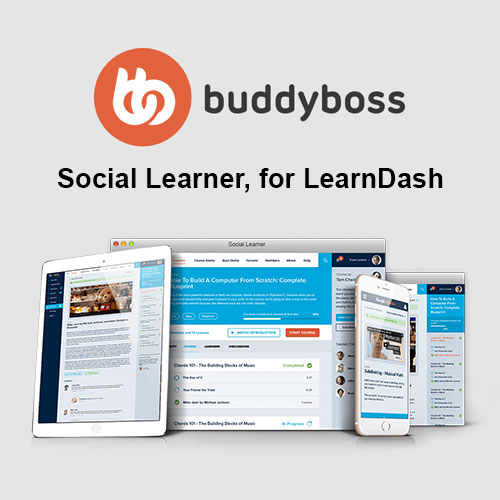
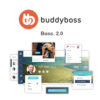
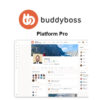
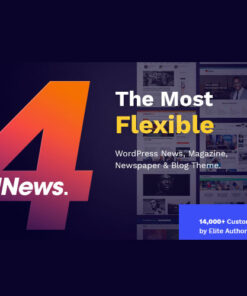
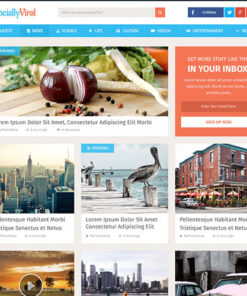
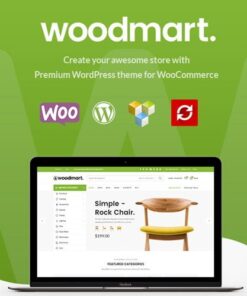
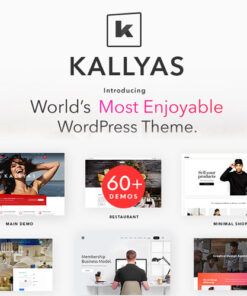
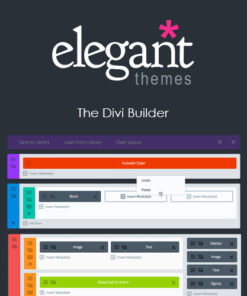
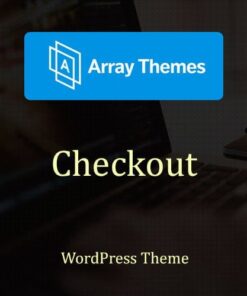
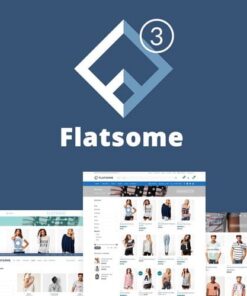
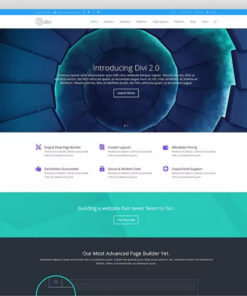
Reviews
There are no reviews yet.