Beaver Builder Themer
$147.00 Original price was: $147.00.$4.49Current price is: $4.49.
- Very cheap price & Original product !
- We Purchase And Download From Original Authors
- You’ll Receive Untouched And Unmodified Files
- 100% Clean Files & Free From Virus
- Unlimited Domain Usage
- Free New Version
- License : GPL
- Product Version : 1.4.10
Last updated on : August 11th, 2024
DOWNLOAD NOW!
This and 3000+ plugins and themes can be downloaded as a premium member for only $15. Join The Club Now!Beaver Builder Themer: A Complete Guide to Designing Your Entire WordPress Site
The Beaver Builder Themer is an advanced extension for the Beaver Builder plugin that allows you to take full control over the design of your WordPress site. Unlike the core Beaver Builder plugin, which focuses on page content, Beaver Builder Themer extends the page builder’s capabilities to site-wide elements such as headers, footers, and archive pages. This guide provides a comprehensive overview of Beaver Builder Themer, including its features, installation process, and best practices for using it to create a fully customized WordPress site.
Overview of Beaver Builder Themer
Beaver Builder Themer enhances the Beaver Builder experience by enabling you to design and customize the key structural elements of your WordPress site. It integrates seamlessly with the Beaver Builder plugin, allowing you to use its intuitive drag-and-drop interface for building headers, footers, sidebars, and other global elements.
Key Features of Beaver Builder Themer
- Full Theme Design Control
- Header and Footer Builder: Design custom headers and footers that are consistent across your site.
- Archive and Category Pages: Create and customize layouts for archive pages, category pages, and other dynamic content areas.
- Theme Layouts
- Site-Wide Layouts: Define and manage layout settings for different sections of your site, including the content area, sidebars, and more.
- Template Assignments: Apply different templates to specific pages or post types to customize their appearance.
- Advanced Display Conditions
- Conditional Logic: Set display conditions for your templates and layouts to control where and when they appear. This allows you to create targeted designs for different parts of your site.
- Dynamic Content
- Dynamic Data Integration: Insert dynamic content such as post titles, dates, and custom fields directly into your layouts.
- Template Parts: Reuse sections of your design across multiple templates for consistent branding and layout.
- Custom Layouts for WooCommerce
- Product Pages: Customize product page layouts to match your branding and design preferences.
- Shop and Checkout Pages: Design and manage shop, cart, and checkout pages with Beaver Builder’s flexible layout options.
- Developer-Friendly Tools
- Custom CSS and JavaScript: Add custom code to enhance functionality and design beyond the built-in options.
- Template Overrides: Override default theme templates with your custom designs for complete control.
- Responsive Design
- Mobile Optimization: Ensure that your custom designs are responsive and look great on all devices and screen sizes.
- Integration with Beaver Builder
- Drag-and-Drop Interface: Use Beaver Builder’s drag-and-drop editor to design your site’s global elements with ease.
- Compatibility with Page Builder: Seamlessly integrate Themer with Beaver Builder’s page-building features for a cohesive design experience.
Installing and Setting Up Beaver Builder Themer
1. Purchase and Download
- Purchase: Buy the Beaver Builder Themer from the official Beaver Builder website.
- Download: After purchase, download the Themer plugin ZIP file from your account dashboard.
2. Install the Plugin
- Log in to WordPress Dashboard: Navigate to Plugins > Add New.
- Upload Plugin: Click Upload Plugin and select the ZIP file you downloaded. Click Install Now.
- Activate Plugin: Once installation is complete, click Activate to enable Themer on your site.
3. Configure Basic Settings
- Access Themer Settings: Go to Beaver Builder > Themer to configure the basic settings.
- Activate License: Enter your license key to activate premium features and access support.
- Customize Global Options: Adjust global settings such as header and footer layouts, and default styling options.
4. Create and Customize Templates
- Design Global Elements: Use the drag-and-drop editor to design custom headers, footers, and sidebars. Navigate to Beaver Builder > Themer > Layouts to start creating.
- Set Display Conditions: Define where and when your templates should appear using advanced display conditions. This helps target specific pages or post types.
- Save and Publish: Save your designs and publish them to make your custom layouts live on your site.
Best Practices for Using Beaver Builder Themer
1. Plan Your Site’s Layout
Before starting with Beaver Builder Themer, plan out your site’s layout and design elements. Consider how headers, footers, and other global elements will look and how they will fit with your overall branding.
2. Use Display Conditions Wisely
Leverage display conditions to control where your templates appear. This allows you to create specific layouts for different types of content, improving user experience and design consistency.
3. Optimize for Mobile
Ensure that all custom designs created with Beaver Builder Themer are responsive and look great on mobile devices. Test your layouts on various screen sizes to ensure optimal performance.
4. Reuse and Repurpose
Take advantage of template parts and reusable sections to maintain consistency across your site. This saves time and ensures a uniform look and feel throughout your website.
5. Regularly Update
Keep Beaver Builder Themer updated to benefit from the latest features, improvements, and security patches. Regular updates help ensure compatibility with WordPress and other plugins.
6. Backup Your Designs
Regularly back up your Beaver Builder Themer designs and settings. This ensures that you can recover your work in case of any issues or site migrations.
Troubleshooting Common Issues
1. Layout Display Problems
If your custom layouts are not displaying correctly, check the display conditions and ensure that they are set up properly. Also, verify that there are no conflicts with other plugins or themes.
2. Responsive Design Issues
If your site’s design is not responsive, review your layout settings and test on different devices. Make adjustments as needed to ensure that your designs look good on all screen sizes.
3. Plugin Conflicts
If you experience issues with Beaver Builder Themer, try deactivating other plugins to identify potential conflicts. Ensure that your theme and plugins are compatible with the latest version of Beaver Builder Themer.
4. License Activation Problems
If you have trouble activating your license, double-check that you have entered the correct license key. Contact Beaver Builder support if you continue to face issues with activation.
Conclusion
The Beaver Builder Themer is a powerful extension that extends the capabilities of the Beaver Builder plugin, allowing you to design and customize your entire WordPress site. With its advanced features, flexible layout options, and integration with Beaver Builder, Themer provides the tools needed to create a fully customized and professional website.
By following the setup instructions and best practices outlined in this guide, you can effectively use Beaver Builder Themer to design global elements, create targeted layouts, and enhance your site’s overall appearance. Whether you’re building a new site or redesigning an existing one, Beaver Builder Themer offers the flexibility and control needed to achieve your design goals.
Be the first to review “Beaver Builder Themer” Cancel reply
Related products
WooCommerce Plugins
Astra
Wordpress Plugins
WooCommerce Plugins
GeoDirectory
Security
THEMIFY


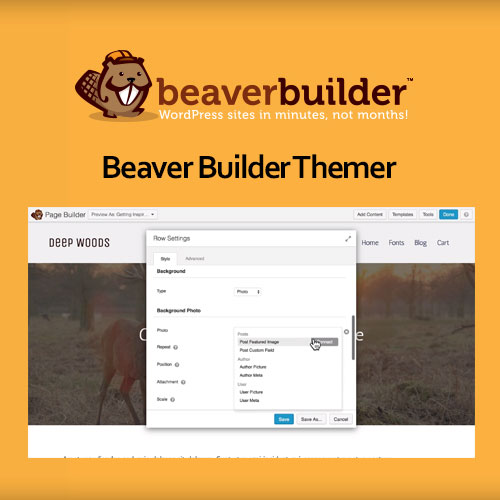
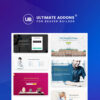
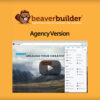
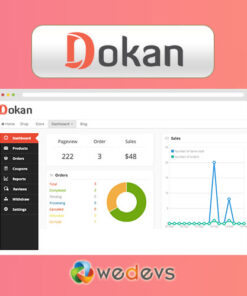
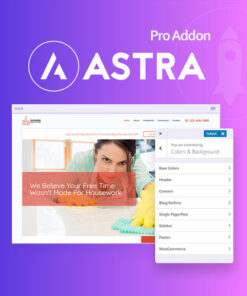
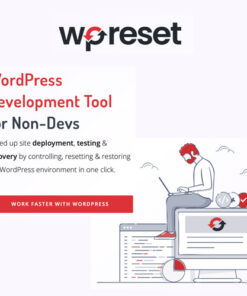
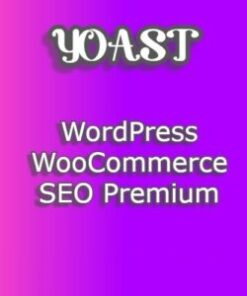
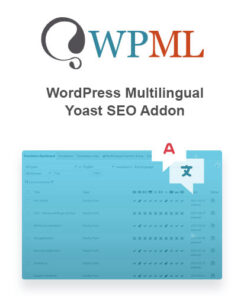


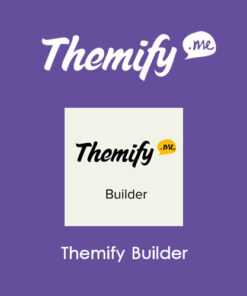
Reviews
There are no reviews yet.